WooCommerce, like any other eCommerce platform or website, is packed with automated processes and scripts. In the background, unnoticed, it converts your customers’ clicks and actions into analytics, orders, accounts, and carts (or even abandoned carts). And WooCommerce automated emails are no different. But like any other machine, it needs human oversight and configuration to yield optimal results. Learn how to send WooCommerce and WordPress follow ups & automated emails with the best (and free) email marketing automation plugin!
Out-of-the-box emails available in WooCommerce are far from perfect. They lack customization (for successful email marketing automation) or the ability to send automated follow up emails in WooCommerce the way you want.
Let’s see how to set up your automated email workflow, that will perfectly align with your vision of email marketing and communicating with WooCommerce customers.
Download a free plugin to send automated emails in WordPress and WooCommerce ⤵️⤵️⤵️.
ShopMagic for WooCommerce Email Automation
Create and customize WooCommerce marketing automation. It also allows you to send WordPress automated emails!
Download for free or Go to WordPress.orgTable of contents
- What are WooCommerce automated emails?
- Is WooCommerce automation possible?
- WooCommerce automated emails: how to customize them?
- WooCommerce email automation: how do I set it up?
- Creating a WordPress automated emails campaign with ShopMagic
- Summary & more about ShopMagic
What are WooCommerce automated emails?
With so many robust features available in WooCommerce, automated emails are one of the most effective marketing tools at your disposal.
As the name suggests, those emails are sent automatically without any human intervention.
So WooCommerce automated emails are one of the most effortless ways to boost your online store sales, build relationships with your customers, help you retain your customers, and even recover abandoned carts.
It is another great way to communicate with your existing customers and encourage repeat orders.
Unfortunately, WooCommerce follow-up emails aren’t as commonly used as they should be.
Is WooCommerce automation possible?
Yes 🥳. By default, WooCommerce sends the following automated emails:
- New order email
- Cancelled order email
- Failed order email
- Order on-hold email
- Processing order email
- Completed order email
- Refunded order email
- Customer note email
- Customer invoice/order details email
- Reset password email
- New account email
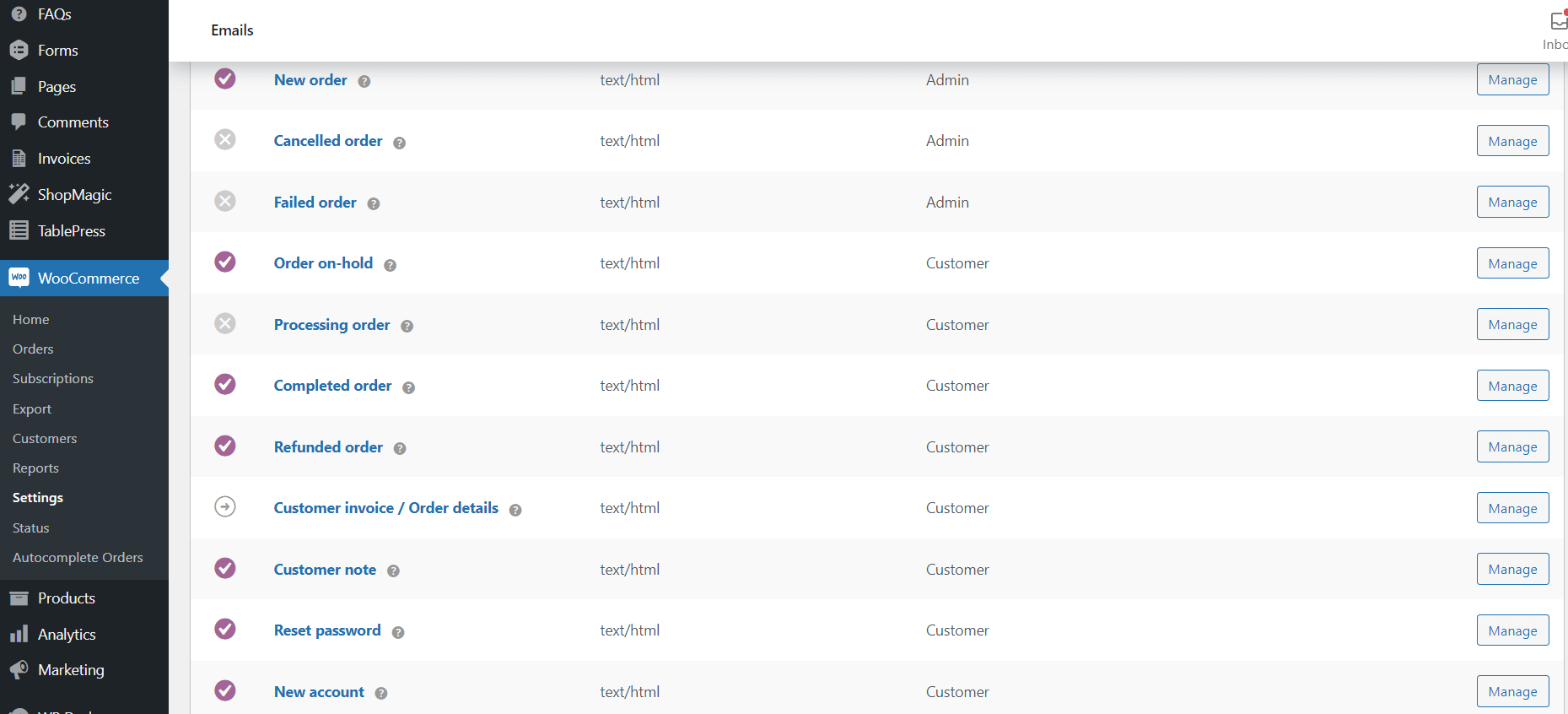
Depending on your store’s settings, you and users who visit your store may receive several automated email messages.
Automated emails are mostly used to notify customers about their WooCommerce order status. For example, WooCommerce will send a completed order automated email to customers after their order has been packaged and shipped.
You can customize (overwrite) the standard email templates of WooCommerce automated emails.
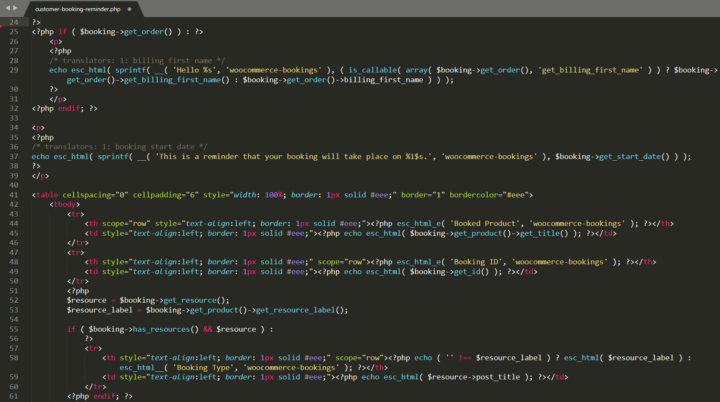
And, you can only use the WooCommerce emails for certain order statuses with no option to manage the email triggers.
WooCommerce automated emails: how to customize them?
If you don’t want your emails to look, feel, and work like those sent by millions of other WooCommerce stores, you should consider changing the default email content and behavior.
In your WordPress dashboard, you will find general email options that let you perform some basic customization. Most importantly, when I say basic I really mean it 😉 – your options are limited to things like email subject, header text, or changing a couple of email colors.
👉🏼 You can find all the available email settings under WooCommerce -> Settings -> Email at the bottom of a page and by clicking on a single email.
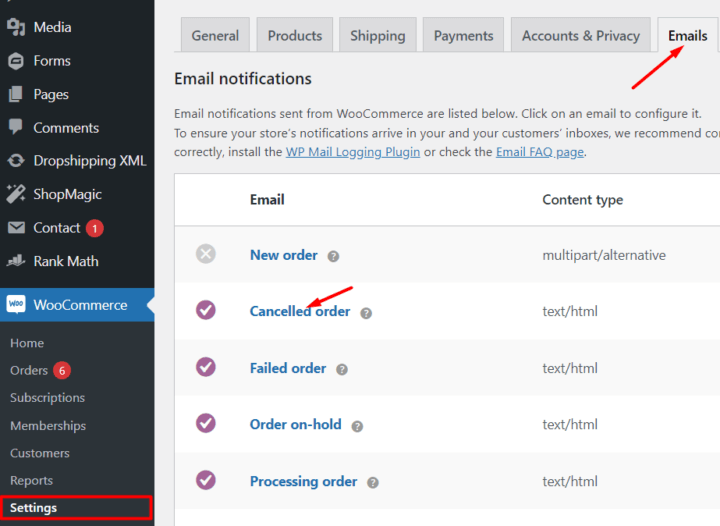
Another possibility is to simply download a plugin with an easy-to-use email editor like ShopMagic.
ShopMagic for WooCommerce Email Automation
Create and customize WooCommerce marketing automation. It also allows you to send WordPress automated emails!
Download for free or Go to WordPress.org✅ Creating automated email campaigns in ShopMagic is easy, and the email editor/UI is clear and intuitive. Just see for yourself:
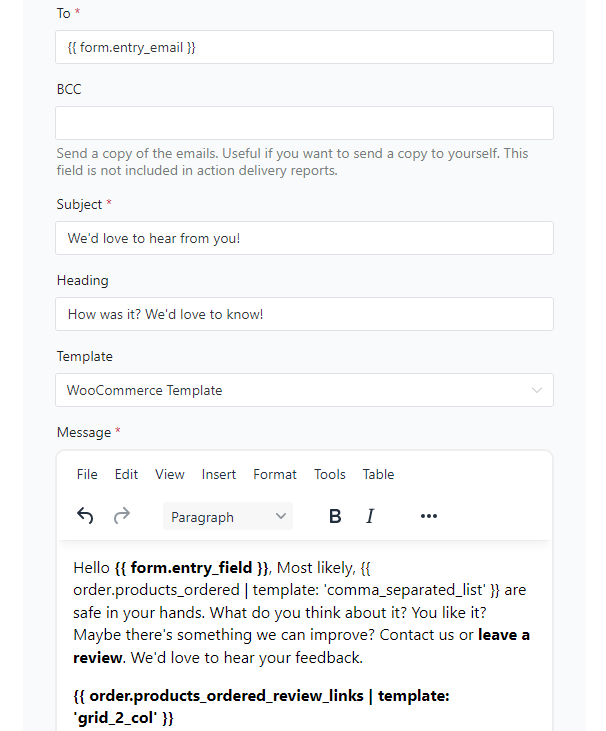
WooCommerce email automation: how do I set it up?
As you can see, some automated emails are already set up in your WooCommerce store from the start. That’s why you don’t need to worry about the basics 🙂.
But, what if you would like to improve how you communicate with your customers? For example, you may want to use new automated emails for WooCommerce, customize their content, and improve their performance 🤔.
As a result, below I’ll show exactly how to do that (even if you’re not a developer or don’t have a lot of time on your hands to dig into PHP templates).
Creating a WordPress automated emails campaign with ShopMagic
Certainly, and as I mentioned earlier, customization options are very basic in WooCommerce. That’s why in this guide we will use ShopMagic – a free email marketing automation plugin for WooCommerce.
✅ It will give you access to modify your email-sending logic freely, customize email content, and create entirely new automated emails for WooCommerce. Of course, you can use it for WordPress too!
-
Get ShopMagic (free plugin)
First, get the free plugin and activate it.
WP DeskShopMagic for WooCommerce Email Automation
Create and customize WooCommerce marketing automation. It also allows you to send WordPress automated emails!
Download for free or Go to WordPress.orgLast Updated: July 8, 2025 -
Choose Event (trigger)
Then, choose an event. This will let you send automated emails based on order, post, or user triggers.
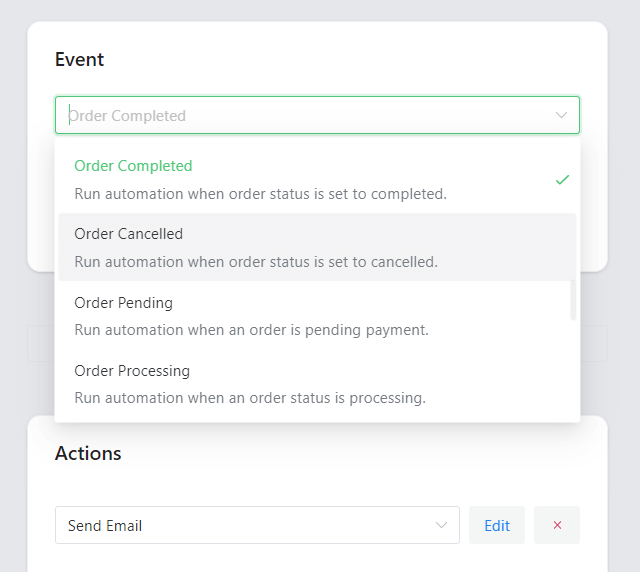
Choose the right event to create your WooCommerce marketing automation In ShopMagic you can use events that will work exactly like the ones used in standard WooCommerce emails like Order completed.
What’s even better is that you can use triggers that are not available in WooCommerce (like Order paid) to make sure your customers are always updated on their order status.
-
Choose Action
The third step is to choose what kind of action should the automation perform.
Surely, you can send an email using the standard WooCommerce email template. However, ShopMagic additionally gives you access to many more options that would otherwise be unavailable without heavy coding and external integrations 🥳.
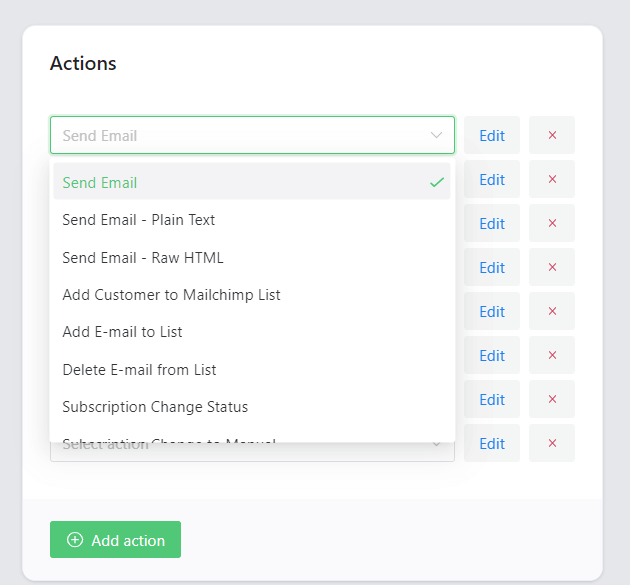
Choose the right action while creating your WooCommerce automated email 💡 Here are some other actions you can use in your email automation
- Send SMS with Twilio
- Send a plain text email or use your HTML template
- Send your WooCommerce order data to Google Sheets
- Send follow up emails, increase sales, and create newsletters in WordPress & WooCommerce
- Use advanced email marketing automation for WooCommerce
- Thank readers for their comments on your WordPress blog posts automatically using the Comment Event. See available Events
- Get the user email from Contact Form 7 in WordPress and send it to your newsletter list. Then send automated emails in WordPress
-
Add delay (optional)
The next thing is adding the delay. To create more advanced follow-up and nurturing email flows, you can add a time-based delay or send your emails on specific dates.
This option is irreplaceable if you want to spread your email communication over time and increase your customer lifetime value.
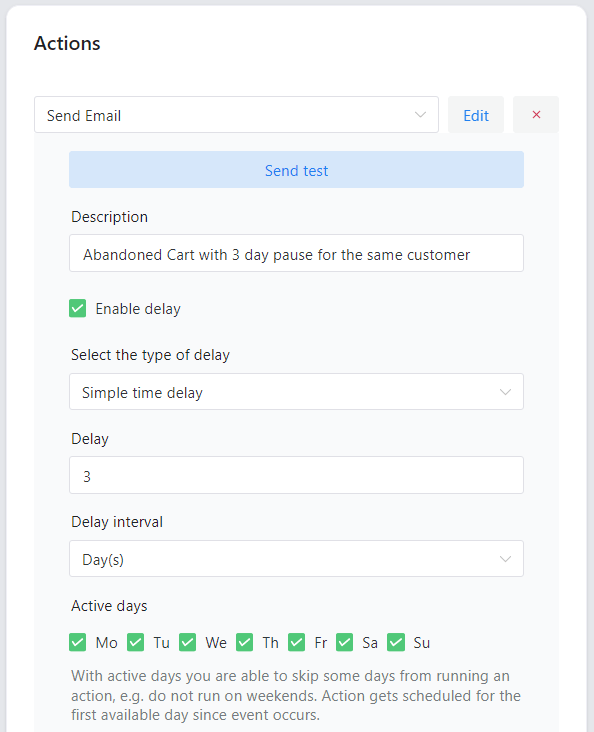
Enable delay (optional – a feature available in PRO) 💡 For this, you will need the ShopMagic PRO add-on – Delayed Actions. It’s well worth it and pays for itself quickly undoubtedly 😉. -
Segment your customers for better relevancy (optional)
Finally, use Filters to segment your target audience. By using filters, you can send separate emails to your customers depending on a set of chosen conditions.
This way you can achieve scenarios like sending customized and automated emails per product, category, or payment method.
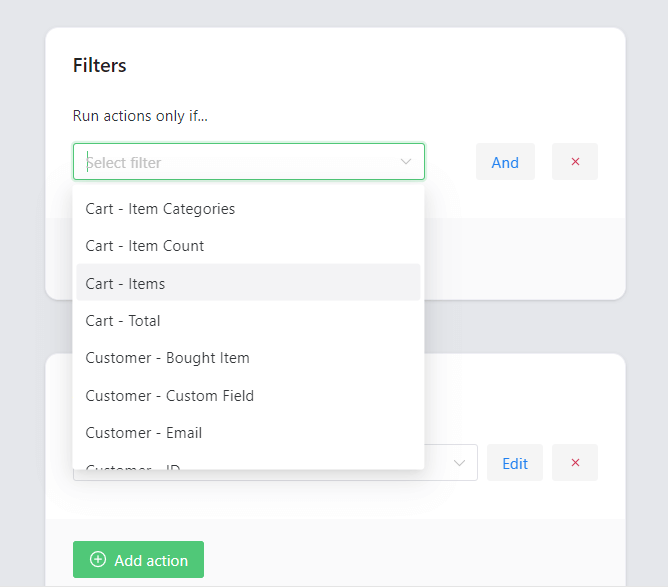
Select the right filters while creating automated email follow up 💡 This feature (Conditional logic for WooCommerce email automation) is available in the ShopMagic Advanced Filters add-on.
See all ShopMagic add-ons available in ShopMagic PRO →
WooCommerce automated emails – summary
Now you know what are automated emails in WooCommerce, where you should look for your automated emails’ settings, and even how to create new ones for free without a single line of code!
The next thing you should do?
✅ Download ShopMagic immediately, and start creating your own WooCommerce automated emails in no time!
ShopMagic for WooCommerce Email Automation
Create and customize WooCommerce marketing automation. It also allows you to send WordPress automated emails!
Download for free or Go to WordPress.orgIf you want to know more about email marketing automation in WordPress and WooCommerce read our blog!




