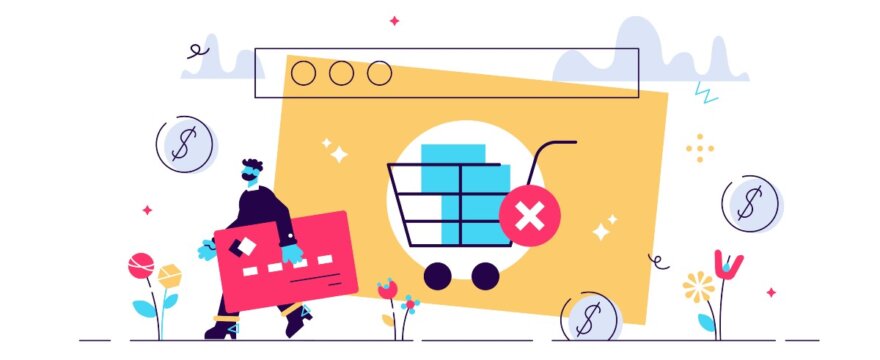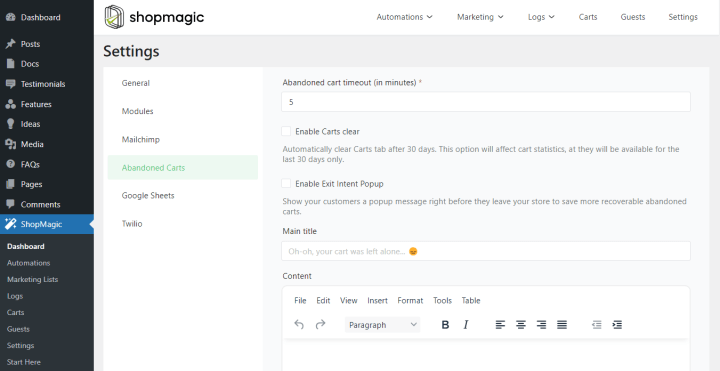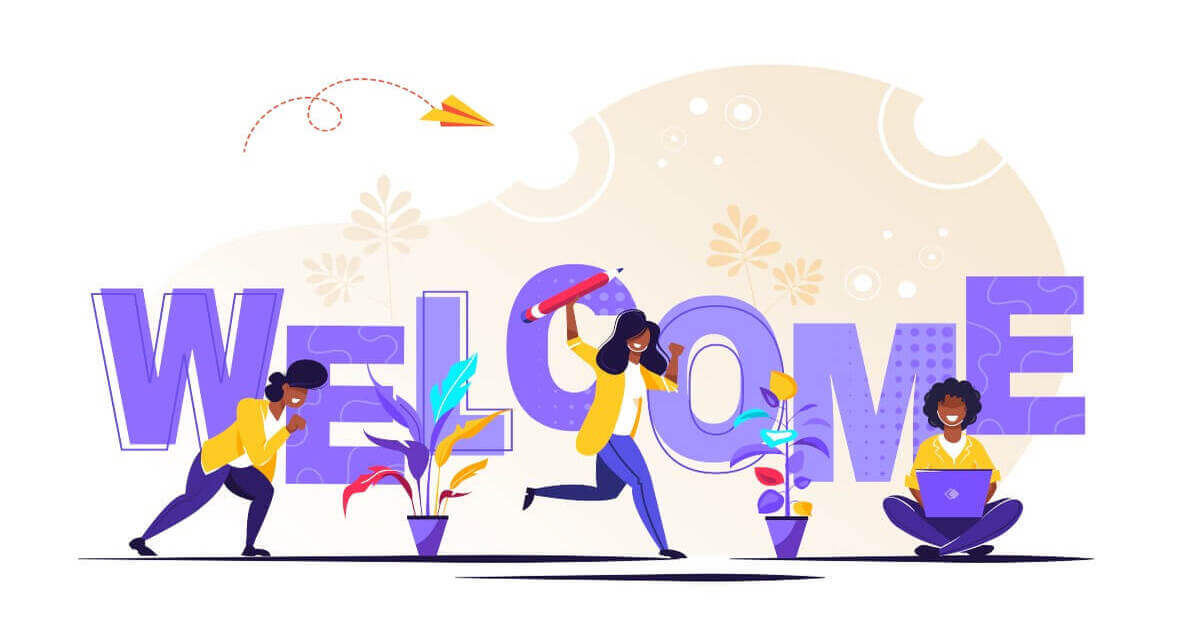The time has come. WooCommerce abandoned carts can be successfully recovered with our add-on – ShopMagic Abandoned Carts 🎉. How to do it? How to set up such automation? See how to stop losing profit due to the abandoned carts in WooCommerce.
Do you want to rescue carts automatically without spending a lot of manual mailing or a lot of money?
Today, I will show you ShopMagic – a free alternative to PRO plugins for WooCommerce to recover abandoned carts. Let’s begin and stop losing your customers!
Table of contents
- Get a free plugin to recover abandoned carts in WooCommerce
- Why recover WooCommerce abandoned carts?
- Recover WooCommerce abandoned carts with ShopMagic (step-by-step guide)
- ShopMagic – not only for WooCommerce abandoned carts
- Summary & more about ShopMagic
Get a free plugin to recover abandoned carts in WooCommerce
Do you know it already?
If not, first, download ShopMagic!
ShopMagic marketing automation and follow-up emails plugin
Created not only to recover abandoned carts. ShopMagic will improve your relations with customers and save you precious time.
Download for free or Go to WordPress.orgThen, get the Abandoned Carts add-on.
Why recover WooCommerce abandoned carts?
Different researchers show different data when speaking about WooCommerce’s abandoned carts.
🚫 However, you can safely assume that 60 to 70 percent of users who go to the checkout, don’t complete their purchase. Quite a number, huh?
It was the number one reason for developing a feature to counteract WooCommerce’s abandoned carts. Ultimately, we are also recovering carts on our websites. Until the release of this add-on, we were dependent on external PRO plugins for WooCommerce to recover abandoned carts. Which, to be entirely true, were doing their job fine. However, we decided that we have to do it our way. Especially since we had implemented guest handling already.
ShopMagic Abandoned Carts add-on
❗ Important note about ShopMagic Abandoned Carts. It’s an add-on. You have to download it separately. We simplified this process as much as possible.
Why is it an add-on 🤔? Mainly, because we want to be consistent. That’s the way how we designed and develop our plugin. There’s a core plugin and numerous add-ons which are independent of each other.
Oh, and don’t worry about slowing down your website. Our add-on for WooCommerce abandoned carts is lightweight and won’t harm your store’s performance 🚀.
Recover WooCommerce abandoned carts with ShopMagic (step-by-step guide)
Let’s see now how to set the ShopMagic automation to recover abandoned carts in WooCommerce in 5 steps.
1️⃣ Install the plugin
First, you need the ShopMagic core plugin and ShopMagic Abandoned Carts add-on. You will find both in the WordPress repository and can download them through the dashboard or from the WordPress.org website.
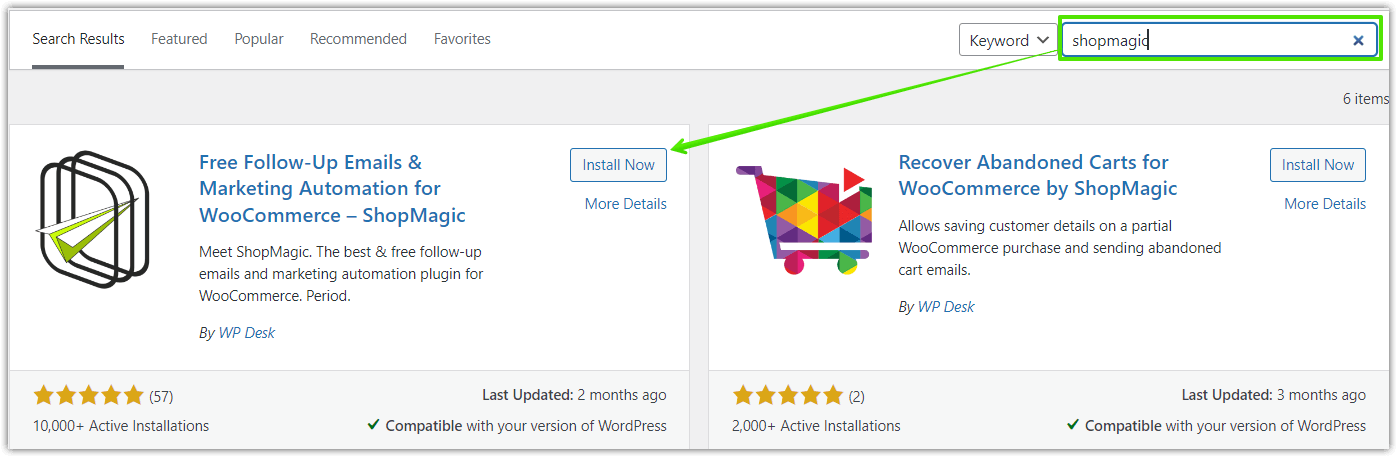
However, there’s a better way of installing this add-on. Simply go to ShopMagic > Settings and find the Abandoned Carts tab. You will see a button Enable Now for Free. Click on it and… voilà! You are ready to recover WooCommerce abandoned carts.
2️⃣ Create a new automation
👉🏼 Add new automation. You will see this option in the ShopMagic menu → Dashboard → Create automation button and in the ShopMagic menu → Automations → Add new.
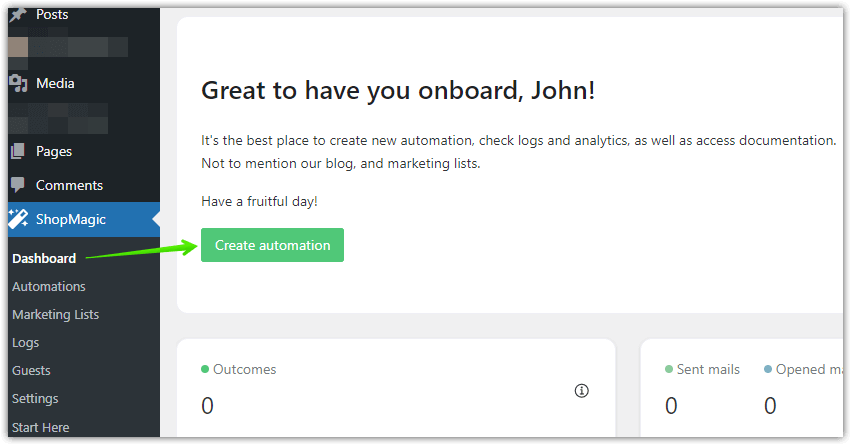
3️⃣ Choose Event
👉🏼 Then select Abandoned Carts as a type of event. Do not forget about adding a title for your automation and setting a time, when it should be triggered. As you can see in my example it’s 15 minutes, but you can adjust this time to your preferences. You can do it in the Abandoned Carts tab in ShopMagic’s settings.
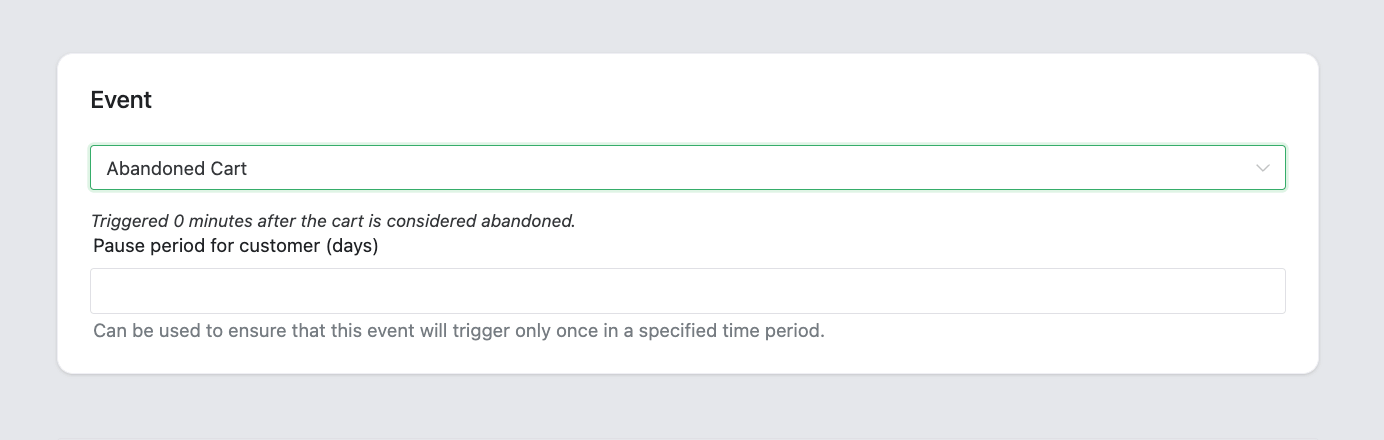
4️⃣ Assign a filter
👉🏼 Remember when I told you that ShopMagic is your playground? In our example, we won’t assign any filter but if you feel that it is a good idea to create WooCommerce abandoned carts automation with a filter – feel free to do it.
Filters let you make automation work only for selected users, conditions, etc.
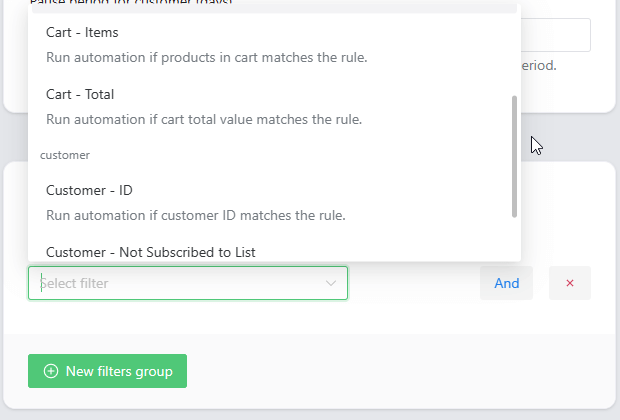
5️⃣ Create an action
👉🏼 Creating an action to recover carts is similar to any other actions created in ShopMagic:
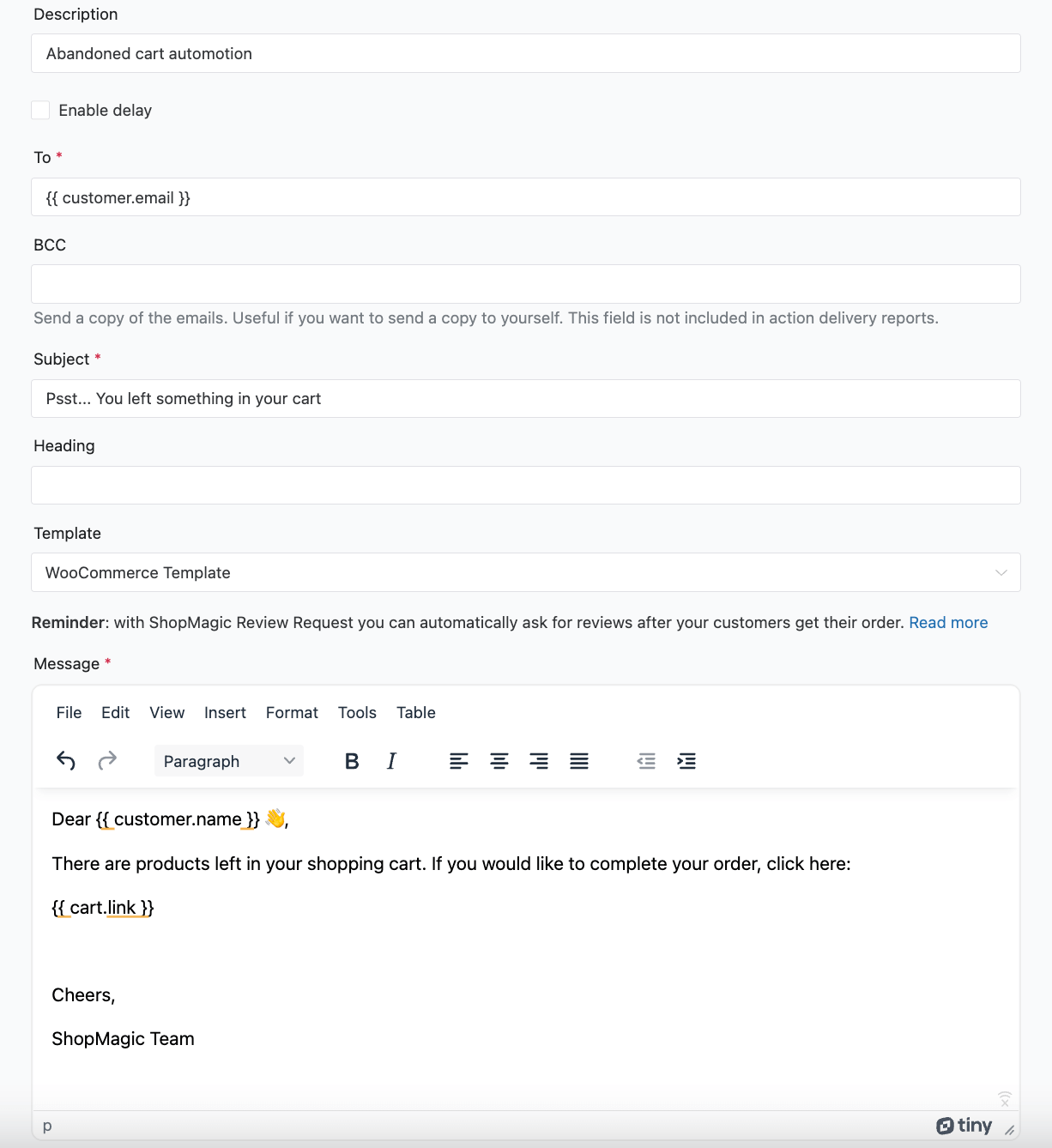
Start with a description. It’s an optional field but a useful one. Describe your automation as you wish.
The next one is an option to delay an email. We will omit this field as this guide is mostly for free users of ShopMagic.
To field is prefilled with placeholder {{ customer.email }}. It means that ShopMagic will automagically assign the customer’s email into this place. No further action is needed.
Subject and heading are self-explanatory. Try to write something catchy like “Pssst. You left something in your cart”. Both these fields are also placeholder-friendly.
For the Template, I selected the WooCommerce template. You can choose this one or none.
Message field. Write a message to your customers and redirect them to their cart immediately!
Currently, available placeholders for WooCommerce abandoned carts automation are listed below:
- A number of items in the cart
{{ cart.item_count }} - What items are in the customer’s cart
{{ cart.items }} - Cart total
{{ cart.total }} - Direct link to customer’s cart
{{ cart.link }}
That’s all! Your WooCommerce abandoned cart automation is ready!
6️⃣ Exit intent popup
What is it, and how it works? Our plugin tracks the mouse movements of website visitors and detects when a visitor is about to leave your store. An exit intent popup is displayed when a visitor decides to bounce.
Thanks to it, your customer will be able to save the cart for later.
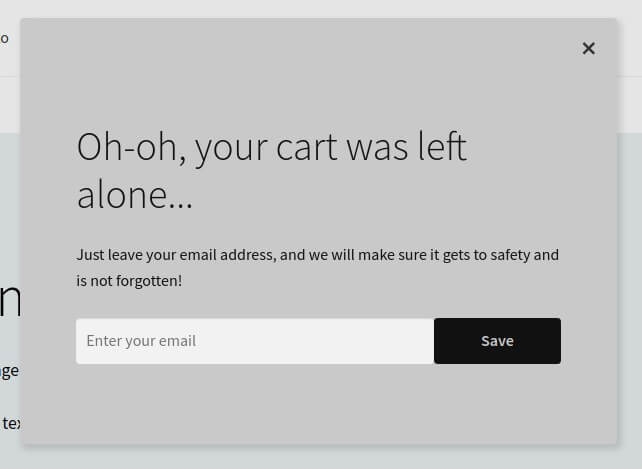
7️⃣ See WooCommerce abandoned carts
Check everything one more time and click publish if you are satisfied with the final result. If you want to track your carts (and revenue!) go to the Carts tab. Here you will see a summary of all WooCommerce carts – recoverable and abandoned with some additional useful stats.

ShopMagic – not only for WooCommerce abandoned carts
ShopMagic gives you much more 🙂. Let’s take a look at this short video.
Over this year, it changed a lot. A few months ago, ShopMagic could only help you to send better transactional and follow up emails in WordPress and WooCommerce. You may also use the plugin to integrate your store with Mailchimp.
Gradually we began to add more and more features and integrations to transform ShopMagic into a multitasking plugin. We decided to create and give you the solution and let you decide how to use it. Reviews similar to this, confirm that we achieved the intended effect:

What can you do with ShopMagic?
As I said earlier, ShopMagic is not only a plugin to recover WooCommerce abandoned carts. Here’s a list of a few features available in our plugin:
- Send delayed emails. You can delay and schedule custom emails in WordPress and WooCommerce 🕥.
- Send newsletters 📨. ShopMagic is integrated with Mailchimp and Postmark.
- Speaking of integrations, you can use ShopMagic in connection with WooCommerce Subscription or WooCommerce Memberships plugins ✅. Use ShopMagic to create automations based on specified events like a new subscription.
- Manually triggered emails 🖖. Yes, you can also send one-time manually fired emails.
- You can segment your customers and send transactional emails 🧩 for selected customers.
Summary & more about ShopMagic
Today, you’ve seen how to recover abandoned carts in WooCommerce with a free plugin (and its add-on 🙂). I have also shown you more features of ShopMagic. I hope you will use it as your email marketing automation plugin for WordPress & WooCommerce 🙂.
ShopMagic marketing automation and follow-up emails plugin
Created not only to recover abandoned carts. ShopMagic will improve your relations with customers and save you precious time.
Download for free or Go to WordPress.orgLet us know what you think about the ShopMagic Abandoned Carts add-on. Will you use it? Maybe you feel that we should add something, to make it even better? Submit your idea or send a message.
ShopMagic Abandoned Carts among the best WooCommerce Abandon Cart Recovery Plugins
Our shopping cart abandonment recovery plugin was recently recognized as one of the best plugins by Plugin Hive. Check out the article and read more: