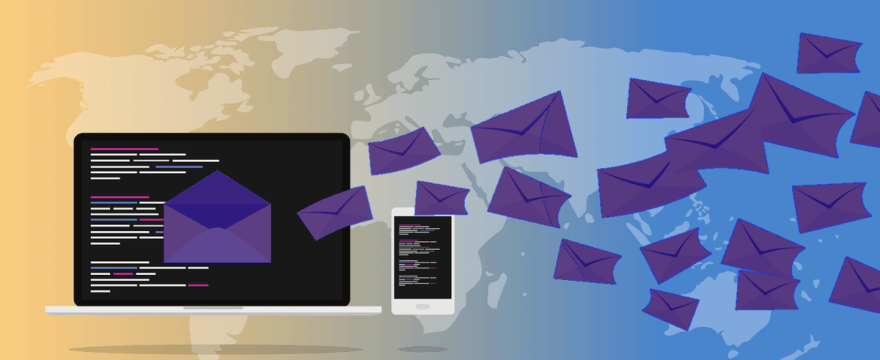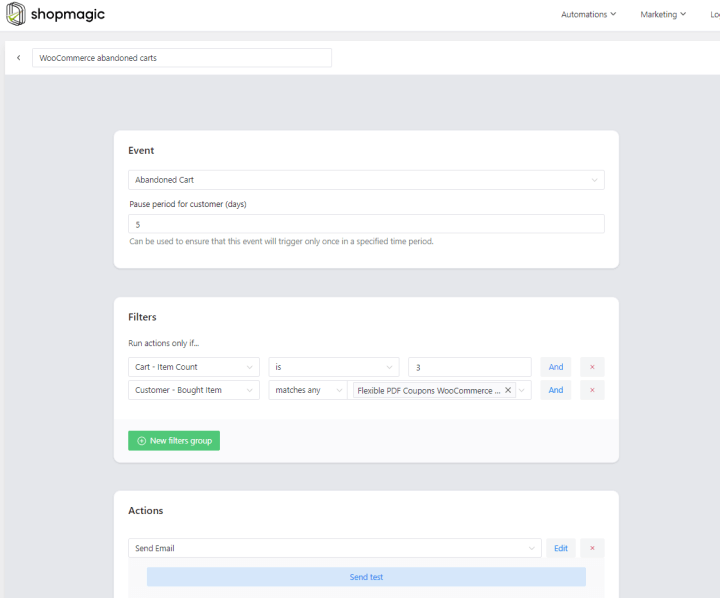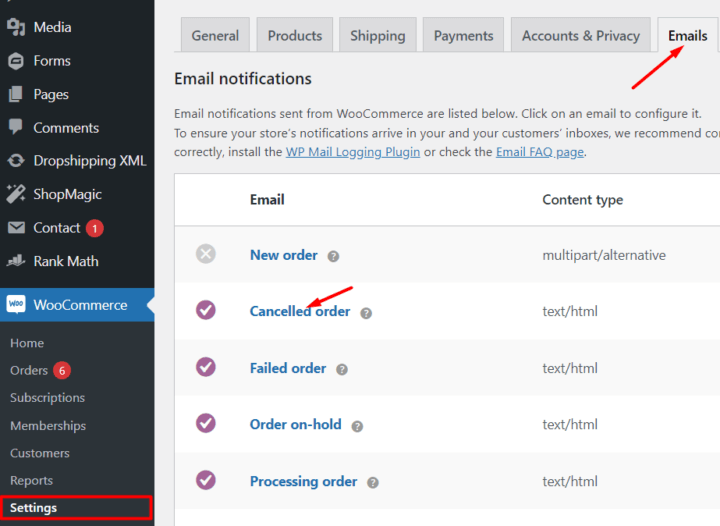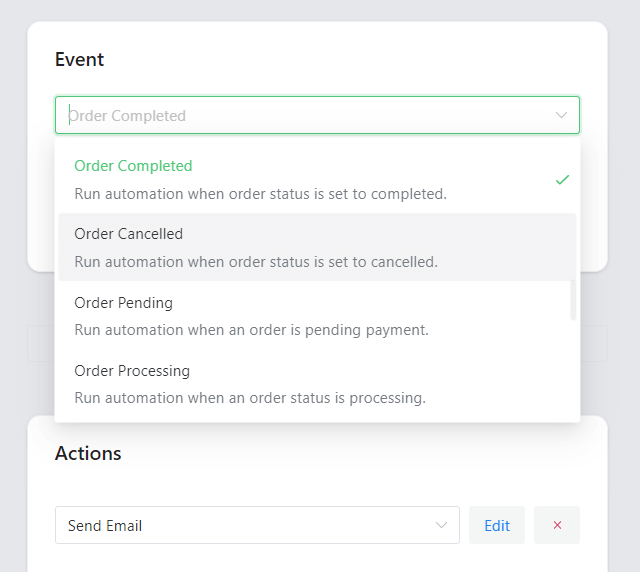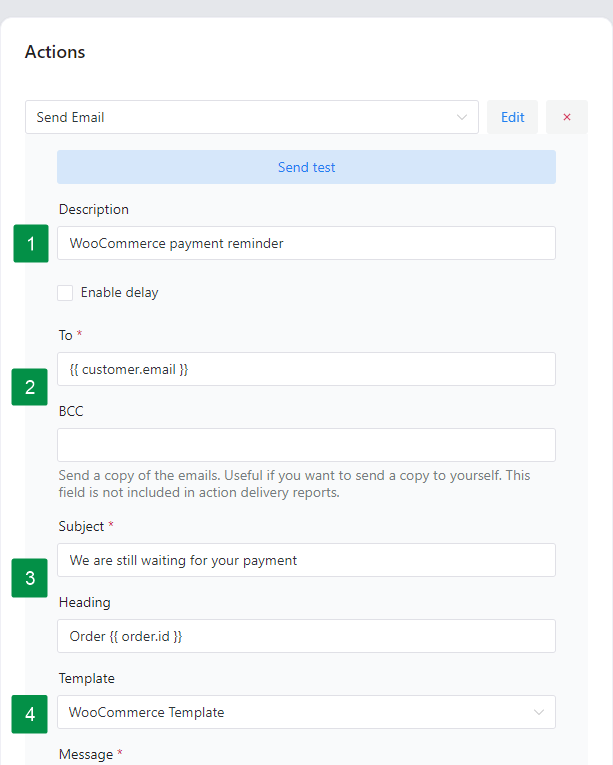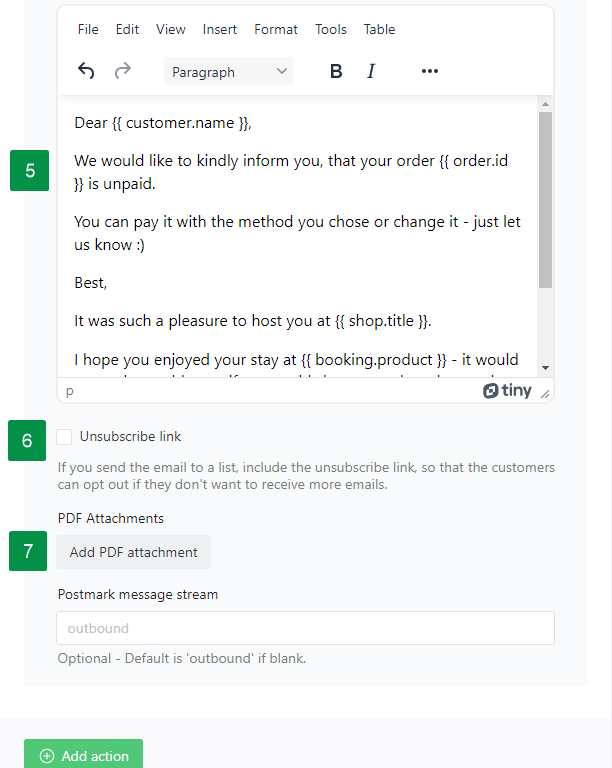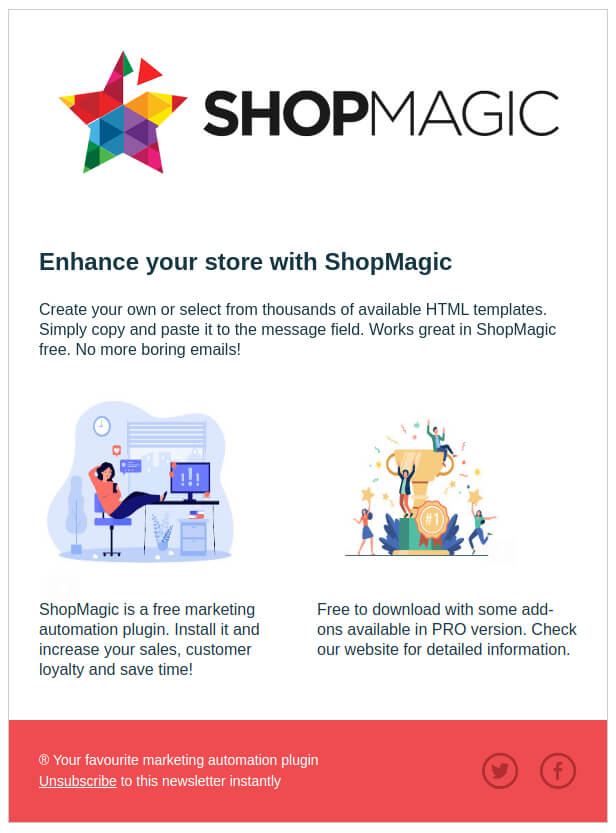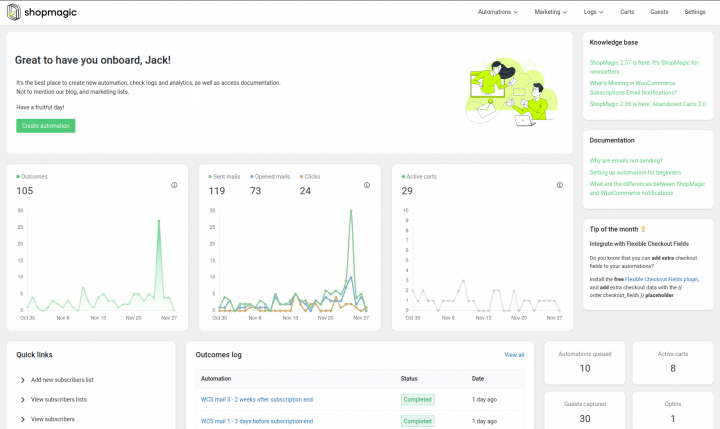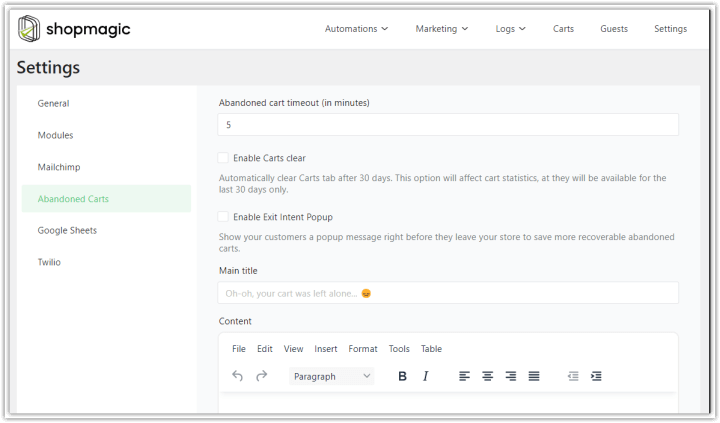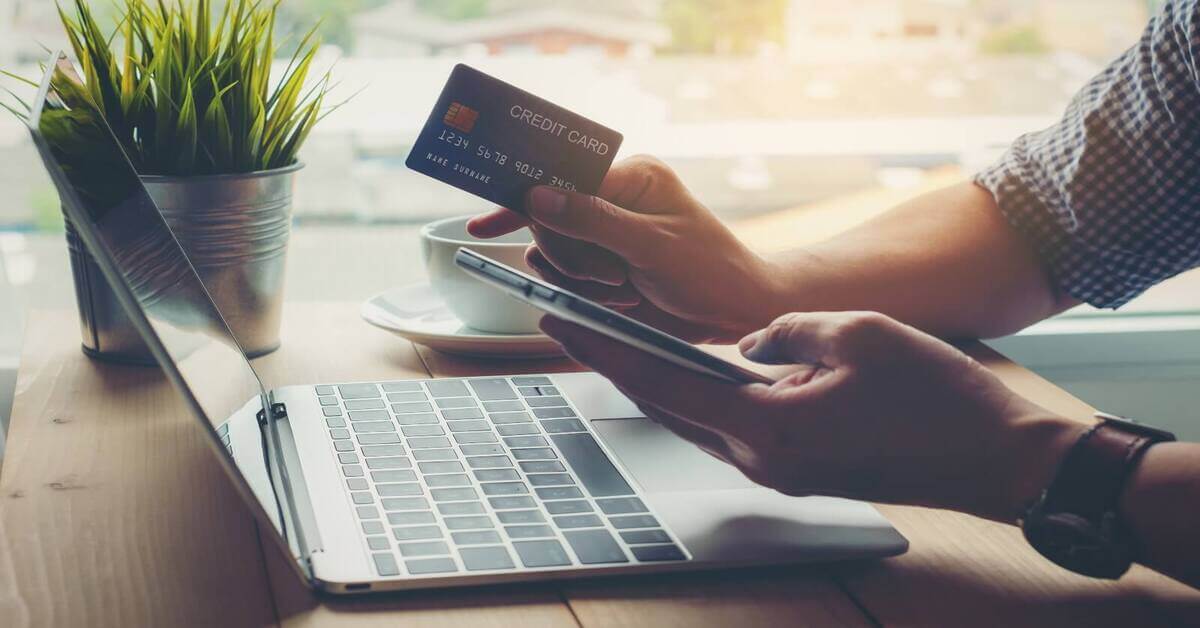Email marketing is one of the most effective ways to reach your WooCommerce customers 🎯. It’s no surprise then every eCommerce store owner is investigating options for improving their email game. In this article, I will help you understand how WooCommerce emails work and show you email settings. Also, you will learn how to edit, customize email templates, and send test emails in WordPress & WooCommerce. Get better results from every email you send!
149,513. That many emails are sent out EVERY MINUTE. We can also assume that almost 43% of those emails are sent from WordPress/WooCommerce.
That’s a lot of competition going on! 🫵🏼 Do you want to make sure that YOUR emails stand out in your customers’ inboxes?
Read on to learn all about WooCommerce emails, default email settings, test emails, and email template customization with ShopMagic! After this article, you’ll manage email marketing in WordPress & WooCommerce easily! To the table of contents →
So first, I will also show you how to create, edit, customize, and send better emails in WordPress and WooCommerce with custom email templates. If you have little time, download the free plugin right away!
ShopMagic - WooCommerce email templates and more
Edit WooCommerce emails and create better WooCommerce email templates easily. ShopMagic will be your favourite tool to send automated WooCommerce emails. Trust us!
Download for free or Go to WordPress.orgA free email customizer for WordPress and WooCommerce
Let’s fast see what’s inside ShopMagic.
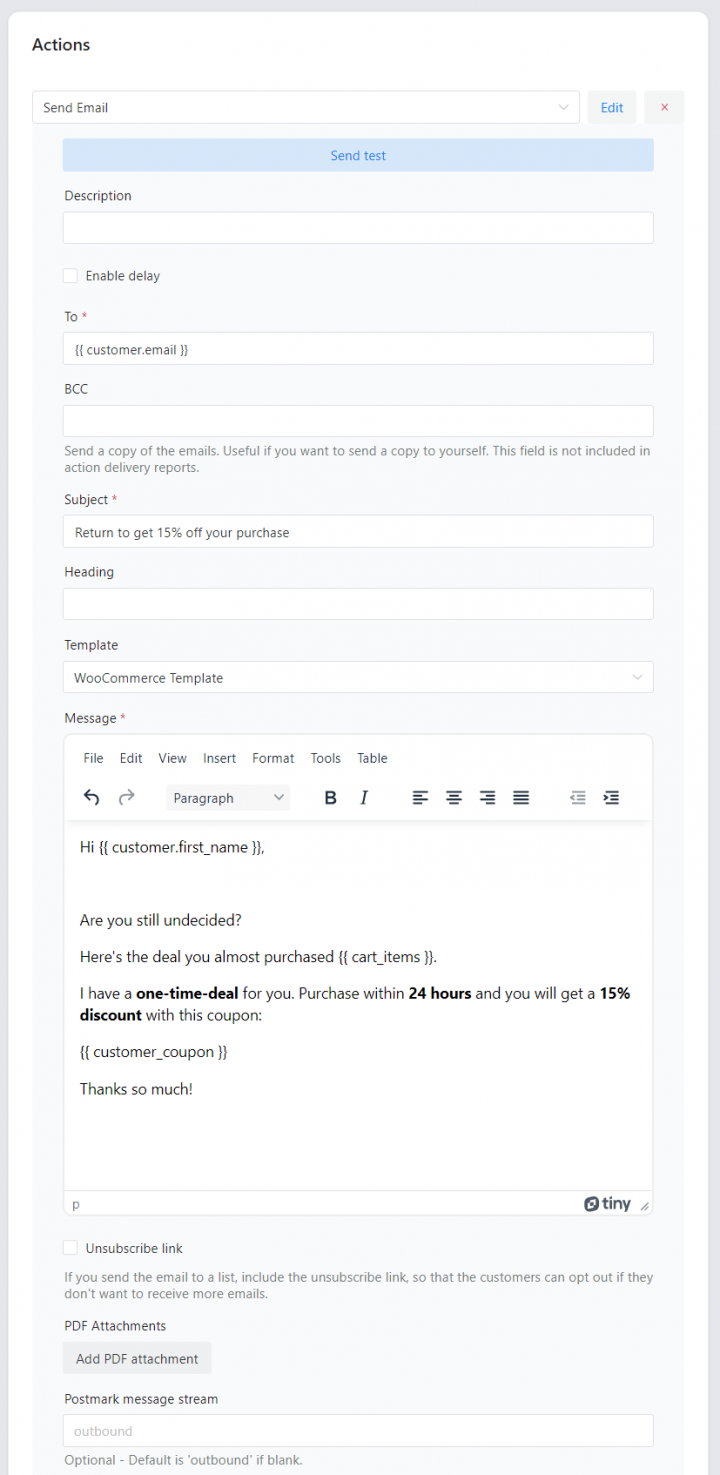
Email templates and emails in WooCommerce handle a lot of automated communication with customers.
By default, you can edit the standard WooCommerce emails for order statuses. What is harder is customizing the layout, content, and triggers for these WooCommerce email templates.
You may use ShopMagic – a free email customizer plugin for WordPress and WooCommerce to create, customize, edit, duplicate, and send personalized emails based on custom email templates.
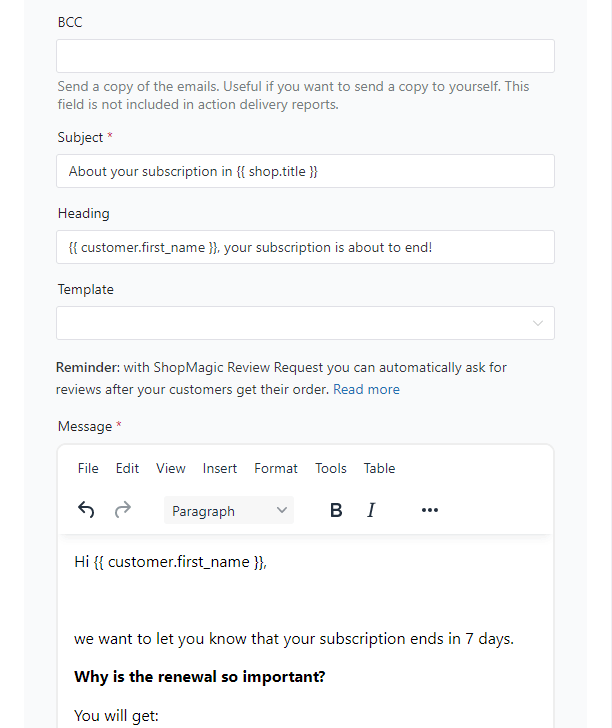
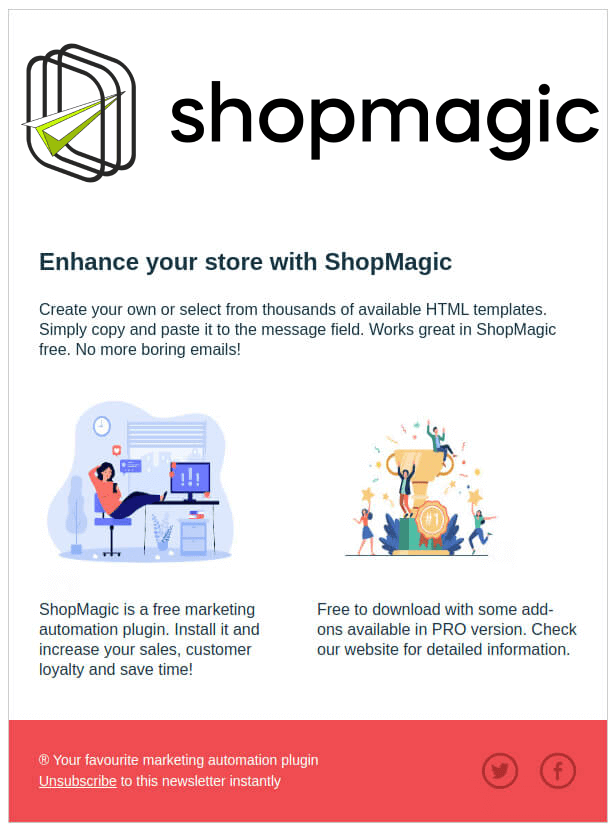
Email marketing for WooCommerce with ShopMagic means not only better transactional emails, but also:
- abandonement cart emails,
- notifications and follow up emails,
- newsletters,
- payment reminders,
- and more.
You can also send a test email with a free feature so that you don’t have to wait for the email trigger or the WooCommerce order status change!
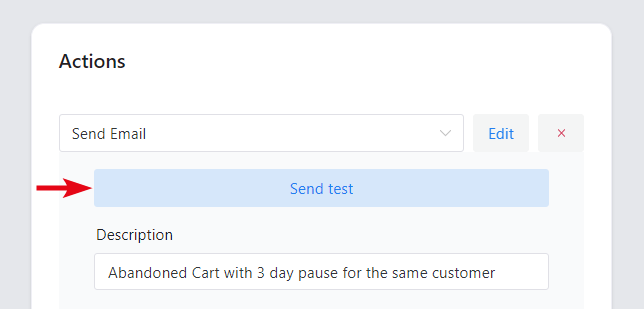
ShopMagic is WP Desk’s best email customizer plugin for WordPress and WooCommerce. The company behind ShopMagic offers more free and premium plugins for WordPress and WooCommerce.
You may download ShopMagic (and its free add-ons) in the WordPress repository or using the button below.
ShopMagic - WooCommerce email templates and more
Edit WooCommerce emails and create better WooCommerce email templates easily. ShopMagic will be your favourite tool to send automated WooCommerce emails. Trust us!
Download for free or Go to WordPress.orgOK. Let’s dive into the WooCommerce email templates and how to send better and automated emails with ShopMagic.
Table of Contents
- What are WooCommerce emails?
- How to customize default WooCommerce email templates?
- About email templates in WordPress
- Custom emails in WordPress & WooCommerce with a FREE plugin
- WooCommerce and ShopMagic – Comparison & Email ideas to increase sales
What are WooCommerce emails, and why should you care?
If you’re running an eCommerce store (or planning to), the whole idea of email marketing probably isn’t a surprise for you. This is a great way to stay in touch with your customers and drive more traffic to your WooCommerce.
🤔 So, what makes transactional emails in WooCommerce so special?
✅ They are one of the best (and most overlooked) ways to stay in your customers’ minds and build a positive relationship.
How does WooCommerce email work?
The first thing that you need to know to understand the secrets of WooCommerce email is: how does it work exactly?
This is the question that I will answer below. It will contain a bit of technical knowledge, but it is needed, especially if you will ever encounter problems like email deliverability and email performance.
WooCommerce email. How is it sent?
Standard WooCommerce emails (just as any other email) need a trigger to be sent into motion. Something that will tell those sneaky emails that they should start their trip to your customers’ inboxes and what they should contain.

When you’re sending an email from your private mailbox, manually clicking the “Send” button is such a trigger.
The wp_mail() function
When the email trigger is “fired”, an email is sent to you or your customer thanks to the wp_mail() function.
The wp_mail() function is written in PHP language (just as WordPress and WooCommerce) and executes code that composes and sends an email from your hosting provider to your email recipient.
WooCommerce emails setup
Do you want to check your current email setup or recently started using WooCommerce and need to set up email communication? You’ll be glad to hear that it’s not that hard.
The out-of-the-box WooCommerce installation has the most important transactional and account emails already set up and (probably) working.
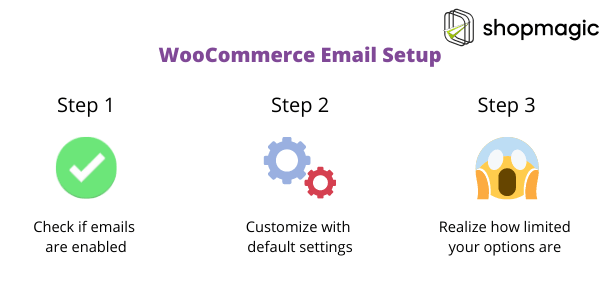
Step 1. Enable all WooCommerce emails
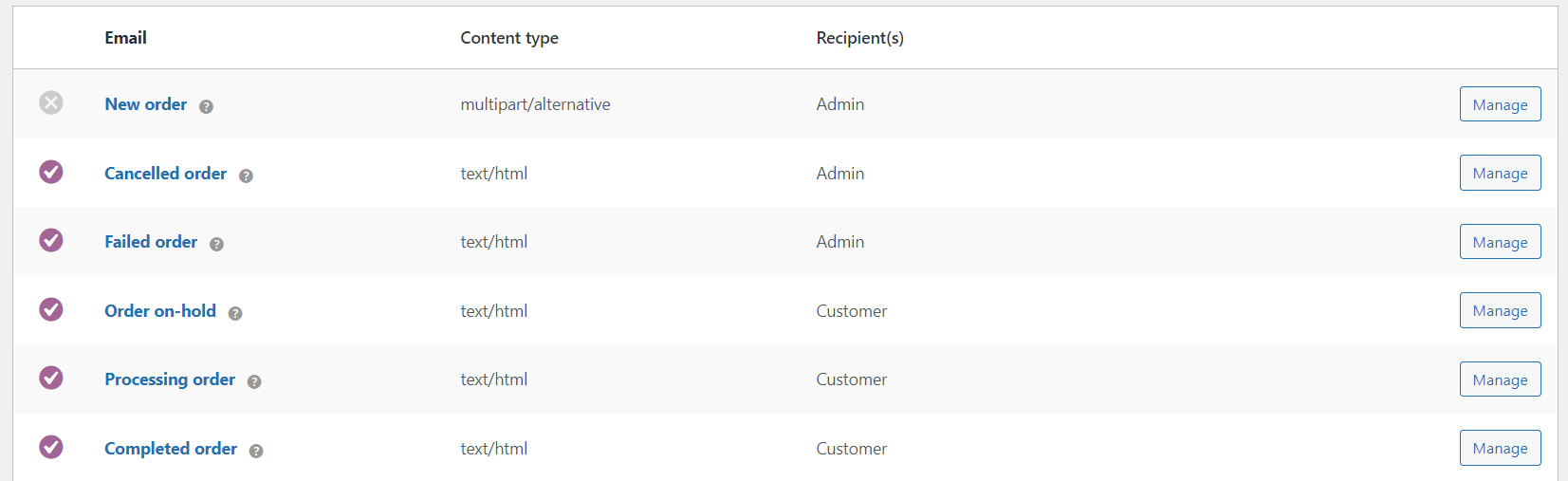
Check if all circles next to emails are purple. If any of your emails are accidentally disabled, click the email name or the “Manage” button and check the “Enable this email notification” option.
So, these are standard emails you can use in WooCommerce.
Step 2. Customize WooCommerce emails using default options
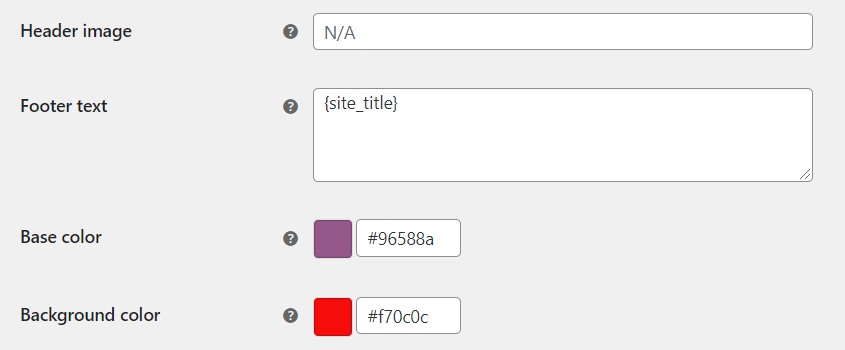
When it comes to email customization, you have a narrow choice of options, but it can still let you add a bit of a personal touch to your emails. Even if you don’t plan to further customize your emails, I highly encourage you to use at least those options to make your emails more consistent with your brand.
I will tell you about available options a bit later.
Step 3. Realize how limited your options are
That’s right 😉. Would you like to achieve serious personalization, segment your customers, or create new automated emails in WooCommerce? Or simply send a manual email and quickly customize your email content?
Unfortunately, most of those things will be impossible to do with just the settings that are available in WooCommerce.
I will dive deeper into everything you actually can do and give actionable advice on how to approach email customization in WooCommerce.
WooCommerce email settings
Let’s see now in detail all email settings to make sure your basic WooCommerce emails work properly.
Set WooCommerce emails
You will find all built-in email settings under WooCommerce -> Settings -> Emails tab. So, here you can configure all emails in WooCommerce, sent both to you as a store admin or to your customers.
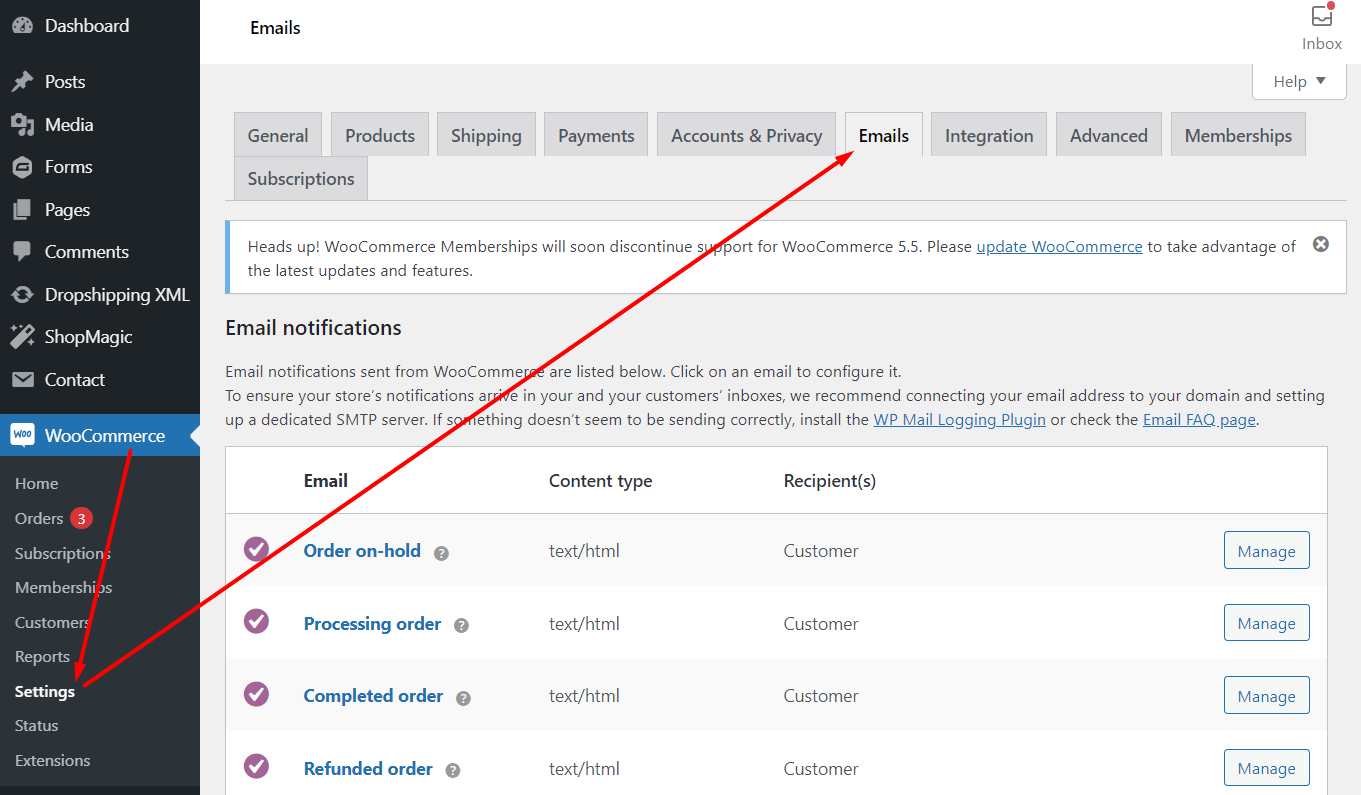
👉 You’ll also find basic customization options like colors, the header image, and footer text if you scroll down the page.
Email sender options section

- “From” name
- “From” address
Email template section
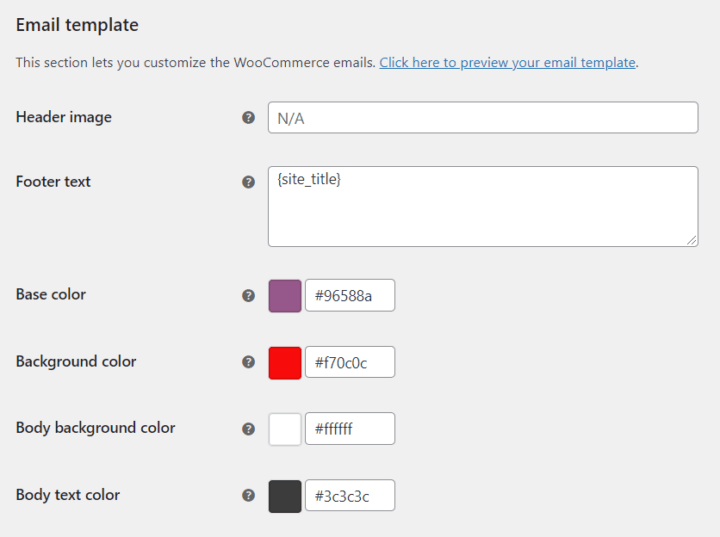
- Header image
- Footer text
- Base color
- Background color
- Body background color
- Body text color
Single email template settings
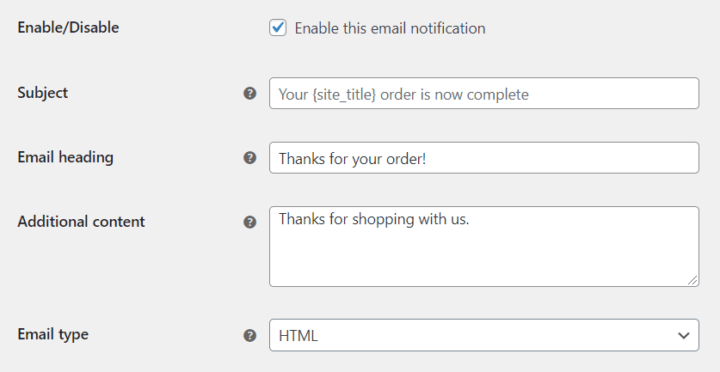
- Enable/disable
- Subject
- Email heading
- Additional content
- Email type
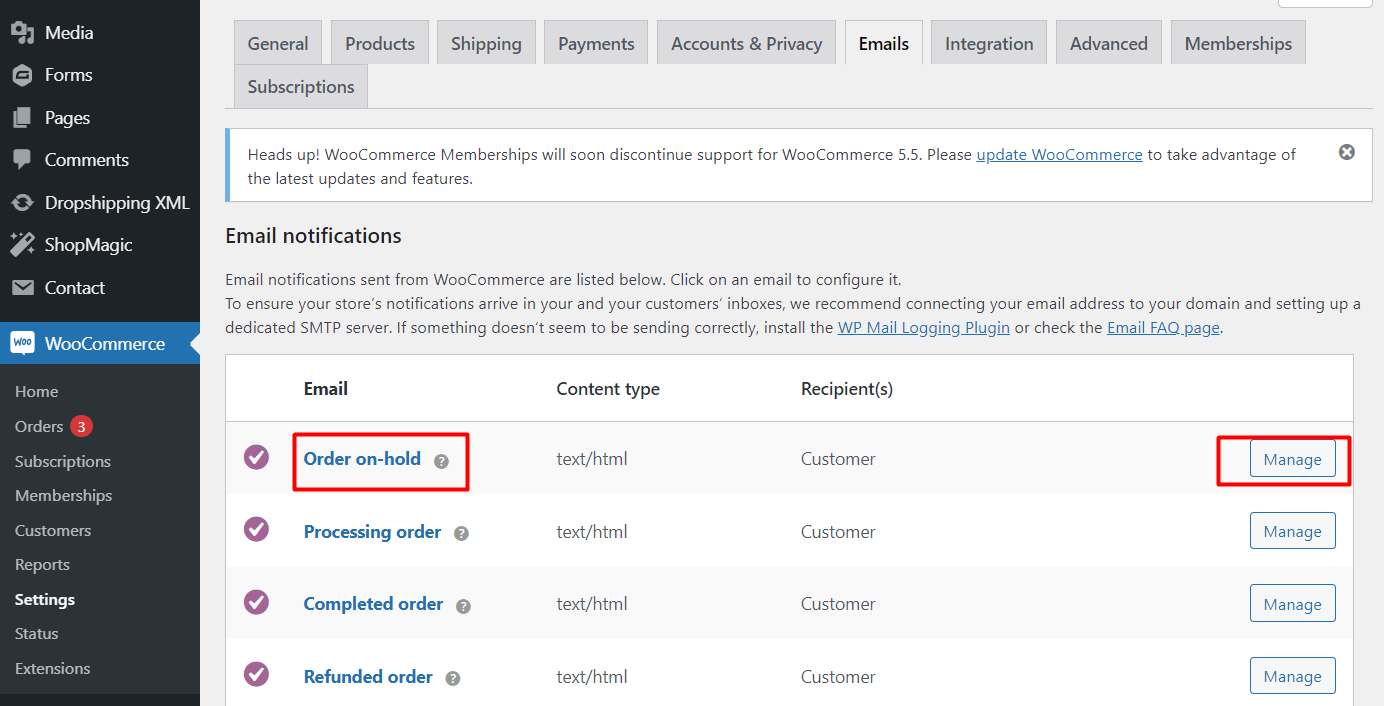
WooCommerce emails troubleshooting
Also, check out these troubleshooting tips to configure and troubleshoot your WooCommerce email settings to ensure that all of your emails are sent out properly.
Common problems with WooCommerce emails
- Emails landing in spam
- Emails not sent in general
- Specific emails not sending
Edit WooCommerce emails
You can edit standard WooCommerce emails in WooCommerce → Settings → Emails by selecting a specific email template.
Then, you will be able to change the basic email settings (color, text, heading), or customize the email content using its template.
Change text in your emails
Let’s see now how to change the WooCommerce email text.
As you can see, you don’t have many options to modify the text that appears in your transactional emails 😡.
Of course, you can alter or add more text in the “Footer text”, “Email heading”, and “Additional content” fields.
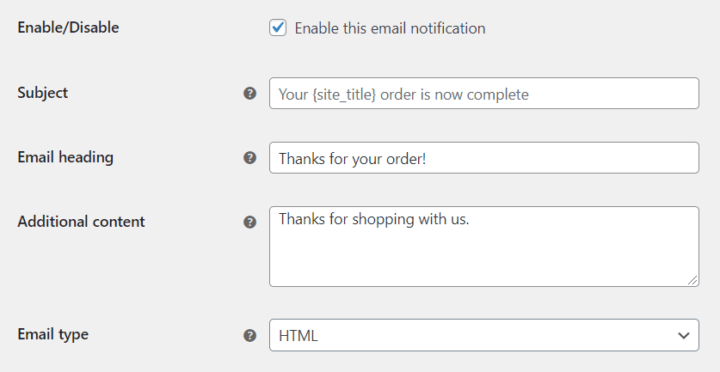
If you would like to modify any other text that appears in your emails, you will have to edit your email template directly.
You can find it at the bottom for each WooCommerce email template. After copying the email template, you can customize its content. I will tell you about it later.
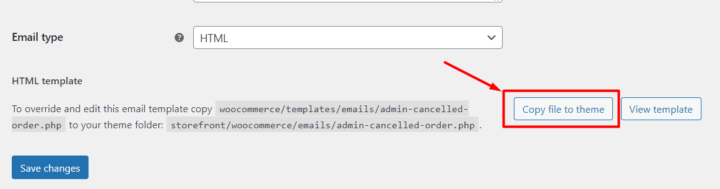
So, it’s possible. But it requires at least basic HTML, CSS, and PHP knowledge 😫.
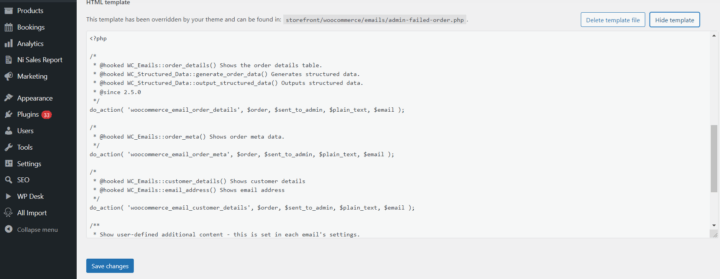
Add logo to WooCommerce emails
To further improve your brand recognition and email credibility, adding a logo is one of the easier things you can do through your admin dashboard.
All you have to do is to navigate to the emails settings tab in your WooCommerce dashboard. Then paste the full link to your logo in the “Header image” field.

Test WooCommerce emails
Previewing how your WooCommerce email will look in your customers’ inboxes is currently not possible through your WordPress dashboard.
You can use the “Click here to preview your email template” option. But WooCommerce will let you preview only general settings like colors and footer text!

Test default emails in WooCommerce
You can test WooCommerce emails. To do that make a test order with your email address. It would be best to use a different email address if you’re also an administrator 😊. Let’s see an example of a WooCommerce default invoice email.
So, send a test email from WooCommerce to check if everything is ok with your WooCommerce emails is possible. However, it sounds like a small workaround 🙂.
😊 However, you can send test emails with a free plugin. For example, you may use ShopMagic to send a test email in WordPress and WooCommerce to check if everything is ok!
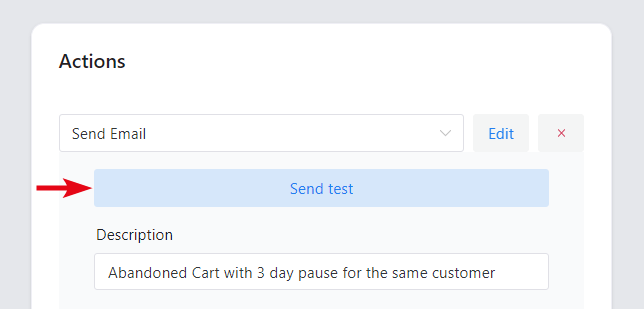
How to customize default WooCommerce email templates?
First, I will show you what is the default email template editor in WooCommerce.
Later, I will show you the free plugin to add, customize, and send custom emails in WooCommerce with a pleasant UI:
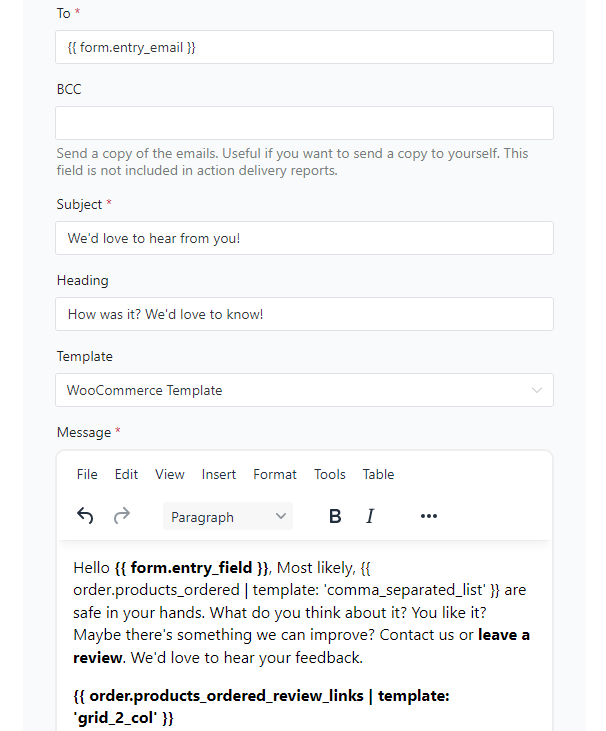
WooCommerce Email Templates
By now, there are over 5 million stores based on WooCommerce.
If you stick to the default WooCommerce email settings, there is a good chance that your emails will look almost the same as those sent by the majority of other stores.
Not good for standing out from your competition, right 😟?
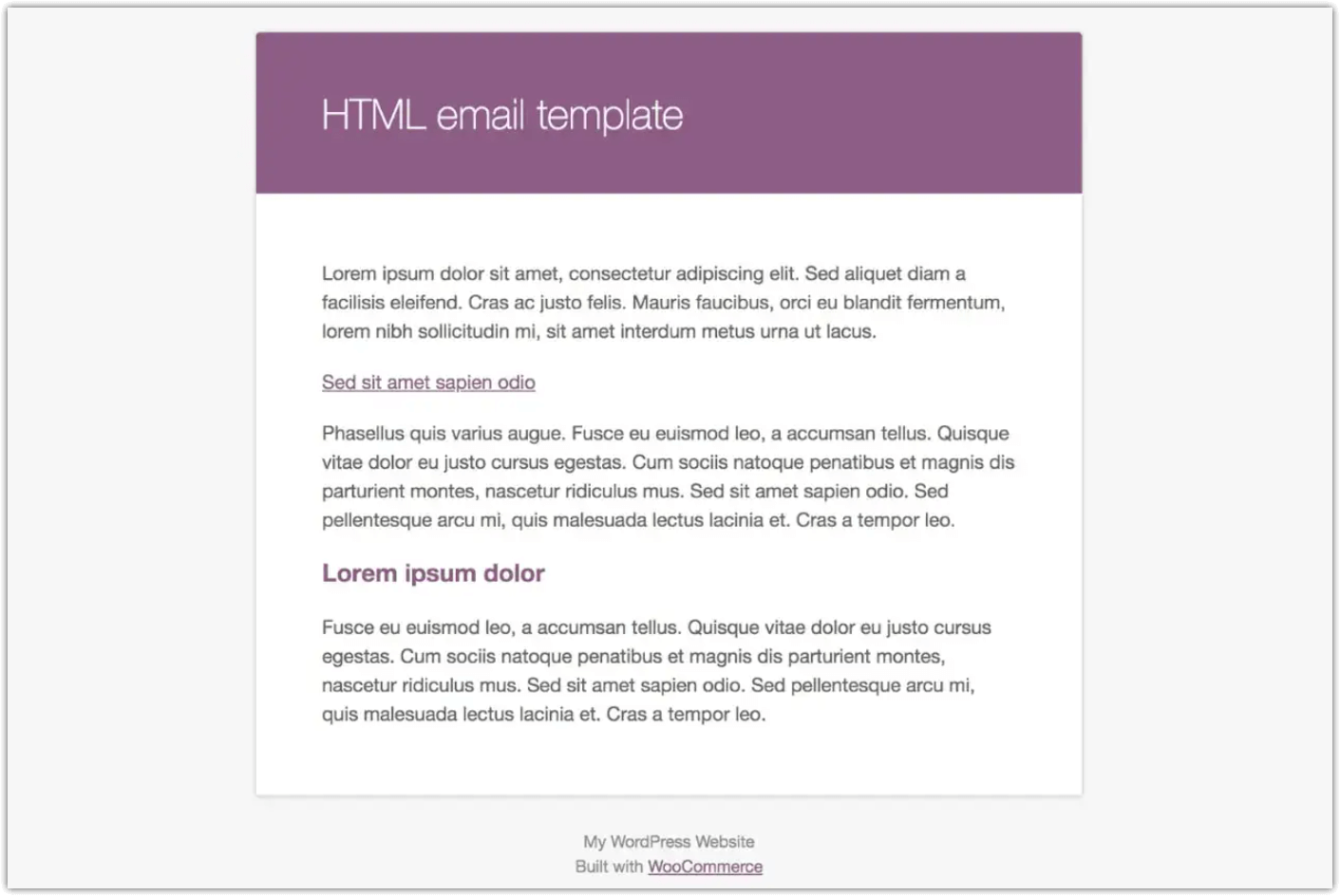
WooCommerce offers several options for customization and editing, a lot of them available directly in your admin dashboard. These include a moderate ability to edit templates, change email looks, and integrate with other systems via plugins.
WooCommerce Email Templates
WooCommerce comes with +20 email templates available out-of-the-box that will be sent to your recipients.
Each template “lives” in a different PHP file, that specifies what kind of content will be sent, depending on your email trigger.
Based on the WooCommerce order status or actions taken by you or your customers, one of the following email notification templates is sent:
- New order
- Cancelled order
- Failed order
- Order on-hold
- Processing order
- Completed order
- Refunded order
- Customer note
- Customer invoice/order details
- Reset password
- New account
Customizing email templates
👉 The email template can be edited in several ways to make it more appealing to your customers. The better you can personalize the WooCommerce emails, the more likely you’ll be able to build rapport with your customers and increase their lifetime value.
👉 To customize the content of your WooCommerce email templates, you will have to directly edit files that match the notifications you would like to modify.
👉 For example, if you would like to change the content of your Cancelled order email, you will need to modify the admin-cancelled-order.php file.

✔️ Below you will find a full list of editable email files:
- admin-cancelled-order.php
- admin-failed-order.php
- admin-new-order.php
- customer-completed-order.php
- customer-invoice.php
- customer-new-account.php
- customer-note.php
- customer-on-hold-order.php
- customer-processing-order.php
- customer-refunded-order.php
- customer-reset-password.php
WooCommerce email templates. How to override them?
Overriding the default email templates is pretty easy, even through your WordPress dashboard.
First, you need to open the WooCommerce -> Settings -> Emails tab. From there, select a single notification and click on the Copy the file to your theme button. This will create an editable copy of your template.
After that, you can view and edit your template code by clicking “View template”.
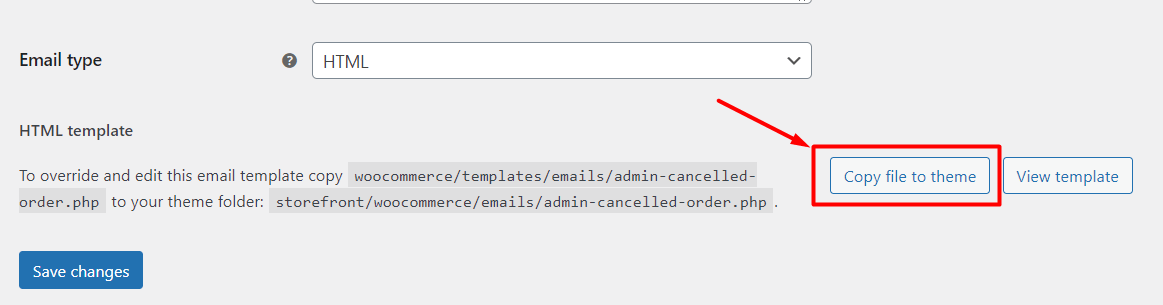
Translate WooCommerce emails
WooCommerce is a powerful eCommerce platform that can sell just about anything your heart desires, to anyone in the world.
In this case, the only problem with WooCommerce is that it supports only one language, including emails. To support a second language (or third, fourth, etc.), one of the most popular solutions is using the WPML plugin.
One of its downsides is that the email translation process is not very user-friendly, and requires translating each phrase. But it’s possible.
Let’s now summarize your option to customize emails in WooCommerce.
Customize WooCommerce emails by yourself
There are 3 ways in which you can customize your emails:
✔️ Built-in options & email settings
Out-of-the-box, WooCommerce options can handle email customization only if you want to make minor tweaks to your emails. And if you don’t need granular control over the styling and content of each type of email template.
Those are the standard WooCommerce email settings that let you change color here and there. You may also change some general texts in your emails (no way to customize anything based on conditions though).
✔️ Create your own WooCommerce email templates
…by coding it yourself🙂.
Another option for customizing the WooCommerce email template is to copy the template to your theme folder and make changes there, directly in the code. You could see how to do that earlier.
Each email has its template, as well as an email-styles.php template that governs the overall styles. Color CSS and variables can be found here. If you want to update and unify styling across all of your WooCommerce emails, copy this file and edit it in your child theme.
It’s worth noting that altering WooCommerce email templates probably isn’t something that a common store owner can do easily. Even if you have any coding experience or know your way around WooCommerce, you can do things a lot faster with a lightweight plugin like ShopMagic.
Email WooCommerce plugin
The quickest and easiest way to take your emails to the next level is to use a plugin that will let you easily change your WooCommerce templates.
This solution will let you work on your email content and strategy instead of spending hours looking for code advice on Facebook groups or Stack Overflow.
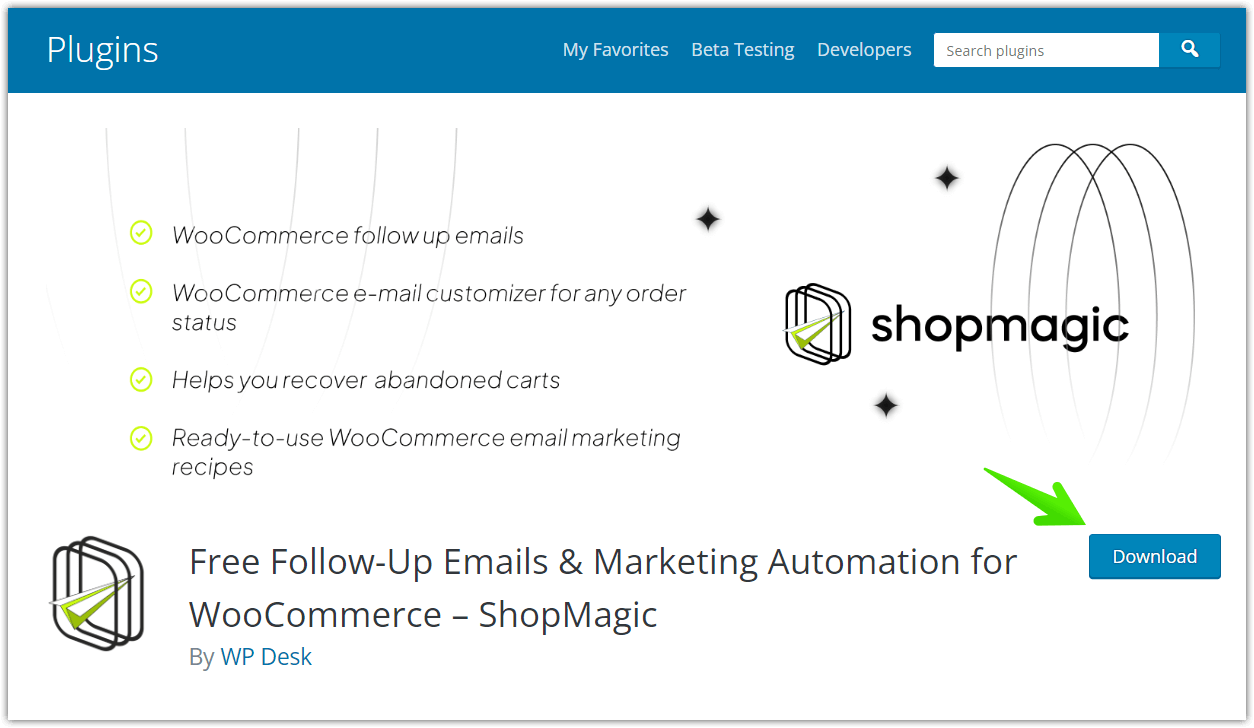
ShopMagic - WooCommerce email templates and more
Edit WooCommerce emails and create better WooCommerce email templates easily. ShopMagic will be your favourite tool to send automated WooCommerce emails. Trust us!
Download for free or Go to WordPress.orgAbout email templates in WordPress
In pure WordPress, there are few email notifications for:
- User registration emails
- Welcome email to new users
- Forgot password emails
- New user notification to the admin
- Email after changing the Administration Email Address in Settings → General
You can test these WordPress emails the same way as for standard WooCommerce order emails. It means, you need to register, ask for a password reset, or do some actions to get admin email notifications (for example, changing the admin email or triggering a fatal error).
The bad news is that you cannot customize the WordPress email templates, even the way WooCommerce lets you do that. It could be possible but it would require you tweaking the core files of WordPress. It’s something you shouldn’t be doing!
Why not customize WordPress emails?
Let me give you 3 main reasons not to customize the default emails in WordPress directly in the core files.
- You will lose custom email template changes after WordPress updates
- You may crash your WordPress
- No easy and fast way to customize the emails or test the email content
Can I customize emails for WordPress?
Yes. But it would be better to use a free plugin like ShopMagic for that. You will be able to create custom emails in WordPress and WooCommerce at the same time! For example, you may send custom emails to your blog readers after they submit a form in WordPress. ShopMagic gives you a free add-on to integrate with Custom Form 7.
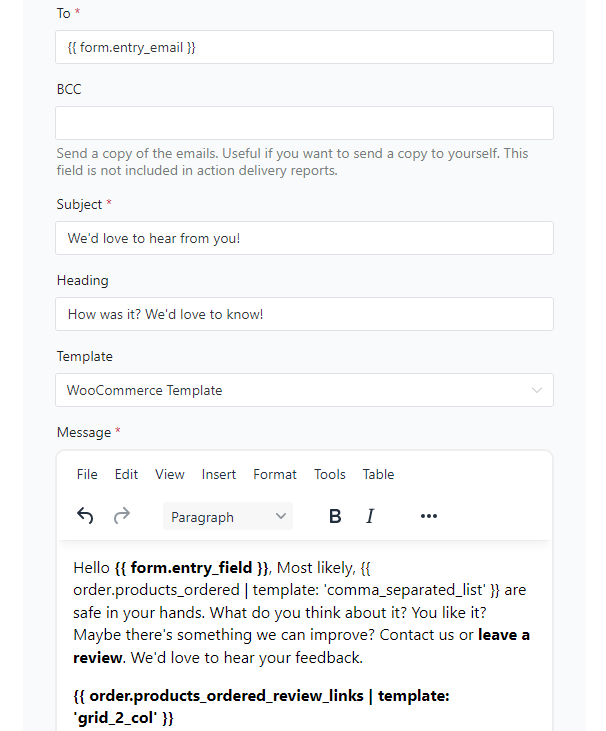
Custom emails in WordPress & WooCommerce with a FREE plugin
I’ve mentioned ShopMagic in this article a few times already 😎.
ShopMagic is a free plugin to create, customize, test, send, and optimize emails for WordPress and WooCommerce!
ShopMagic - WooCommerce email templates and more
Edit WooCommerce emails and create better WooCommerce email templates easily. ShopMagic will be your favourite tool to send automated WooCommerce emails. Trust us!
Download for free or Go to WordPress.orgAfter installation, you can create new email automation for WooCommerce in minutes.
Custom emails for WordPress and WooCommerce
ShopMagic lets you add and customize new emails with a few clicks. You can use ready templates/ formulas.
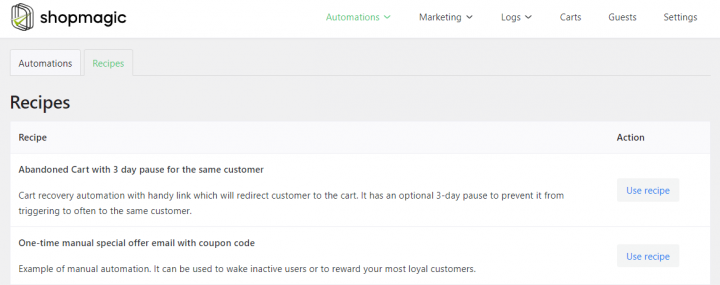
Create emails with nice UI
You may replace WooCommerce emails and/ or add new custom email marketing automation using Events (triggers), Filters, and Actions.
Customize emails to specific WordPress/WooCommerce conditions
So, with filters, it’s easy to send custom emails to selected WooCommerce customers or WordPress users.
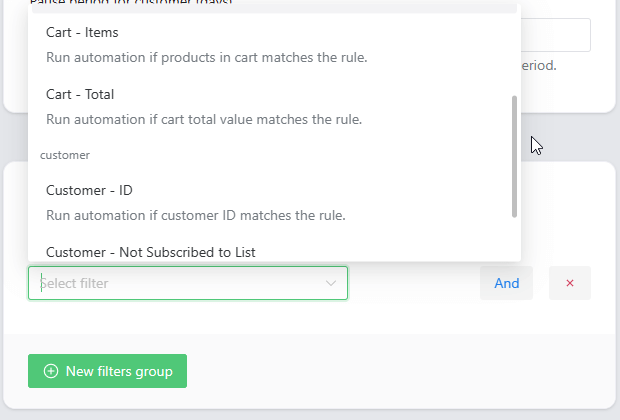
Custom emails for WordPress and WooCommerce without programming skills!
ShopMagic gives you a clean, nice, and graphical email editor with a lot of options:
Customize WooCommerce emails using placeholders
ShopMagic lets you speed up email marketing, send automated emails, and use placeholders for your convenience!

Use WYSIWYG or your custom HTML template
ShopMagic lets you create email content visually but you can add your HTML to get personalized emails!
Test customized emails in WordPress & WooCommerce easily!
What’s more, you may send a test such as a custom WooCommerce email in seconds!
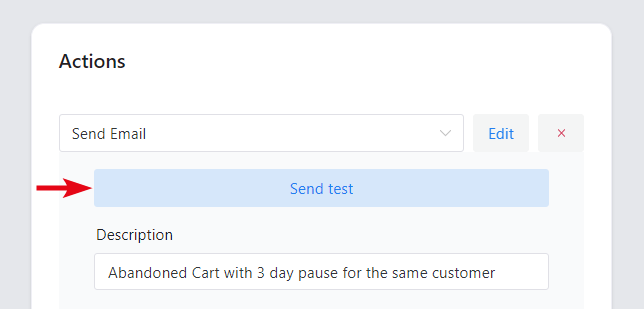
Compare the results of your email marketing
ShopMagic also lets you track all email marketing automations in one place!
Save abandoned carts in WooCommerce
You may customize emails and recover some of the abandoned carts in WooCommerce too!
More than custom emails for WooCommerce!
What’s more, ShopMagic lets you use more actions, for example, export order data to Google Sheets automation for free!
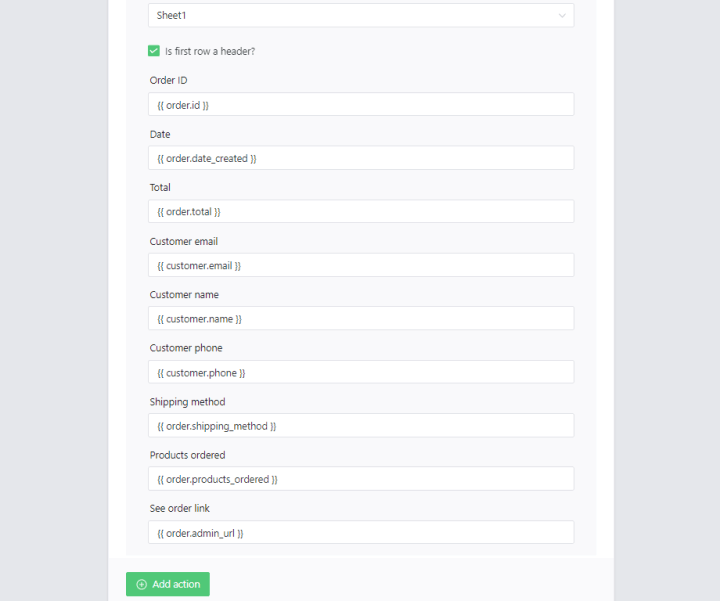
Send SMS notifications
In ShopMagic free, you can create automation to send SMS to WordPress users or WooCommerce customers with a free add-on (integration with Twilio).
WooCommerce and ShopMagic – Comparison & Email ideas to increase sales
WordPress gives you almost nothing to send custom emails.
WooCommerce gives you some standard email templates for order statuses, but it lacks advanced email settings, custom triggers, and an easy way to customize its emails. What’s more, you cannot create new emails, start custom marketing automation, or adjust email campaigns for specific WooCommerce customers.
As you’ve seen, ShopMagic lets you customize emails for WordPress and WooCommerce easily!
You can easily create new emails in WordPress and WooCommerce, edit their content, preview them, and even send a test email in seconds! But not only that! ShopMagic is a powerful email marketing & automation plugin for WordPress and WooCommerce. It’s something, I hope, you will know after reading this article 🙂.
Download the plugin and create custom emails in WordPress & WooCommerce now!
ShopMagic - WooCommerce email templates and more
Edit WooCommerce emails and create better WooCommerce email templates easily. ShopMagic will be your favourite tool to send automated WooCommerce emails. Trust us!
Download for free or Go to WordPress.orgLet me show you also a quick comparison of features, settings, and options you have in plain WooCommerce and ShopMagic. Of course, you can use some ideas for WordPress too.
✅ Transactional emails
Available in WooCommerce by default: Yes
Available with email plugins like ShopMagic: Yes
Transactional emails in WooCommerce are all the emails you send to your customers to provide additional information about the order status.
Transactional emails are not promotional, and they’re designed to reduce customer anxiety and keep them up-to-date. These emails can be anything from confirming an order, to delivery status updates, order returns, and more.
They are considered the least intrusive form of customer communication (and actually a welcomed one). This means that they are not spammy nor do they irritate customers by bombarding them with unwanted information. Customize such WooCommerce emails to learn what gives you better results!
✅ Marketing emails
Available in WooCommerce by default: No
Available with email plugins like ShopMagic: Yes
Marketing emails are here to send any kind of content that should eventually lead to your recipient making a purchase. Send a test email to see what WooCommerce emails work better.
The main goal of marketing emails is not just to inform customers about a product or service but also to get them interested in buying it.
✅ Follow-up emails
Available in WooCommerce by default: No
Available with email plugins like ShopMagic: Yes
Follow-ups are emails that are sent to WooCommerce customers after they have purchased a product, abandoned their cart, or submitted a form. They’re written with the intent to encourage the customer to convert again.
WooCommerce follow up emails can be sent as soon as an hour after the original purchase, or even as long as two years later. The timing of the follow-up email is determined by how much time you want to give your customer before they forget about you and your product.
Be sure you customize your brand-new emails and send a test email to a small number of WooCommerce customers.
✅ Lifecycle emails
Available in WooCommerce by default: No
Available with email plugins like ShopMagic: Yes
The lifecycle emails are sent to WooCommerce customers at different stages of the customer’s journey, depending on which stage the customer is in.
Lifecycle emails are mostly sent to customers after they have opted in to receive communications from a company, but they can also be sent to customers who have returned or abandoned an online purchase.
To successfully use these nurturing emails, you need to have a system in place that sends the appropriate email at the right time. For example, if a customer has been inactive for six months, then you would want to send them a re-engagement email informing them of new product offerings or sales going on at your store.
✅ Reminder emails
Available in WooCommerce by default: No
Available with email plugins like ShopMagic: Yes
A reminder email is a message to the subscriber reminding them of their tasks. These messages are often sent when the subscriber has committed to do something but has forgotten about it meanwhile.
Reminder emails in WooCommerce are typically sent in batches according to pre-specified intervals or when a company automatically detects that a subscriber has accomplished (or not) a specific task.
Please remember not to send a spammy email so you won’t test the patience of your WooCommerce customers!
✅ Newsletter emails
Available in WooCommerce by default: No
Available with email plugins like ShopMagic: Yes
A newsletter is a mail sent to a large group of people to keep them informed on the latest developments in your store. You may use ShopMagic to build newsletters, gather emails, and run successful email marketing in WordPress & WooCommerce!
Of course, test email composition – send emails to specific WooCommerce customers.
✅ Lead nurturing email
Available in WooCommerce by default: No
Available with email plugins like ShopMagic: Yes
Lead nurturing emails are an important element of lead generation and lead follow-up. These emails are designed to keep your website’s visitors coming back and encourage them to take the next step in their buying journey.
You may use them in WordPress to check if there is a demand for your upcoming products or services! It could also be a good idea to send a test email before launching a new WooCommerce product.
✅ Promotional emails
Available in WooCommerce by default: No
Available in email plugins like ShopMagic: Yes
Promotional emails are also known as marketing emails. They are used by companies to promote their products or services.
Promotional emails in WooCommerce are a great way to not only generate awareness about your products, but it is also a great way to generate sales.
For the best results, they should be written in a way that customers will find interesting and educational, personalized, relevant, and engaging.
✅ Survey emails
Available in WooCommerce by default: No
Available with email plugins like ShopMagic: Yes
Survey emails are a type of email where a recipient is asked a question related to a specific topic or product to provide feedback.
Surveys are used in all kinds of industries and have been for many years. But recently, more and more companies have been using them as invaluable marketing and research tool. Surveys allow eCommerce stores to gain insight into their target market and find out what works, what doesn’t work, and what is currently being done wrong.
✅ Educational emails
Available in WooCommerce by default: No
Available with email plugins like ShopMagic: Yes
Educational emails are designed to provide information and knowledge about a topic or product to your potential customers.
It is an email that provides informative content but should not be promotional.
Test what kind of emails work best and send invitations to your WooCommerce customers to give you genuine feedback!
✅ Welcome emails
Available in WooCommerce by default: No
Available with email plugins like ShopMagic: Yes
Welcome emails are the first impression of your brand to a customer. They are important in providing a compelling reason for customers to take the desired action and start the relationship off on the right foot.
The best WooCommerce welcome emails are simple, short, and personalized. They usually include an easy-to-follow call to action.
✅ Review request emails
Available in WooCommerce by default: No
Available with email plugins like ShopMagic: Yes
Review request emails are messages sent to your customers asking them to review a WooCommerce product or service they bought. You may also send a test email to your most loyal WooCommerce customers to raise the chance of getting reviews.
These emails can be seen as an opportunity for you to provide support and ask for feedback on what they think about your products, how it compares to your competitors, and anything else they would be willing to share with you.
✅ Abandoned Cart emails
Available in WooCommerce by default: No
Available with email plugins like ShopMagic: Yes
The main purpose of an abandoned cart email is to bring back customers who added a product to the cart but didn’t finish their purchase. You may also send emails to test, and compare what email content gets you most WooCommerce customers back!
Abandoned cart emails are a powerful marketing tool used by all kinds of industries from retail stores, eCommerce websites, airlines, hotels, restaurants, and any other business that sells online with WooCommerce.
✅ Product recommendation emails
Available in WooCommerce by default: No
Available with email plugins like ShopMagic: Yes
Product recommendation emails are a type of marketing email that is strictly used to promote specific products. They can be sent to customers who have already made a purchase from you or visitors who have been browsing your website (given you have their contact data).
The main goal of product recommendation emails is to increase conversion rates by offering customers products that they may be interested in.
✅ Up-sell and cross-sell emails
Available in WooCommerce by default: No
Available with email plugins like ShopMagic: Yes
Up-selling and cross-selling are marketing techniques that WooCommerce stores use to increase the average order value or customer lifetime value.
These two strategies are seen as complementary because they work together in persuading customers to buy more than they initially wanted.
Up-selling and cross-selling emails should be personalized to match the customer’s recent purchases.
Of course, send a test email to some WooCommerce customers to check if such emails work.
Summary
I hope that this guide clarified everything you wanted to know about WooCommerce emails. You’ve learned how to use email settings, edit, and customize emails in WooCommerce.
Also, you’ve seen the free plugin to create, send, and test custom emails for WordPress and WooCommerce!
Download ShopMagic and get better emails today!
ShopMagic - WooCommerce email templates and more
Edit WooCommerce emails and create better WooCommerce email templates easily. ShopMagic will be your favourite tool to send automated WooCommerce emails. Trust us!
Download for free or Go to WordPress.orgShopMagic PRO add-ons
Let me show you, in my opinion, the best 5 PRO add-ons for ShopMagic that may convince you to go PRO.
- Delayed Actions – Create post-purchase emails, for example, with a 1-week delay. You may also send anniversary emails 365 days after the initial purchase. Delay WooCommerce emails by minutes, hours, days, or weeks are also possible with this add-on.
- Personalized Coupons – You may now create personalized coupon codes for customers and send them automatically inside your WooCommerce custom emails.
- Advanced Filters – Segment your customers with advanced filters, for example, order total, product category, payment, shipping method, and more. And it gets new filters depending on active add-ons!
- Manual Actions – Send one-time emails to WordPress users and WooCommerce customers manually. This extension is perfect for newsletters, product announcements, or any other emails that you want to trigger by yourself.
- WooCommerce Subscriptions Integration – It allows you to create automations based on subscription events, such as payments, or status changes. A must-have if you sell subscriptions in your store.
Of course, if you have any questions, let us know.
And finally, visit our blog to read more articles about WooCommerce emails, marketing, and email automation!