It’s tricky to navigate the nuances of transactional emails. In WooCommerce, sending an email after an order is no exception. Let’s learn how to send a personalized order confirmation email in WooCommerce with a custom template.
Here is how it works in WooCommerce by default:
You only have this brief moment to get the communication right after your customer makes a purchase.
And MULTIPLE things can go wrong, both from a technical (like WooCommerce not sending new order emails) and customer service (bad communication) point of view.
Wouldn’t be better to send the customized WooCommerce order confirmation emails for any order status with your personalized template? Of course, it would. Today, I will show you how to do that with a free plugin!
ShopMagic - Send & Customize WooCommerce Order Email
Is WordPress not sending confirmation emails? Try ShopMagic. WooCommerce order email made simple. Send customized confirmation emails and notifications based on the personalized email template!
Download for free or Go to WordPress.orgTable of contents
- What is a WooCommerce order email?
- How does a WooCommerce email confirmation work?
- Use it to build strong relationships with your customers
- Compare the standard WooCommerce email template with ShopMagic
- Send custom confirmation order emails in WooCommerce – 3 steps
- Customize your WooCommerce after order email template
- WooCommerce order confirmation email plugin – Summary
What is a WooCommerce order email?
Simply speaking it’s a kind of transactional email that will be sent as the first one after a customer places an order in your store.
In strict WooCommerce terminology, there is no such thing as an “after order email”. It may depend on your order status and email settings, but most of the time this just means a “New Order” notification.
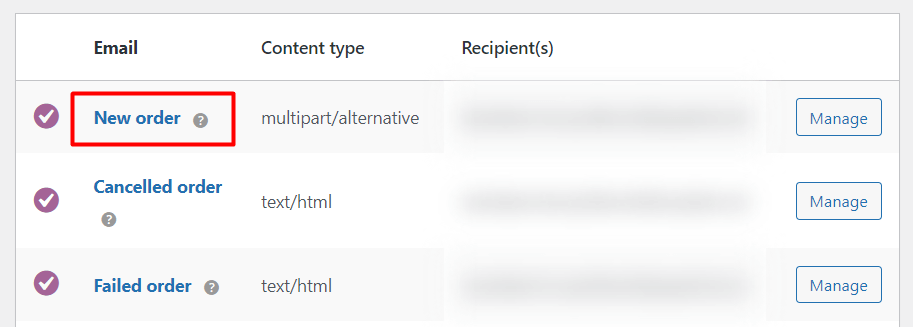
How does a WooCommerce email confirmation work?
By default, sending after-order emails is quite limited in WooCommerce.
First of all – new order emails (just like cancelled order emails) can’t be sent to your customers 😡. You can only send them to a set of predefined email addresses.
That seriously limits your communication abilities and flexibility.
Secondly, the default content of WooCommerce emails isn’t customizable and supports only a few placeholders, which doesn’t allow decent personalization.
That’s why over 10,000 store owners, developers, and marketers use email marketing plugins like ShopMagic to make WooCommerce emails customer-friendly.
Thanks for this awesome plugin! If you're running a WooCommerce store, the default email messages are very generic and absolutely need to be customized. This plugin makes the process a lot faster, simpler, less prone to error, and of course with more features. It's a must-have if you're using WooCommerce.

Why should you bother with after-purchase emails?
Customers are used to getting information from businesses by email immediately after their purchase.
Imagine this:
You’re out to buy a new T-shirt in the mall you usually go to. After looking around some stores and fitting a few tees, you find the one that fits you perfectly – at last! Off to the checkout counter!
You see a cashier nearby, put your new, [insert your favorite color] t-shirt on the counter, find a credit card in your wallet, and wait.
And wait. And wait.
You think to yourself: “Hey, I was surely noticed. Someone will serve me, right?”
And then wait some more. Still, nothing happens, so you leave the store, confused.

That’s how your customers might feel after placing an order and getting no follow-up or assurance that everything is going ok with their purchase.
Even if it’s not, they should know why and what they can do about it. Obvious, yet overlooked by many eCommerce stores and may cause post-purchase dissonance.
Compare the standard WooCommerce email template with ShopMagic
First, I would like you to see the main disadvantages of counting on WooCommerce alone when it comes to emails, notifications, and the standard email template. By default, WooCommerce lets you use some emails with little space for customization. So, let’s compare WooCommerce and the ShopMagic plugin now.
We want to go from this:
To that:
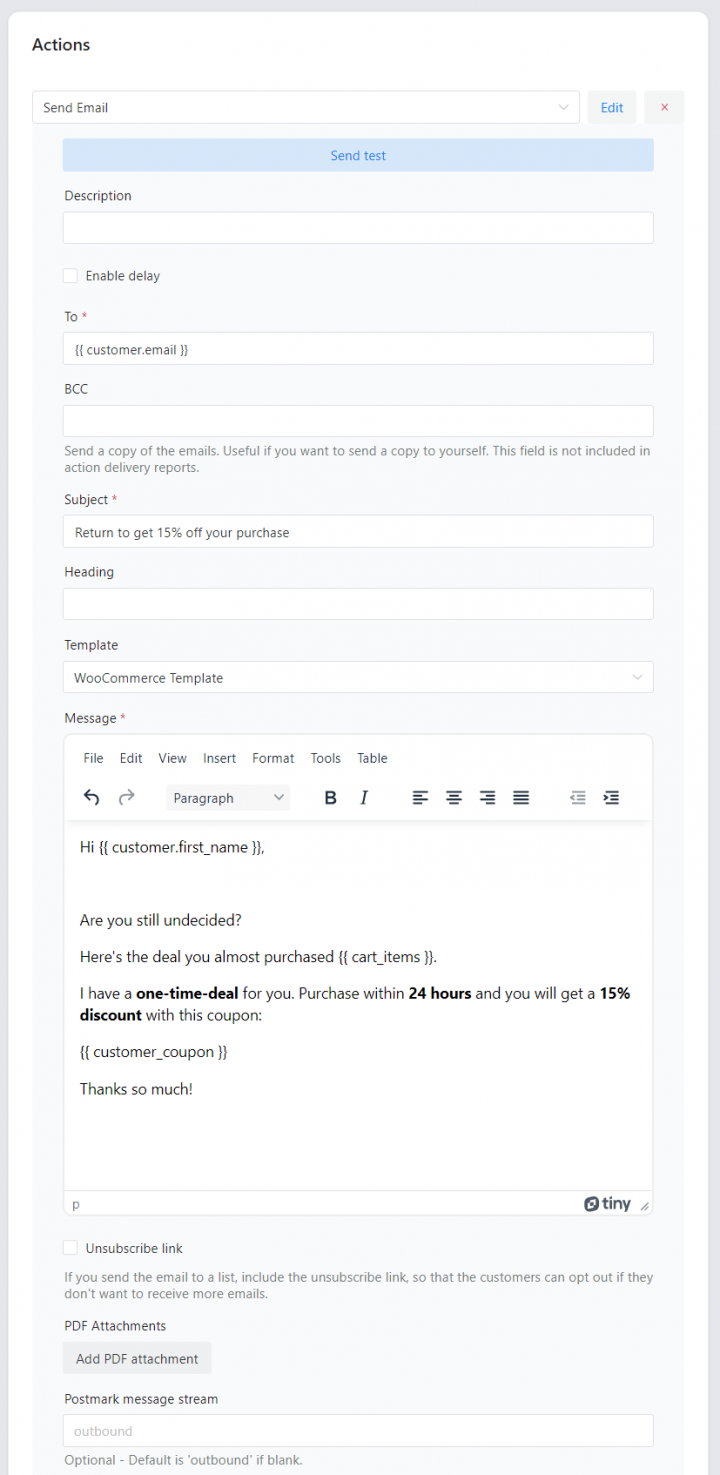
WooCommerce is not that great at sending the email confirmation 😵💫
As mentioned earlier, WooCommerce doesn’t give you a native option to send notifications to your customers regardless of the order status.
- New order (after order)
- Cancelled order
- Failed order
That’s why your store might need a solution like ShopMagic, which will let you gain control over your transactional and marketing emails.
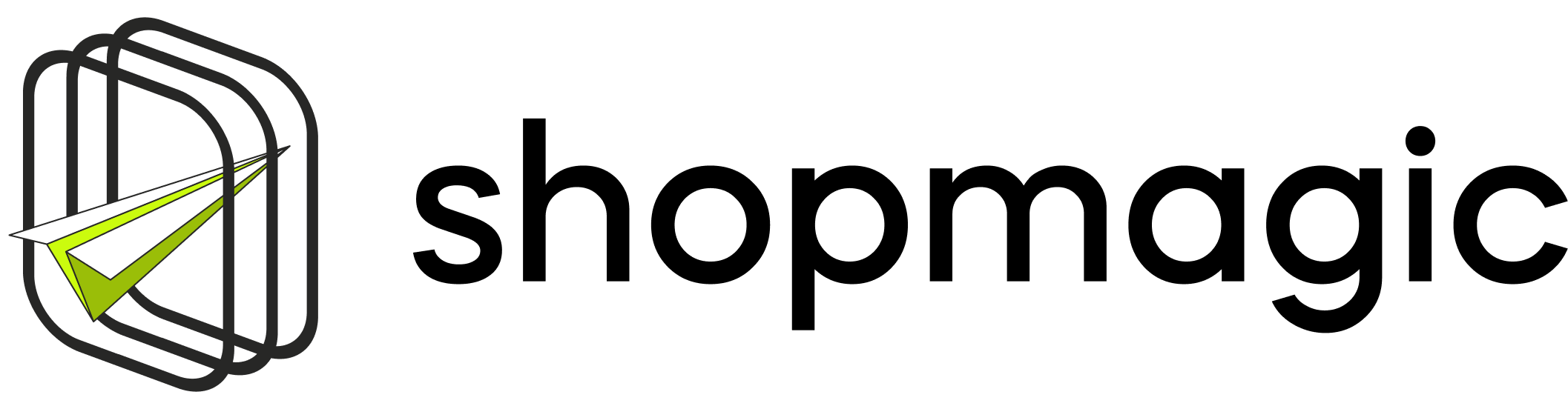
Below I will cover everything else you need to know about how to send an amazing after order email in WooCommerce and customize it so that your customers can stay informed and happy.
⬇️ Let’s start with a short video, which will show you how to WooCommerce order emails with ShopMagic ⬇️
ShopMagic will help you send WooCommerce order email
To proceed with this guide you’ll need a free plugin because WooCommerce does not allow you to easily edit email content. That’s where ShopMagic steps in.
ShopMagic - Send & Customize WooCommerce Order Email
Is WordPress not sending confirmation emails? Try ShopMagic. WooCommerce order email made simple. Send customized confirmation emails and notifications based on the personalized email template!
Download for free or Go to WordPress.org✅ The plugin also utilizes the WordPress look & feel and is very easy to use due to the clean interface.
Have a look before we start:
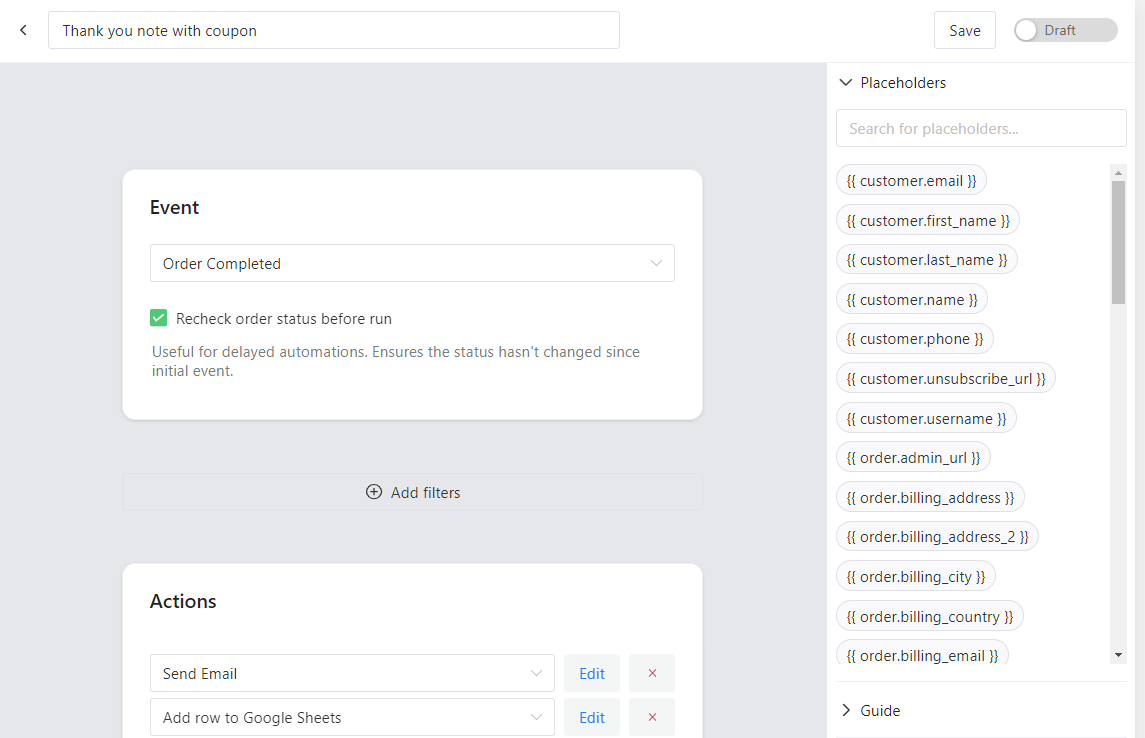
Check out how easily you can send WooCommerce emails to your customers with this plugin (for free).
Events that can trigger sending WooCommerce email confirmation
💡 Several events can trigger your custom emails:
- New Order (this guide)
- Pending Order
- Processing Order
- Cancelled Order
- Completed Order
- Failed Order
- On-Hold Order
- Refunded Order
In our example, we will use the New Order event which will allow us to send the email just after the order is placed by the customer, regardless of the payment status.
To send WooCommerce email after order to customers only for unpaid orders choose these events: Order Pending (for automatic payments, i.e. PayPal) or the Order On-Hold (for manual payments, i.e. BACS).

Send custom confirmation order emails in WooCommerce – 3 steps
Step 1: Install and activate ShopMagic (WooCommerce order confirmation email plugin)
You can download ShopMagic from WordPress.org or install it right from your WordPress plugins section by searching for “ShopMagic”:
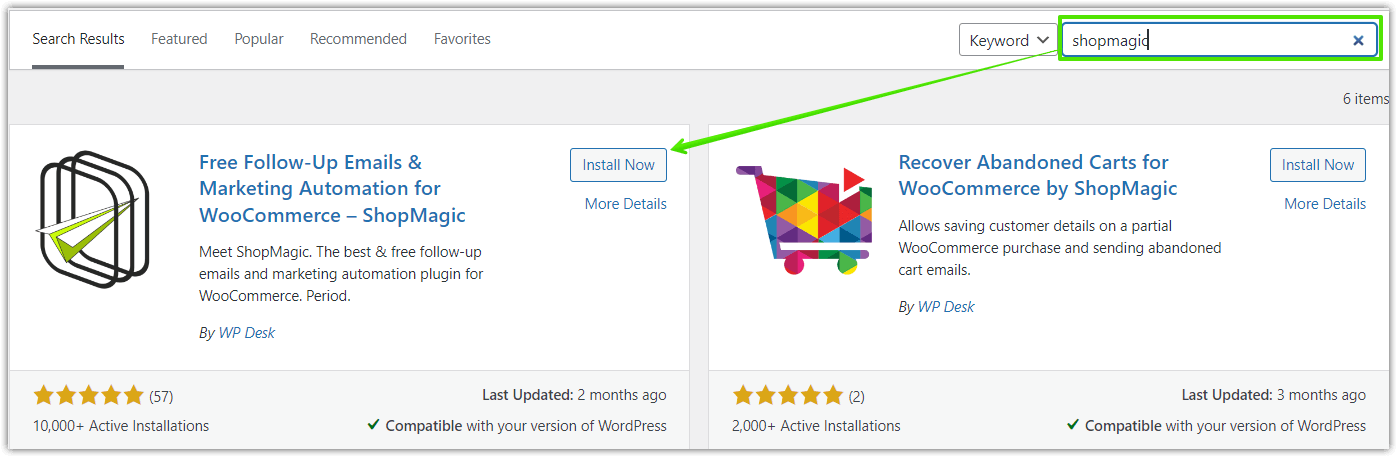
👉🏼 You can also download the plugin directly by clicking on the Download button below:
ShopMagic - Send & Customize WooCommerce Order Email
Is WordPress not sending confirmation emails? Try ShopMagic. WooCommerce order email made simple. Send customized confirmation emails and notifications based on the personalized email template!
Download for free or Go to WordPress.orgStep 2: Add automation to send a new WooCommerce order email to your customers
Once you have ShopMagic installed and activated✅, let’s create your first automation.
Choose ShopMagic → Add New in your WordPress dashboard.
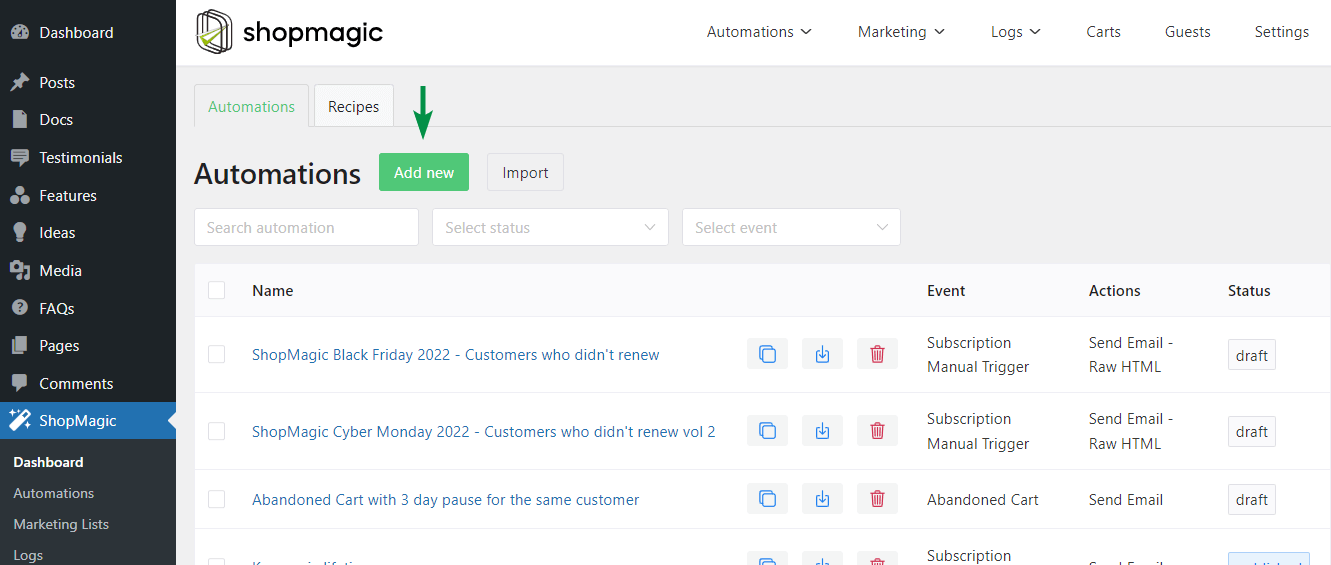
Let’s name the automation “WooCommerce send email after order” and then choose the New Order event. This will trigger an action (which we will configure in the next step) when a new order is created.
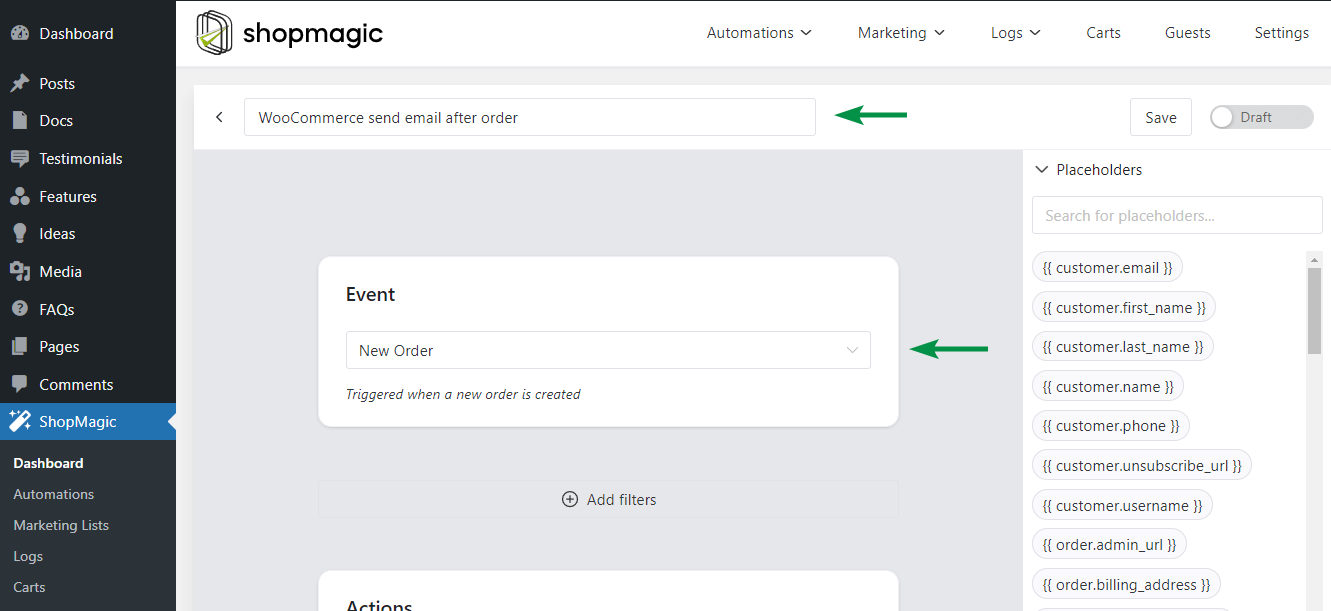
Optionally you can also filter for a specific product, however, we will skip this and go straight to creating an action to send an email after the order is created.
Step 3: Create the action to send WooCommerce email confirmation
Now let’s head to the Action metabox where you’ll find options to configure your after-purchase email:
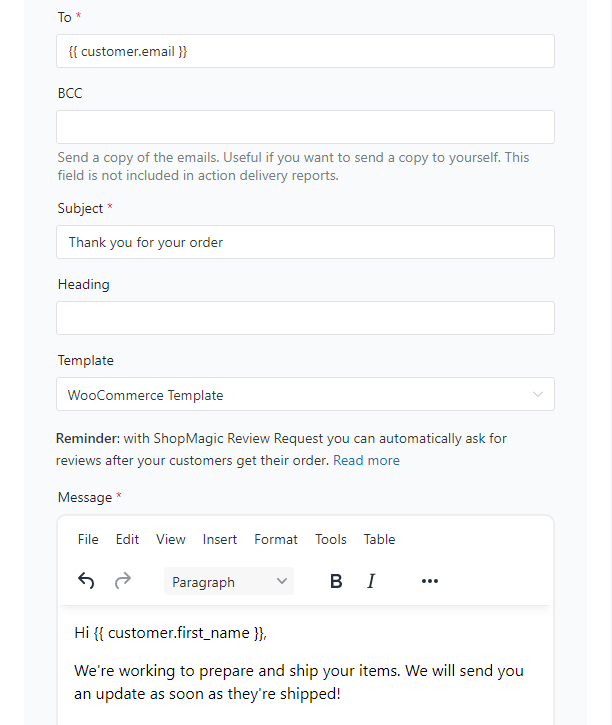
First, choose your action: Send Email“. You can optionally enter a description to help you distinguish actions if you add more. Descriptions are for your reference only.
On the screenshot above there is also the option to Delay the email (i.e. 2 days after).
Next, enter the email Subject, we will use Thank you for your order!
And then enter a placeholder for customer email in the to field: {{customer_email}}. This placeholder will be changed to the actual customer email when the email is sent.
Customize your WooCommerce after order email template
Another option that we introduced in ShopMagic is the ability to choose a Template for your email. By default, a WooCommerce template is used, but you can create and send your custom email templates.
We prepared some ready-to-use content blocks that you can use in your emails. Right now you can for example use a predefined text to thank your customer for the purchase or request a review. This is a great way to speed up creating your WooCommerce emails.
Insert the “Thank you for your order” block and customize it to your needs. Or write a custom one from scratch. It’s your decision🙂!
When you are happy with the message you are done!
Next time when your customer places a new order he will receive an email like this:
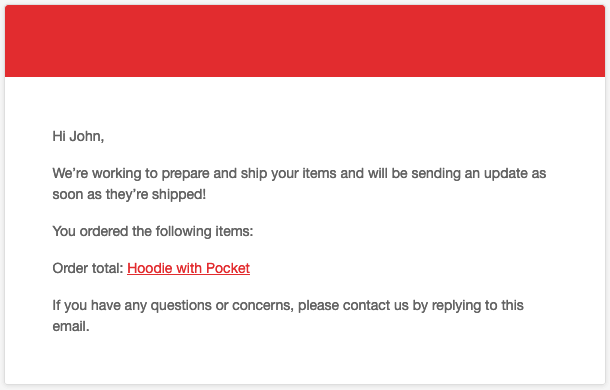
WooCommerce order confirmation email plugin – Summary
In this quick guide, you have learned about the default order email template and standard WooCommerce emails. Then, I’ve shown you how to configure a custom WooCommerce email after your customer places an order.
Say goodbye to the order confirmation email not sending, WooCommerce email template limitations, and WooCommerce emails not working!
Email personalization and customization are possible with ShopMagic. Once again, I’ll leave you a direct link, which you can use to download it.
ShopMagic - Send & Customize WooCommerce Order Email
Is WordPress not sending confirmation emails? Try ShopMagic. WooCommerce order email made simple. Send customized confirmation emails and notifications based on the personalized email template!
Download for free or Go to WordPress.orgIf you have any questions, just use the comments section below. See you in the next article🙂!



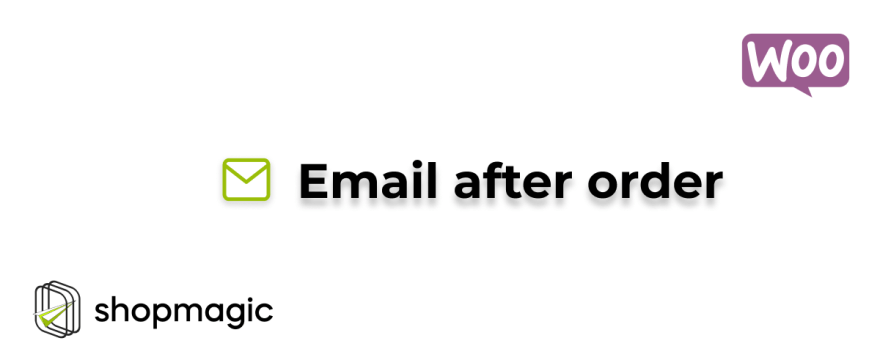
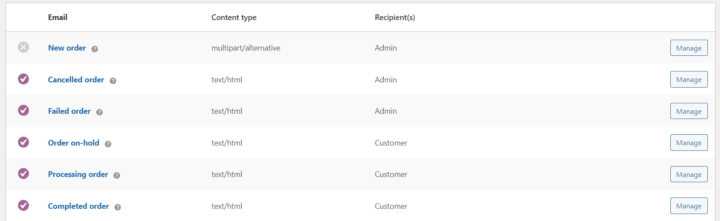
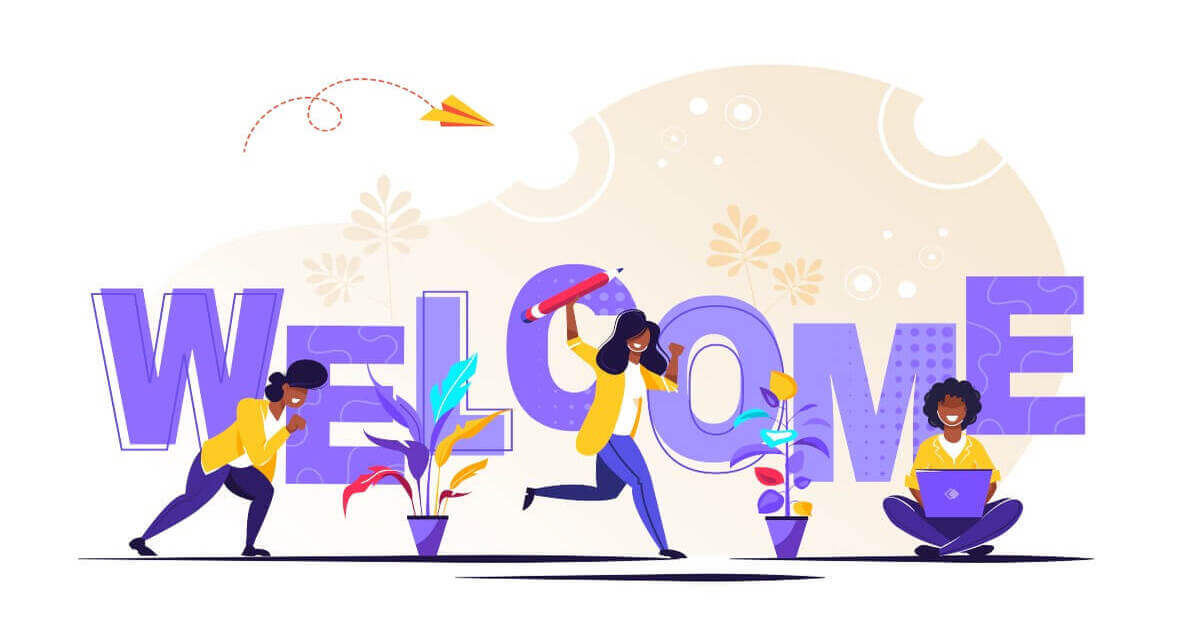

delay not available on my dashboard
Hi Paul. Delayed Actions is part of ShopMagic PRO. If you upgraded ShopMagic to PRO version and still do not see an option to delay, contact us directly via support form https://shopmagic.app/support/