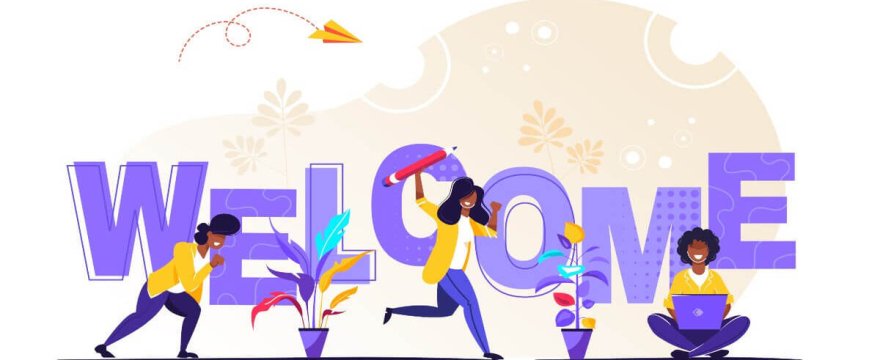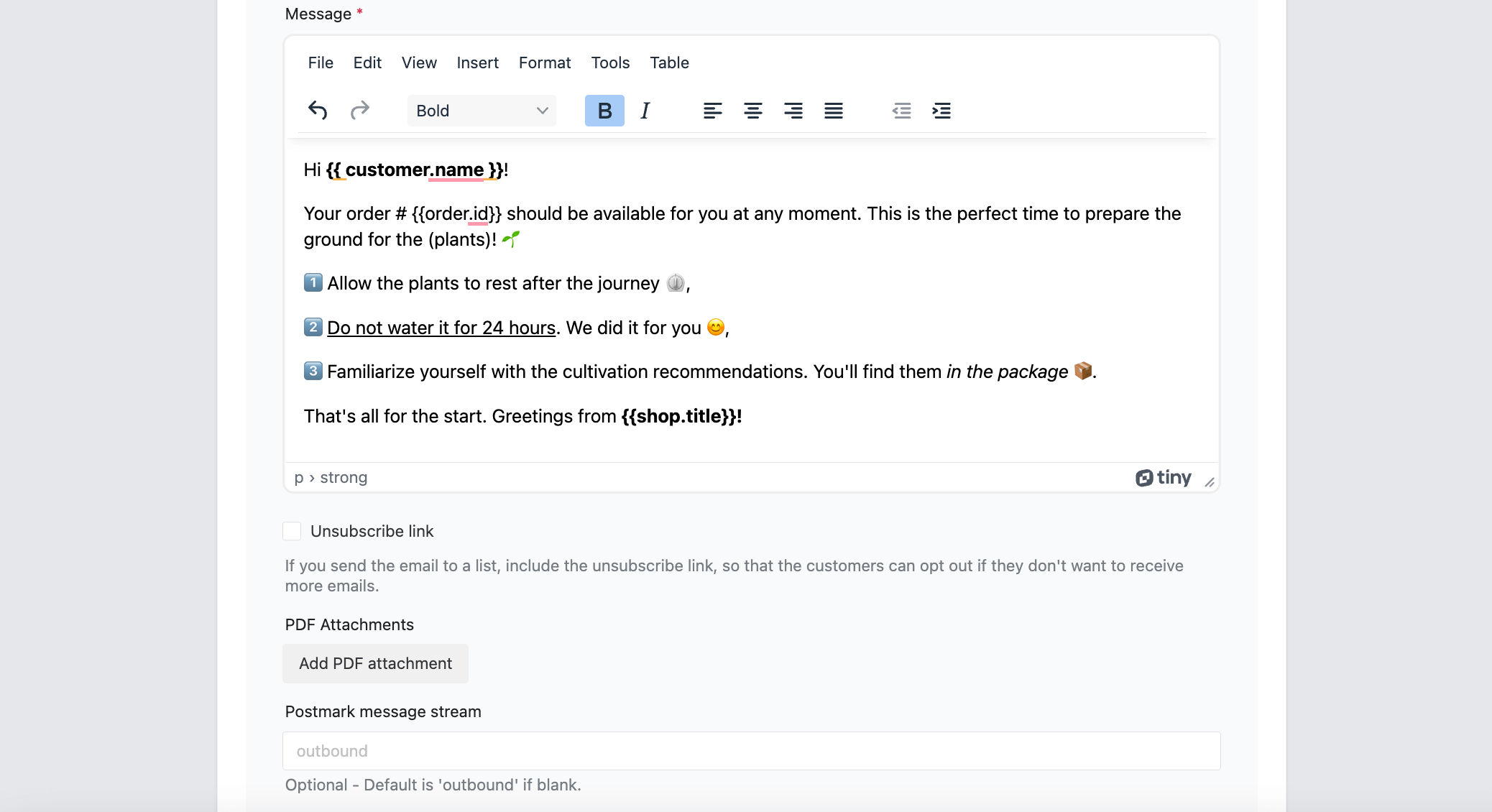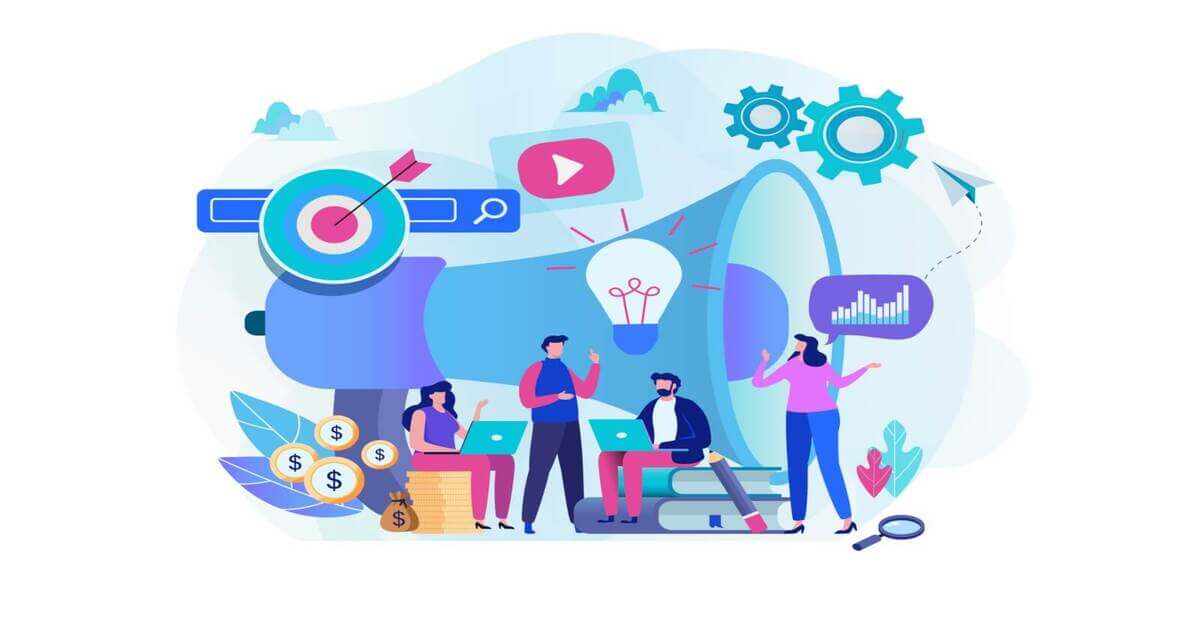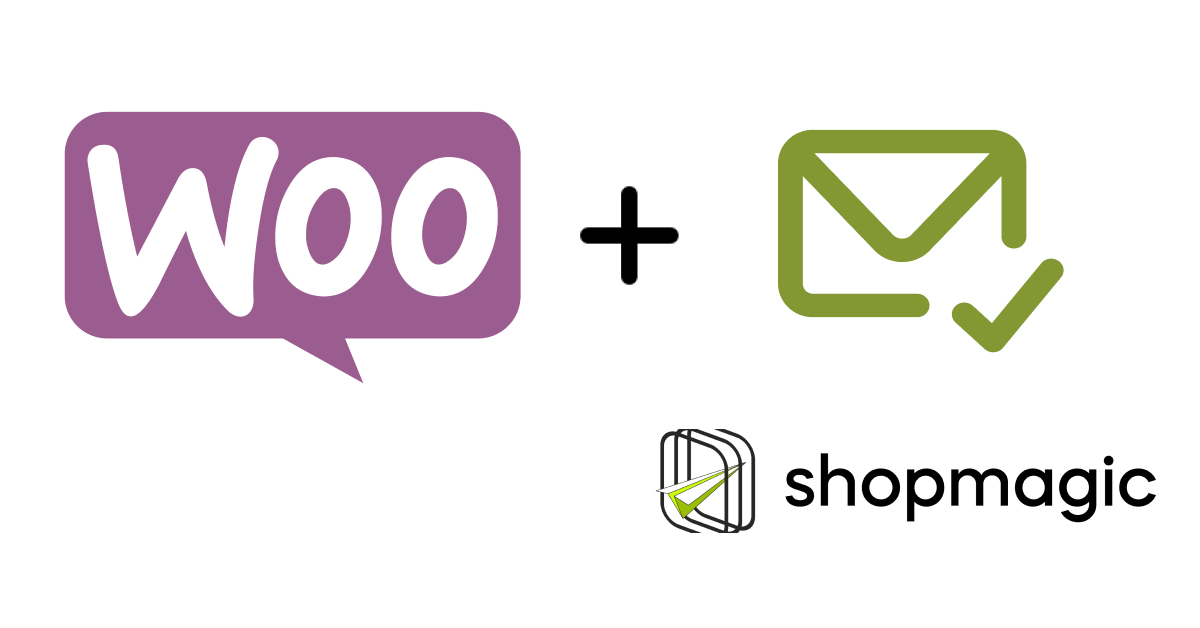We all know, that it’s hard to get a second chance to make a first impression. Thus, it’s worth taking advantage of this effect and making it properly. Let’s see, how to prepare an engaging WordPress welcome email 💐 that you can use in your WooCommerce store.
Table of contents
- What is a welcome email?
- Benefits of sending welcome emails in WordPress and WooCommerce
- Types of welcome emails
- Compare default WooCommerce & ShopMagic custom emails
- Send a custom welcome email in WooCommerce!
What is a welcome email?
➡️ Welcome email is often the first electronic contact between a company and a potential customer or user. A welcome email is also the first impression, that your brand makes on the recipient of the message. A well-drafted welcome message will encourage users to interact with your products or services.
“A welcome email is your brand’s first handshake with a new subscriber-it’s the moment to make a lasting impression, set expectations, and show them the value you bring to their inbox.” – Adrian Hill, Digital Growth Specialist of Paystub Hero
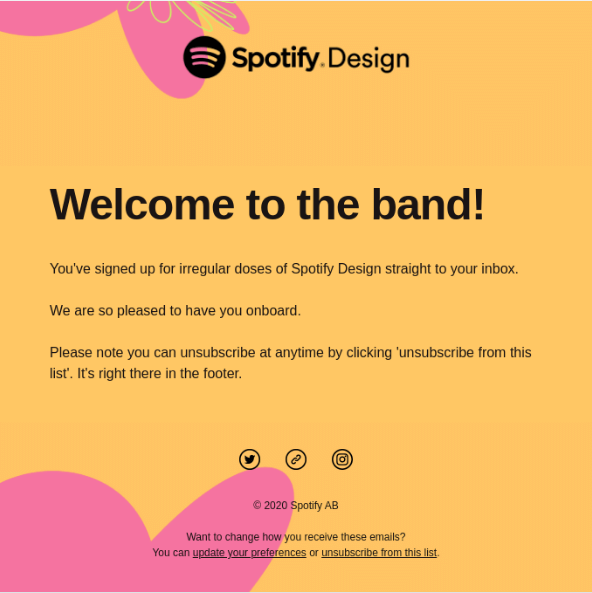
Benefits of sending welcome emails in WordPress and WooCommerce
Why is it worth configuring and sending welcome emails, not only if you run a WooCommerce store? Let’s start with a few statistics:
- Welcome emails have 86% higher open rates 📩 than other marketing emails.
- 74% of new subscribers expect 😊 a welcome email.
- Subscribers who receive welcome emails show 33% greater long-term commitment ⏰to the brand than those who do not receive one.
These few basic statistics already show us how much potential welcome emails have and how beneficial their use could be.
Types of welcome emails
A welcome email is not only about e-commerce. This type of communication is used in many areas, for example:
- Welcome email to the employee, e.g. as a message with the employment decision or as an element of onboarding.
- After subscribing to the newsletter. This is one of the most popular types of welcome messages we receive.
- Notification about creating a new account.
- First purchase in the online store.
Compare default WooCommerce & ShopMagic custom emails
Now, you may ask, why you should use an additional plugin when WooCommerce gives me a lot of email templates? Well, let’s compare the standard WooCommerce with ShopMagic features.
WooCommerce can also send post-purchase emails!
That is true, but there is a “slight” difference between the notifications sent from WooCommerce and those prepared in the ShopMagic plugin. There are many more differences, but one is of particular importance in the context of welcome emails.
It’s the Order – Is Customer’s First filter, which you can use while creating automation in ShopMagic.
ShopMagic
Send in WooCommerce a welcome email with ShopMagic. Add emojis, pictures, and logos!
Download for free or Go to WordPress.orgShopMagic lets you create, customize, and send new emails in WordPress & WooCommerce.
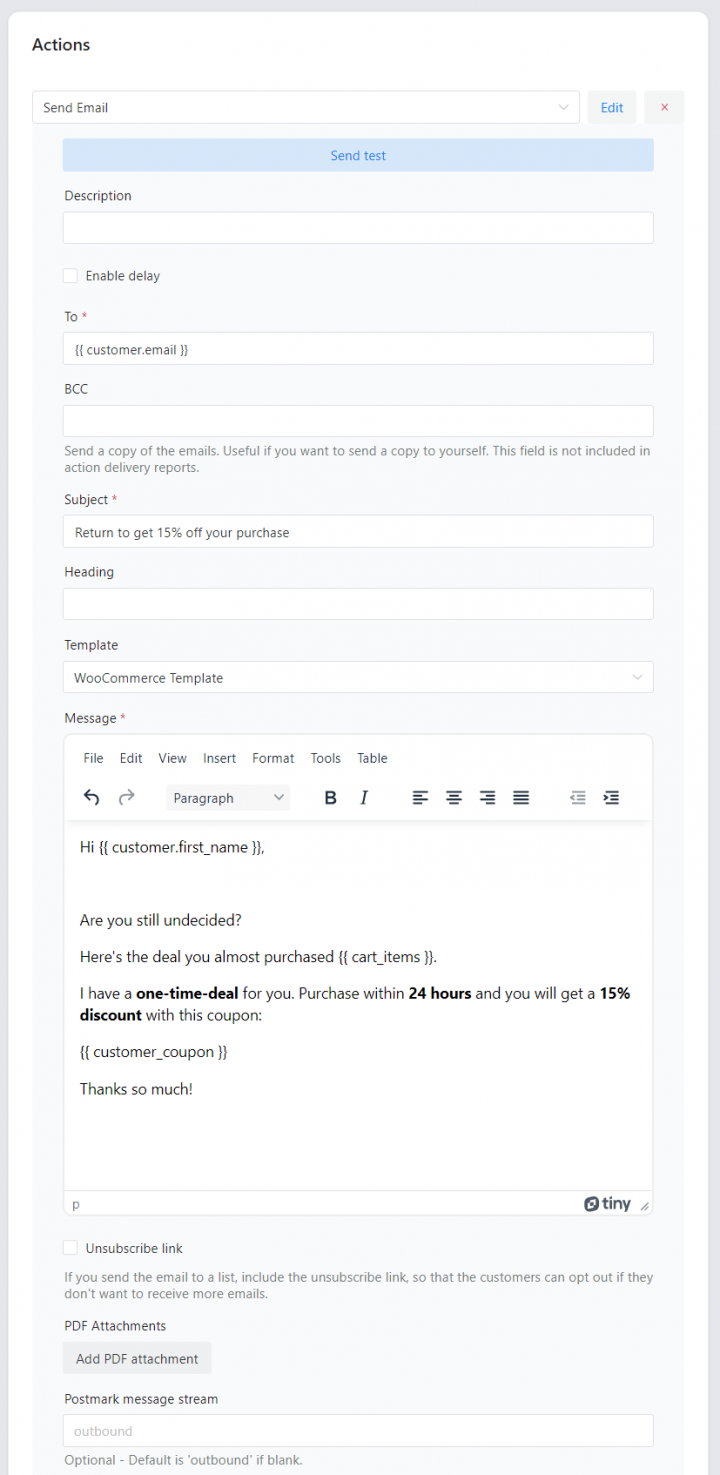
The plugin gives you also filters and events to choose where, whom, and when to send custom emails.
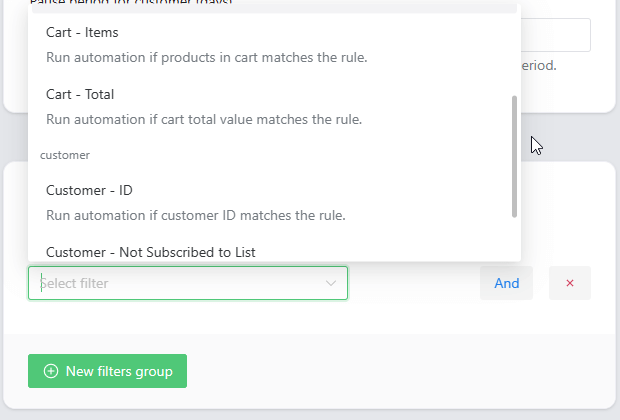
How does the “Order – Is Customer’s First” filter work?
If you add this filter to the automation and set its condition (Yes or No), ShopMagic will send a welcome email to the applicable customers only.
On the other hand, WooCommerce emails will be sent for each subsequent order. As a result, when using ordinary WordPress email, we lose the opportunity to use the first impression effect irretrievably because each email will be similar to the other and sent repeatedly.
As you probably noticed, you can use the abovementioned Order – Is Customer’s First filter reversely, to trigger your automation for not the first order.
So, how to disable customer welcome email in WooCommerce?
One more thing, before we move on to creating automation for WooCommerce welcome email. You often ask, how to disable customer welcome email in WooCommerce.
Send a custom welcome email in WooCommerce!
Enough of theory. Let’s see how to create an automated welcome email for the first WooCommerce store purchase. In our example, we will create automation for a houseplant shop, but it could be any other industry.
Automated WooCommerce welcome email will work, regardless of the type of products and services you offer.
A welcome email is a perfect opportunity to advise a new customer (who may be a novice florist) on how to take care of the plants once they reach us. However, if it is a returning customer, we can assume that he already knows how to handle plants and does not need basic information anymore.
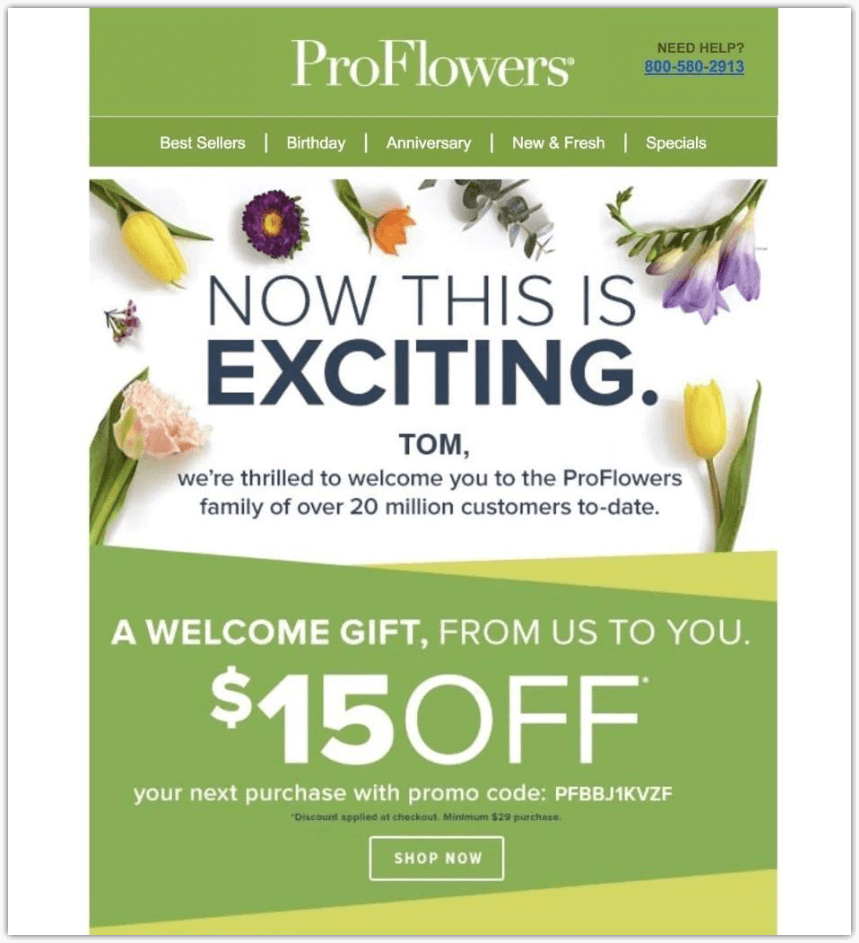
Of course, we shouldn’t leave returning customers completely without any help.
Follow the steps below to create, customize, and send welcome emails in WooCommerce (or WordPress)!
-
Download a free plugin
👉 First of all, you’ll need the right plugin. In this tutorial, we are using the ShopMagic plugin. You can download it directly from here ⤵️WP DeskShopMagic
Send in WooCommerce a welcome email with ShopMagic. Add emojis, pictures, and logos!
Download for free or Go to WordPress.orgLast Updated: July 8, 2025 -
Add a new automation
Then, you need to add a new automation and select an Event that will trigger our message.
From ShopMagic’s side menu, select Add New. You will see a screen similar to mine:
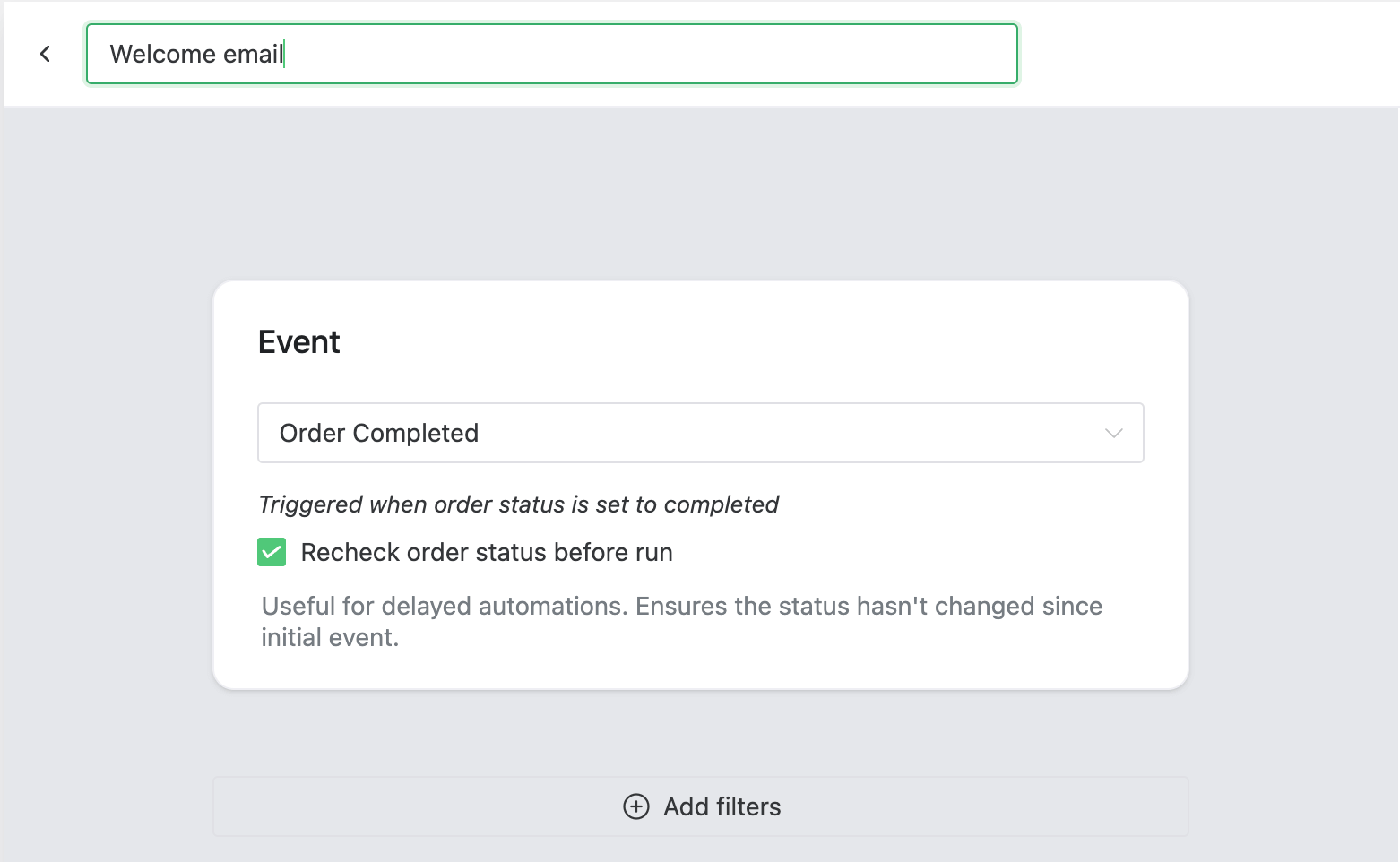
Provide the automation title and the right Event first Here we set the Title of the automation. The title is for you only, to help you orientate within all of your automations.
-
Choose Event
Next, from the list of available Events, select the Order Completed and checkbox to check the order status before triggering. Selecting it guarantees that if the order status changes, e.g. to canceled, ShopMagic will not send a WooCommerce welcome email.
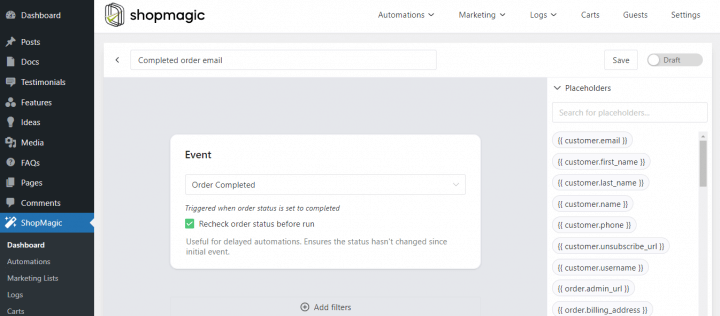
ShopMagic Email Marketing Automation for WooCommerce – Order Completed -
Select the filter Order – Is Customer’s first
Now is the important part of automated welcome email for WooCommerce. By adding the filter Order – Is Customer’s First to it, the automation will run only for the first order of a specific customer.
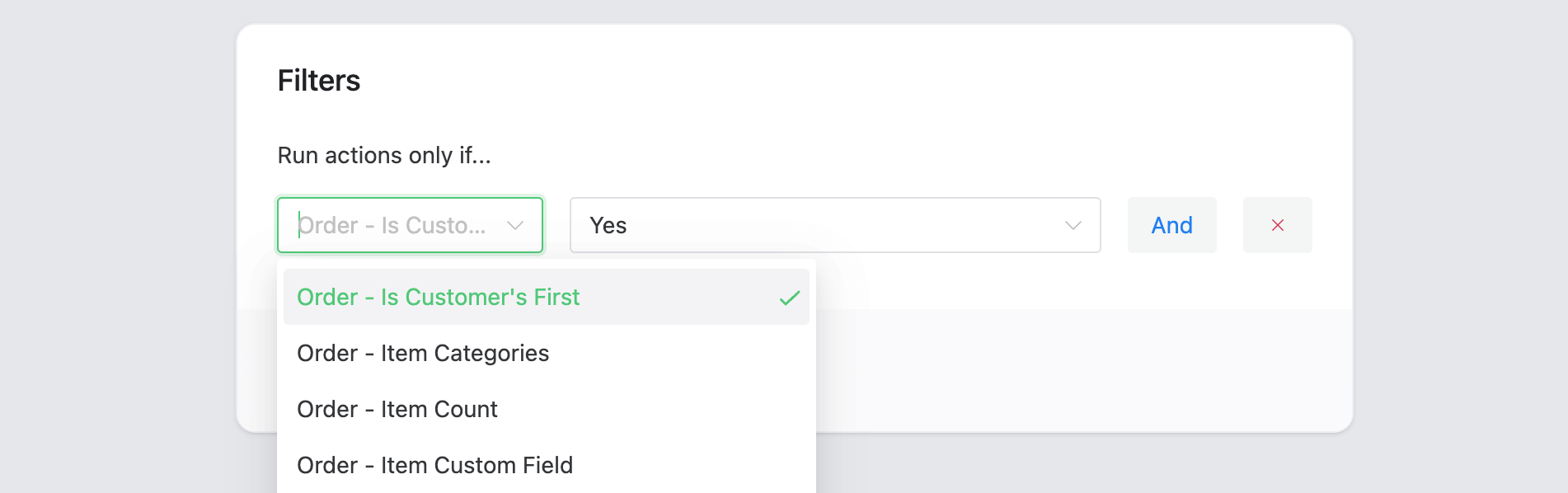
Choose the right Filter to create your WordPress welcome email 👉 What is important, this filter will “reach” and check customers’ past orders, so we can be sure that the order is really the first one.
-
Add an Action for your WooCommerce welcome message
Finally, choose the Send Email action for your automation. Here we will add the recipient of our message, subject, header, and finally the message itself. From the action types, select Send email, and then fill in the required fields:
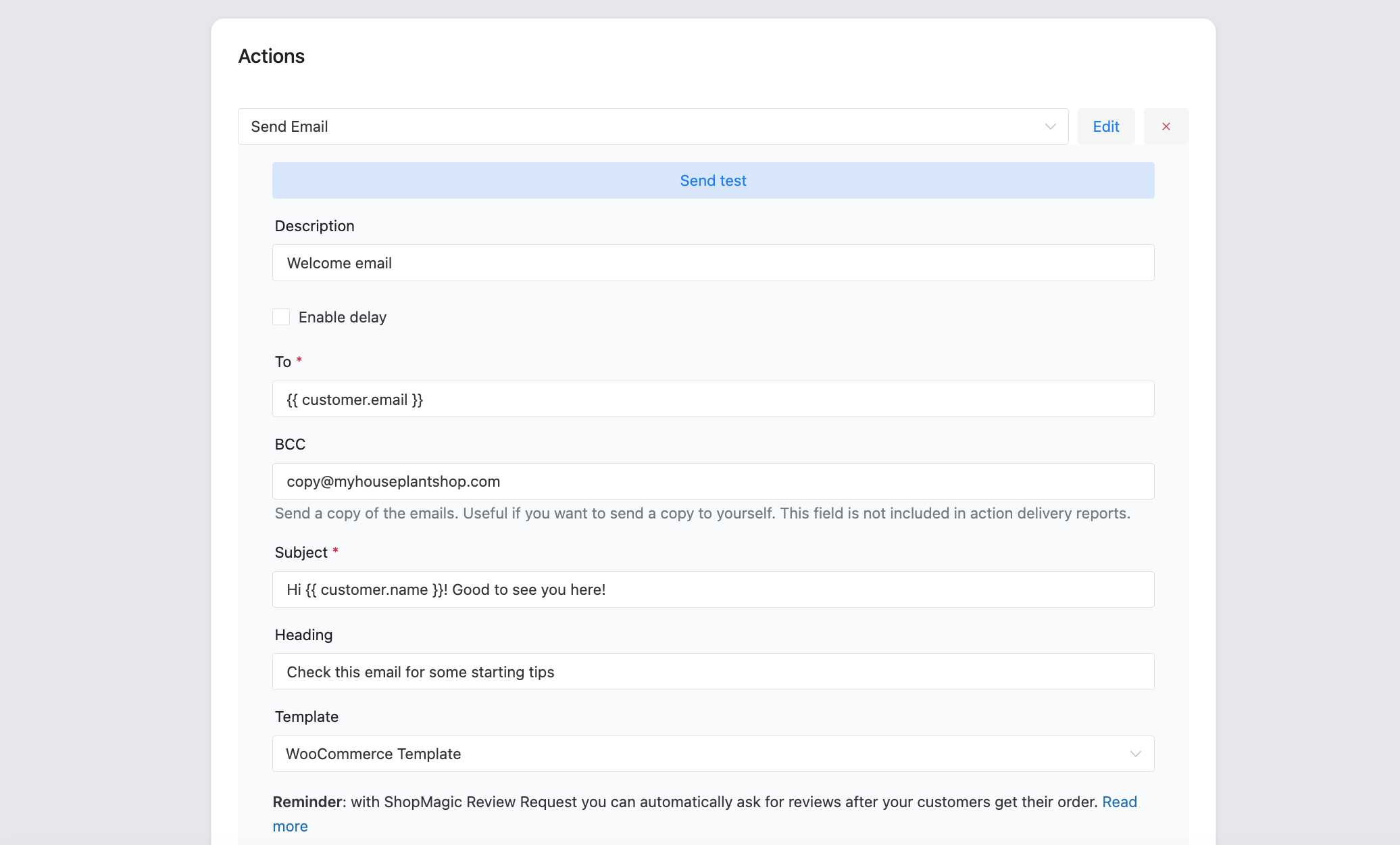
Now it’s time to create the message of the welcome email 👉 I decided to use the BCC field as well so that copies of the messages would also be sent to my email address.
As for the content of the message, remember that this is a welcome email, so it should be catchy and well-prepared. Look at the example below. This is an introduction to what you can do in the ShopMagic plugin:
-
Our WooCommerce welcome email is ready!
All you have to do now is to save your automation and… wait for new orders 😉. Our plugin will do the rest. Each time a new customer comes to you, they will receive an automated welcome email with a list of useful tips.
Summary
In this article, you’ve learned how to create, customize, and send a personalized welcome email in WordPress and WooCommerce. I encourage you to download the ShopMagic free plugin and start email marketing in WordPress and WooCommerce today!
ShopMagic
Send in WooCommerce a welcome email with ShopMagic. Add emojis, pictures, and logos!
Download for free or Go to WordPress.orgIf you have any questions let us know. Also, take a look at our blog, especially: