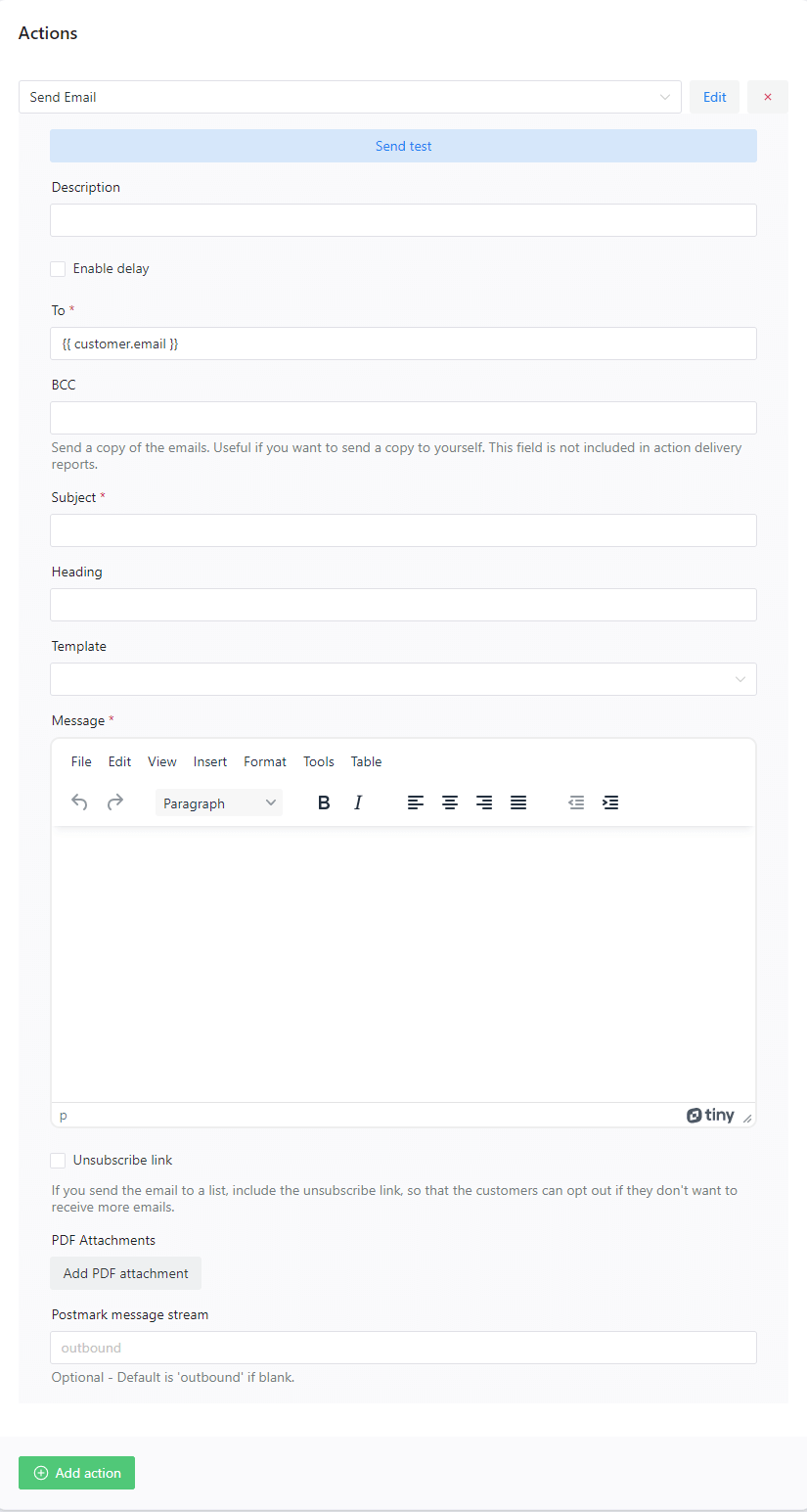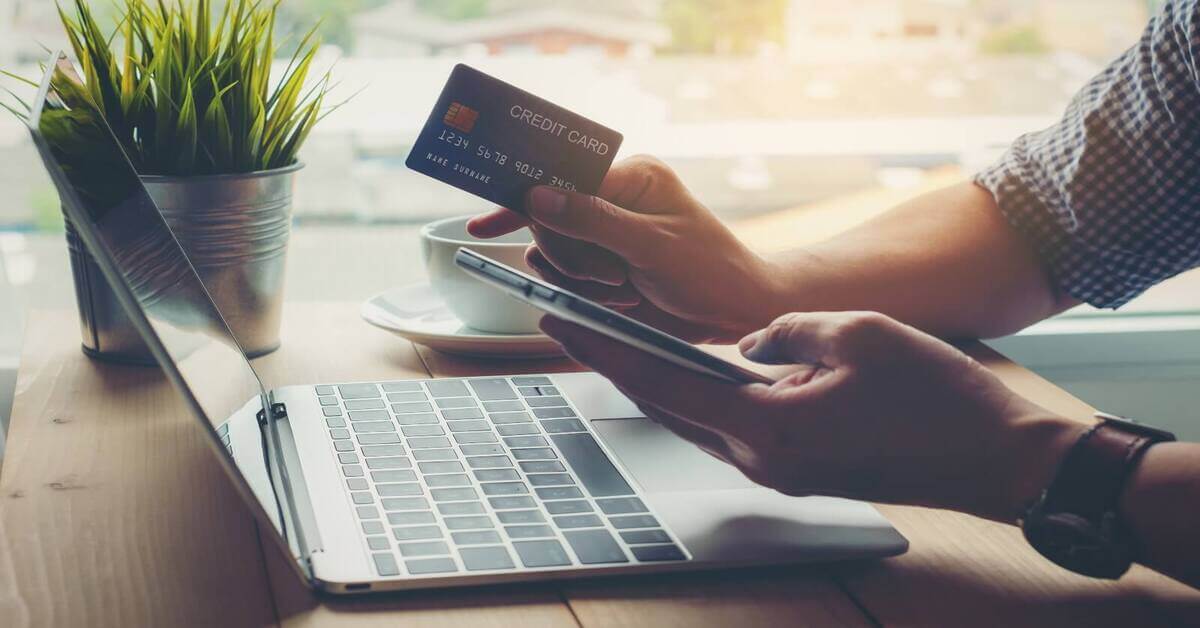In this guide, we will cover a common situation when the order status switches to failed. We will create and customize a WooCommerce failed email (or other post-purchase emails) you send to a customer. The goal will be to recover this order and in consequence – increase the conversion rate in your WooCommerce store.
Do you want to stop losing customers with some payment issues or who changed their minds?
Today, you’ll see how to remind customers about a failed order and encourage them to pay with customized emails. So, let’s begin!
Table of contents
- ShopMagic as a remedy for WooCommerce failed order emails
- What other post-purchase email types can you send with ShopMagic?
- Customize a WooCommerce failed order email to a customer – 3 steps
- Summary & more about ShopMagic
ShopMagic as a remedy for WooCommerce failed order emails
⚠️ There are several reasons why an order may receive a failed status. It can be due:
- to some technical problems,
- website crashes or issues with payment like card rejection.
Of course, the list is open, but any cause can be a headache for a store owner. This is why we are using WooCommerce post-purchase emails to not only inform customers about new or completed orders but to send an email that will inform them that there’s an ongoing issue with their order.
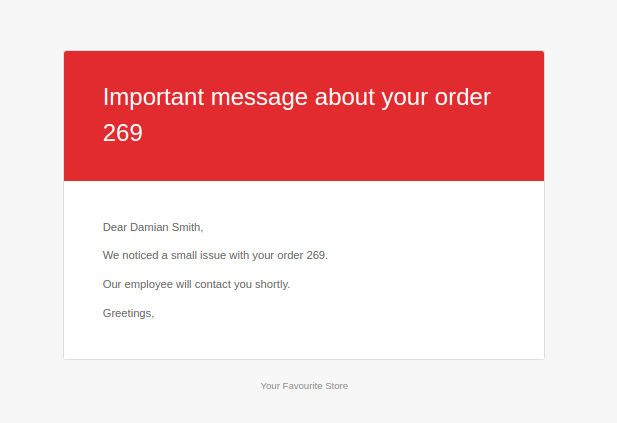
➡️ ShopMagic will send an automated WooCommerce post-purchase email and you will have time to investigate what triggered the failed order status.
Sounds good, right 🤩? And there’s another reason why you should try and create a customized email for failed orders – it’s entirely free. That’s right. ShopMagic is completely free and lets you cover most of the situations which require notifying your customers. If you are interested in other use cases – check below guide section.
ShopMagic
This plugin will help you to send a WooCommerce failed order email to the customer with ease and in a blink.
Download for free or Go to WordPress.orgOver 10,000 shop owners send WooCommerce post-purchase emails
If you are still not convinced, do not just look at my opinion. We have more than 10,000 active installations (and this number is rising) and a 5-star rating ⭐ at WordPress.org. Our customers appreciate our support and fast response time. What is more important, we are not leaving any bugs or warnings and working hard until they will are solved.

What other post-purchase email types can you send with ShopMagic?
Short answer – virtually any 🙂.
💡Below you will find guides for the most popular situations which require emailing customers. We connected them with specific WooCommerce order statuses:
- New Order
- Pending Order
- Processing Order
- Cancelled Order
- Completed Order
- Failed Order (this guide)
- On-Hold Order
- Refunded Order
✅ As you can see, ShopMagic has an answer for every WooCommerce order status. It only depends on you, what kind of WooCommerce post-purchase email you will create with our plugin.
But enough of the theory. Let’s see now how to create and send to a customer a customized email for the WooCommerce failed order status!
Customize a WooCommerce failed order email to a customer – 3 steps
Step 1: Installing and activating ShopMagic
First, you need the plugin.
ShopMagic is available to download for free from WordPress.org or directly from the plugins section in your WordPress dashboard.
[caption id="" align="aligncenter" width="1397"]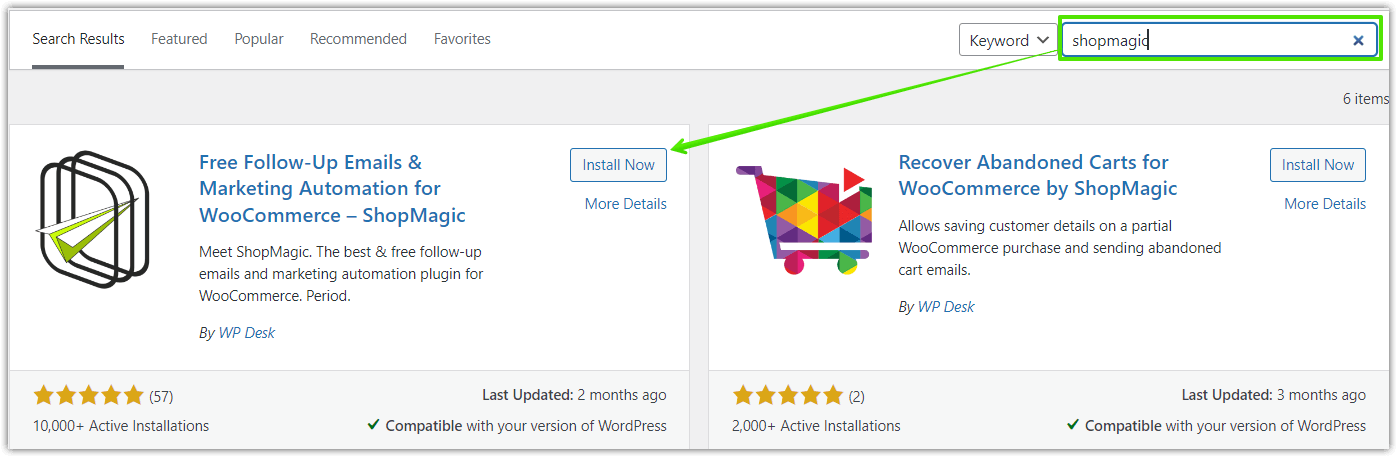 Shopmagic will help you to send WooCommerce failed order email to the customer[/caption]
Shopmagic will help you to send WooCommerce failed order email to the customer[/caption]
ShopMagic
This plugin will help you to send a WooCommerce failed order email to the customer with ease and in a blink.
Download for free or Go to WordPress.orgStep 2: Create automation to send WooCommerce failed order email to a customer
Next, it is time to create a new automation.
✅ You can do it by simply clicking on ShopMagic → Automations → Add New in the WordPress menu.
✅ Then, in the first upper field, write a name for your automation. In my case, it will be a “WooCommerce post purchase email – Failed Order”. Such a distinctive name will be easier to distinguish if you have a lot of automations. For an Event, choose Order Failed. This will trigger the automation for the WooCommerce order failed status.
✅ There’s an extra checkbox for rechecking the order status before it will be run. It’s especially useful if you are delaying the email. It’s up to you but I decided to check it, because you know, forewarned is forearmed.
[caption id="" align="aligncenter" width="1570"]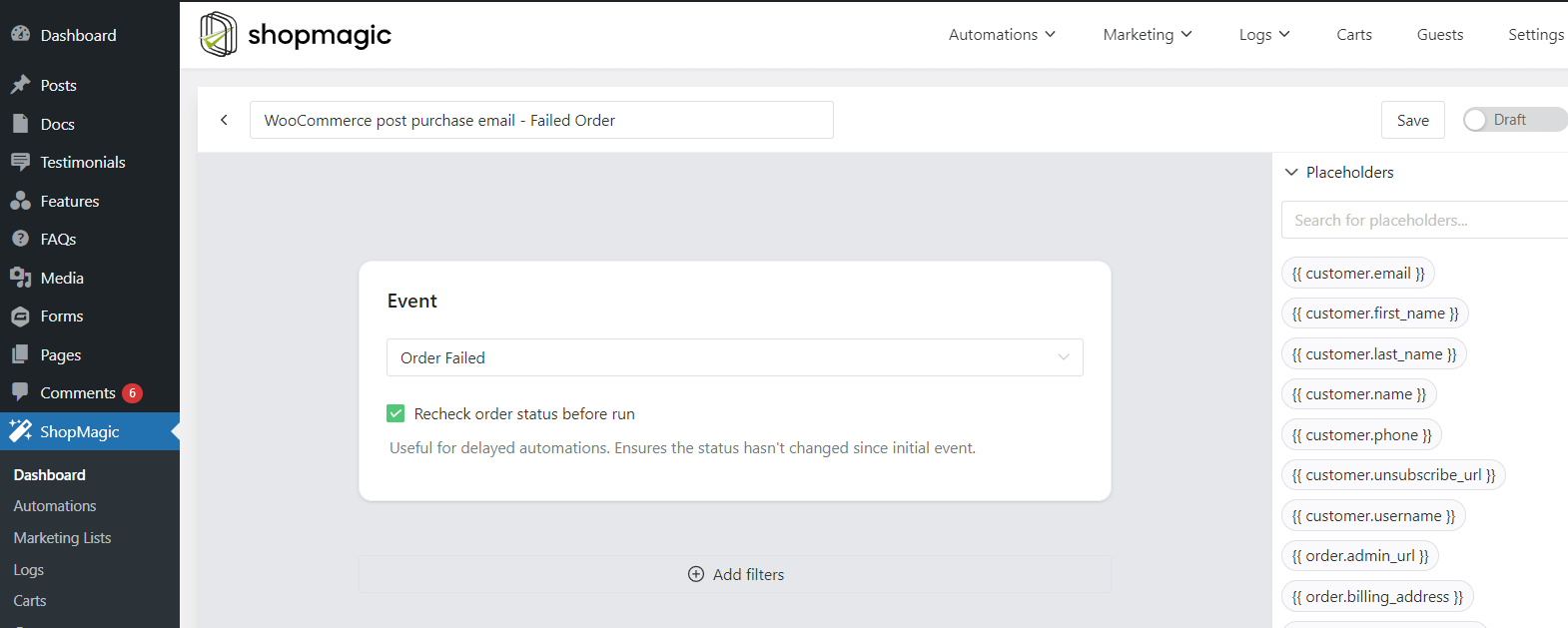 WooCommerce failed order email – Choose the Order Failed event[/caption]
WooCommerce failed order email – Choose the Order Failed event[/caption]
Step 3: Create the action to send failed order email
✅ Finally, the last step of creating automation. Set the new email with the Action. Check out the screenshot below, this is how it should look when we finish it.
[caption id="attachment_10846" align="aligncenter" width="827"]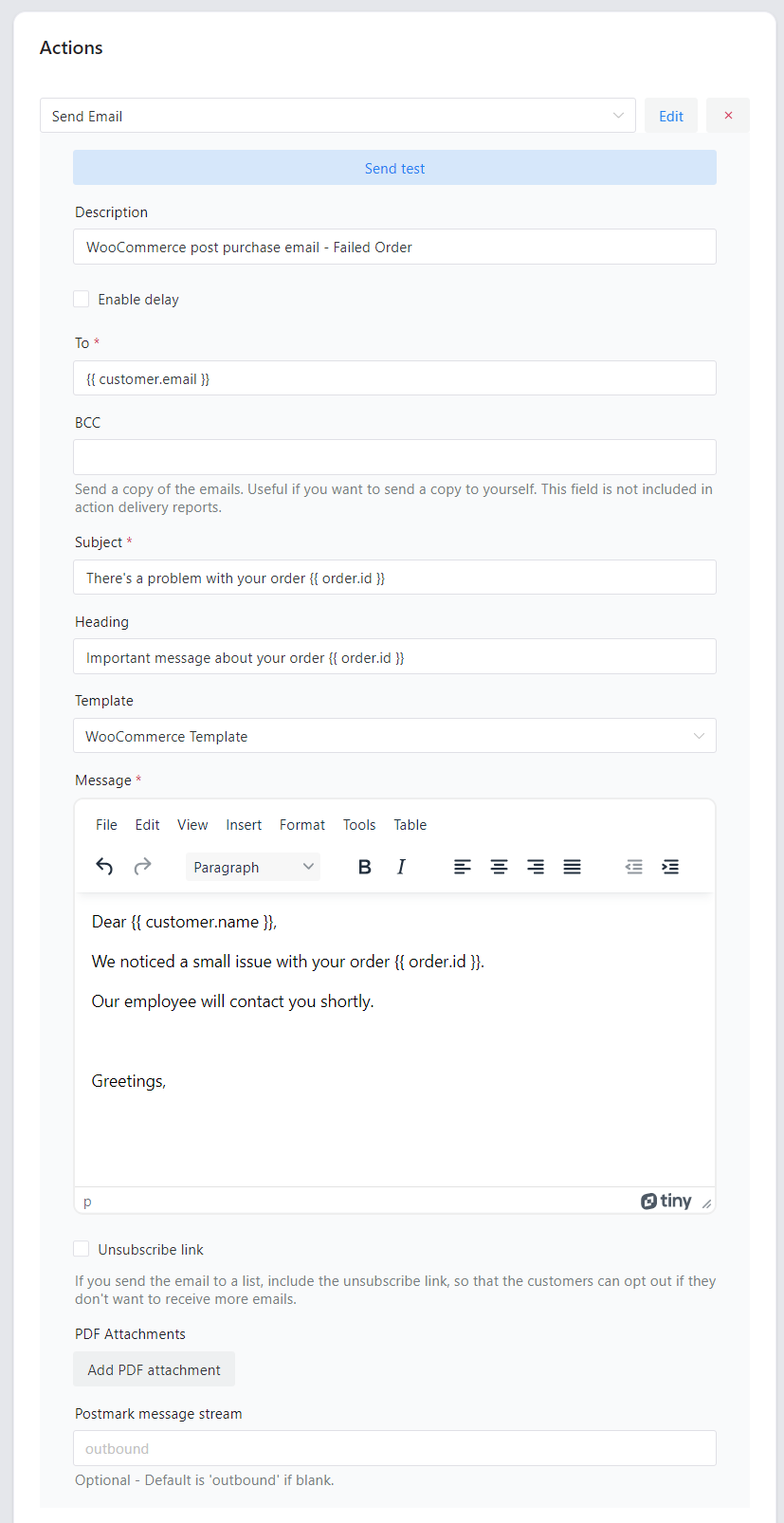 WooCommerce failed order email to the customer: Create your e-mail[/caption]
WooCommerce failed order email to the customer: Create your e-mail[/caption]
➡️ By the way, if you are curious why I didn’t assign the Filter, I did it intentionally. We want that our automation will be global and trigger all of the orders with the WooCommerce Failed Order status. However, you can filter orders and customers by numerous criteria, if you’d like.
A detailed description of every Action field
1. Action. First, I chose the Send Email option.
2. Description. It’s for your reference only, so do not worry, your customers won’t see it. My choice is “WooCommerce post-purchase email for failed orders”.
3. There’s an extra checkbox – Delay, which is only visible to ShopMagic PRO users. It lets you delay your email for a specified amount of time. You can read more about it on a dedicated product page. However, in our example, we are skipping this field.
4. To is automatically filled with a placeholder {{ customer.email }}. Thanks to it, you will be sure that the email was sent to the customer because ShopMagic will automatically assign the customer’s email to this field.
5. You can also use placeholders in the Subject and Heading fields.
6. Next one is the Template option. You can choose from the WooCommerce email template or yours. It’s up to you.
7. The biggest field is for the Message. It is a place for your email to the customer. How will you inform your customers about specific events? The message field supports placeholders, so feel free to use them.
8. Finally, if you are using the latest version of ShopMagic, you will also see a small checkbox at the bottom of the Action metabox. It is an unsubscribe link. This is a more complex issue, so I encourage you to read a dedicated article about it, which is available here →.
And that’s all! We’ve created a WooCommerce failed order email 🎉
If you are curious about how it will look, here’s a screenshot:
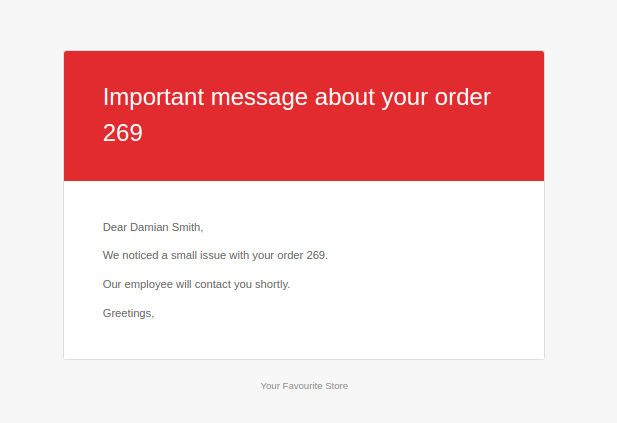
We are aware that the possibility of previewing an email would be a nice addition and this feature is on our roadmap. We are continuing to add new features to ShopMagic.
➡️ Our latest innovation introduced in ShopMagic 3.0. is the addition of statistics to sent emails and a completely new interface.
Summary & more about ShopMagic
Today, you’ve learned how to create a custom WooCommerce failed email to a customer with ShopMagic for free!
Also, how to run WooCommerce email marketing, follow-up emails, newsletter campaigns, and more.
So, are you ready for a battle with WooCommerce’s failed orders?
I’m sure that you are. Equipped with the ShopMagic marketing automation plugin, there will be no more failed orders without proper communication. Use it to create a WooCommerce post-purchase email and increase the conversion rate in your store.
What’s more, there is ShopMagic PRO if you need more features, PRO support, and 10 add-ons!
ShopMagic PRO £69
This plugin will help you to send a WooCommerce failed order email to the customer with ease and in a blink.
Add to cart or View DetailsOf course, if you have any questions let us know.
And finally, read our blog and the articles below!