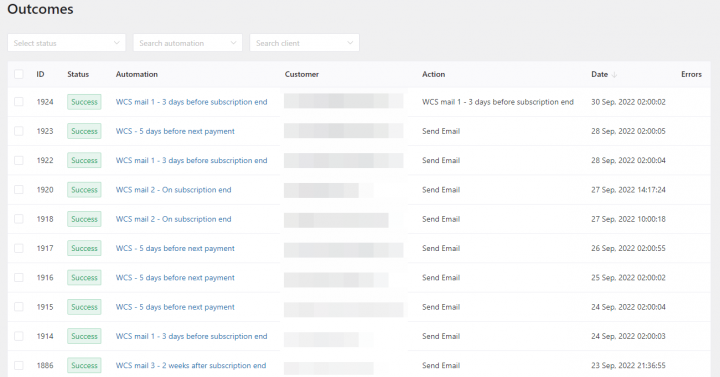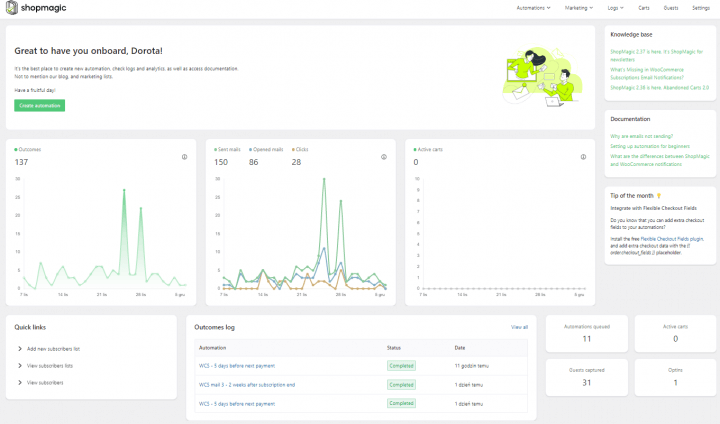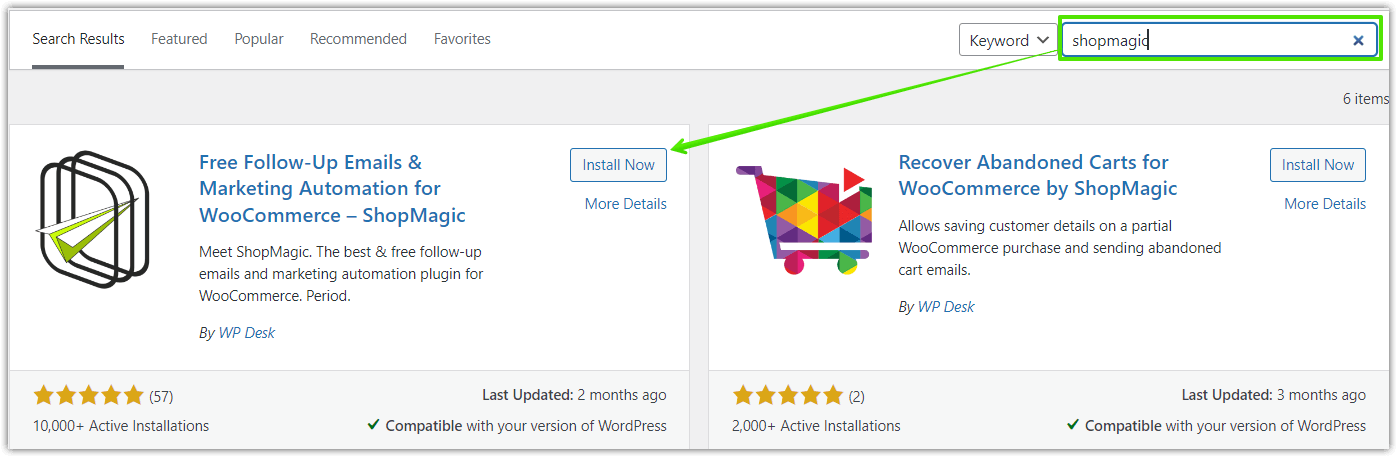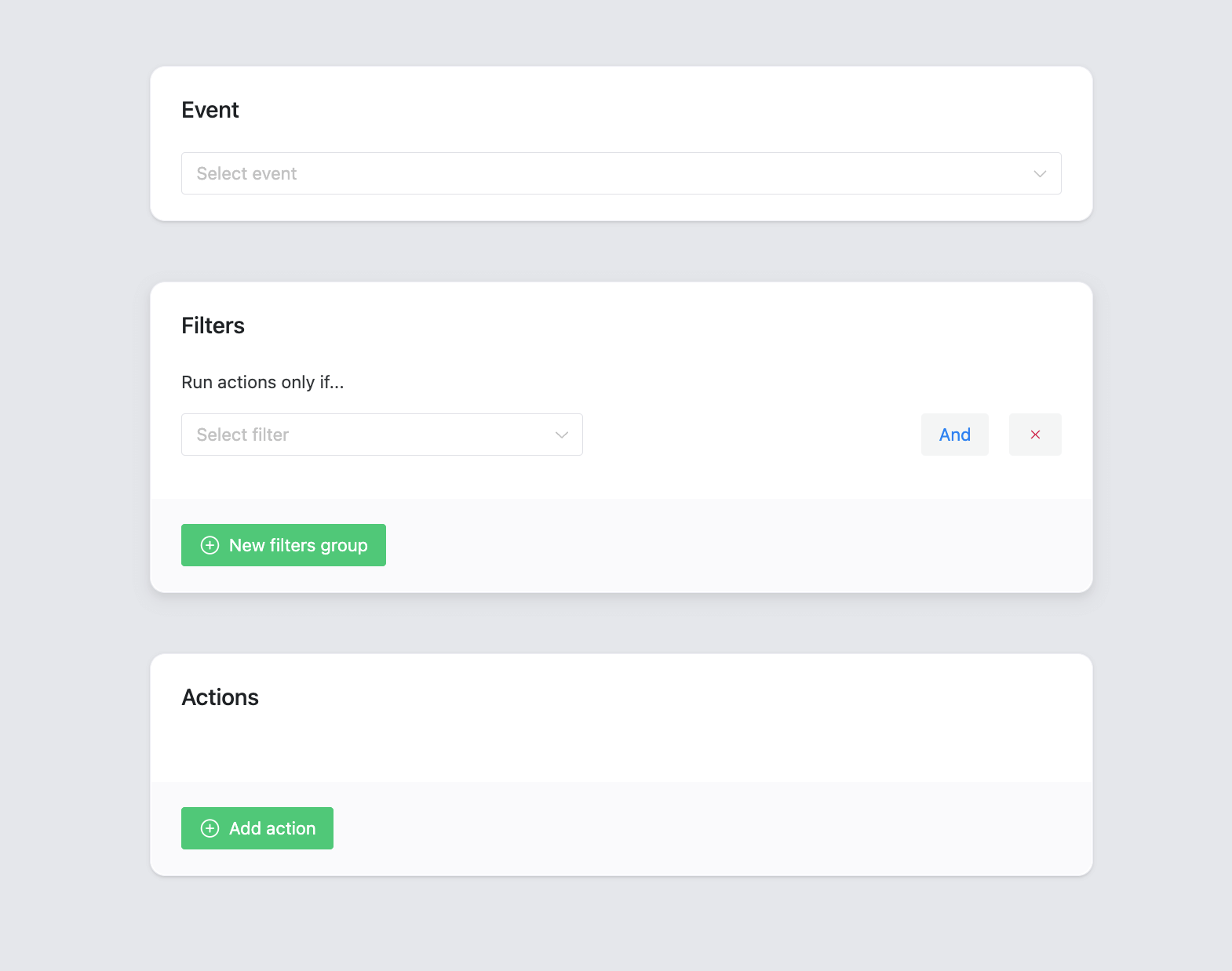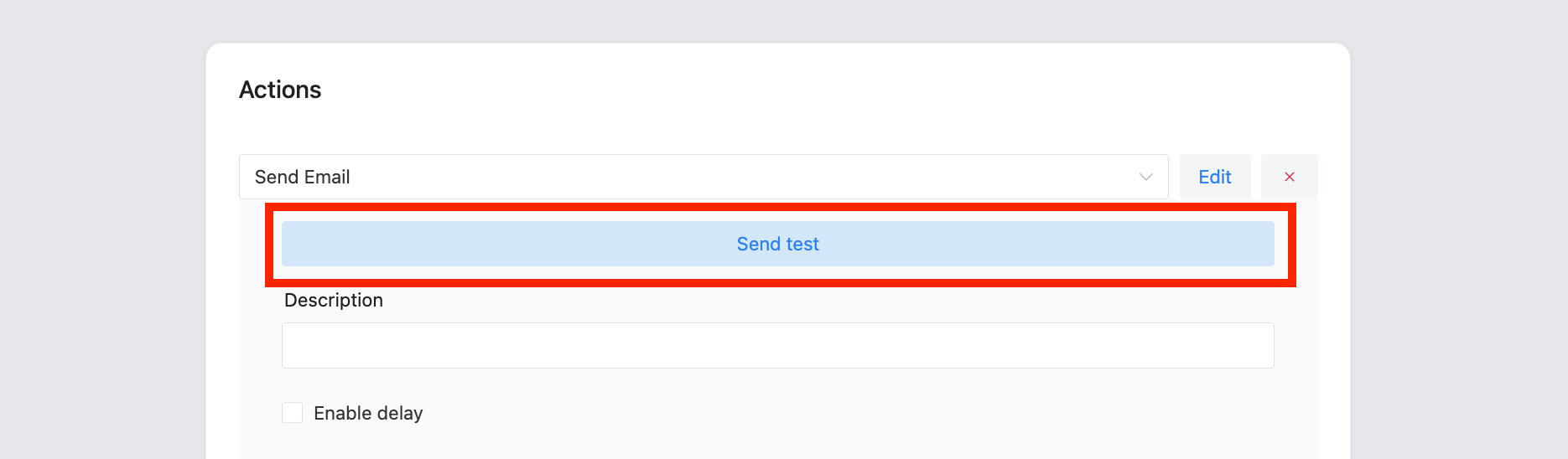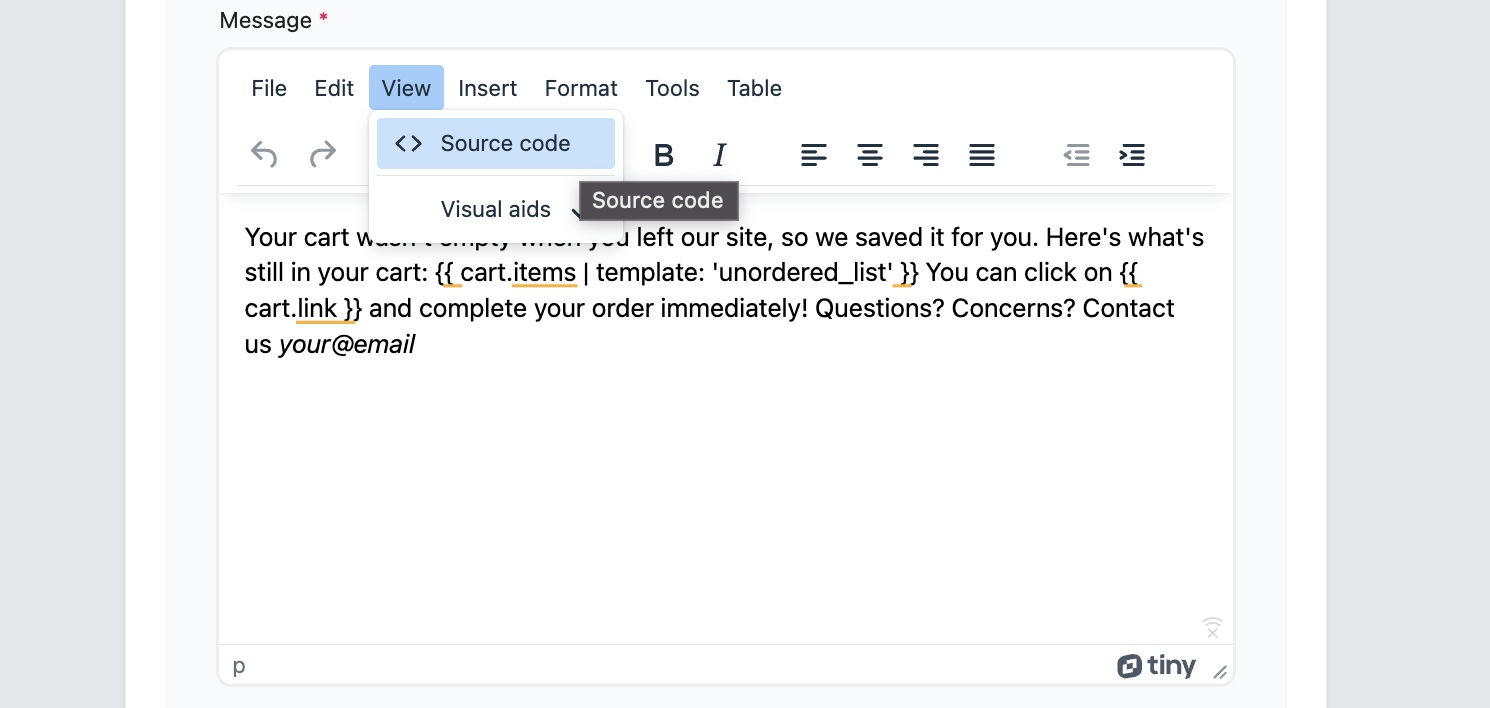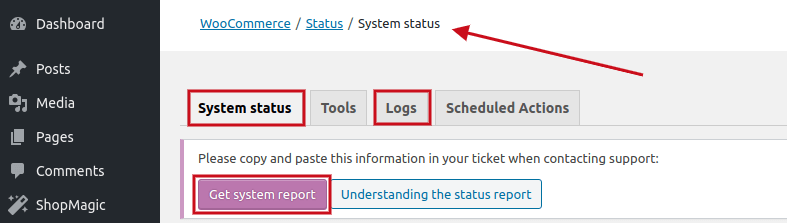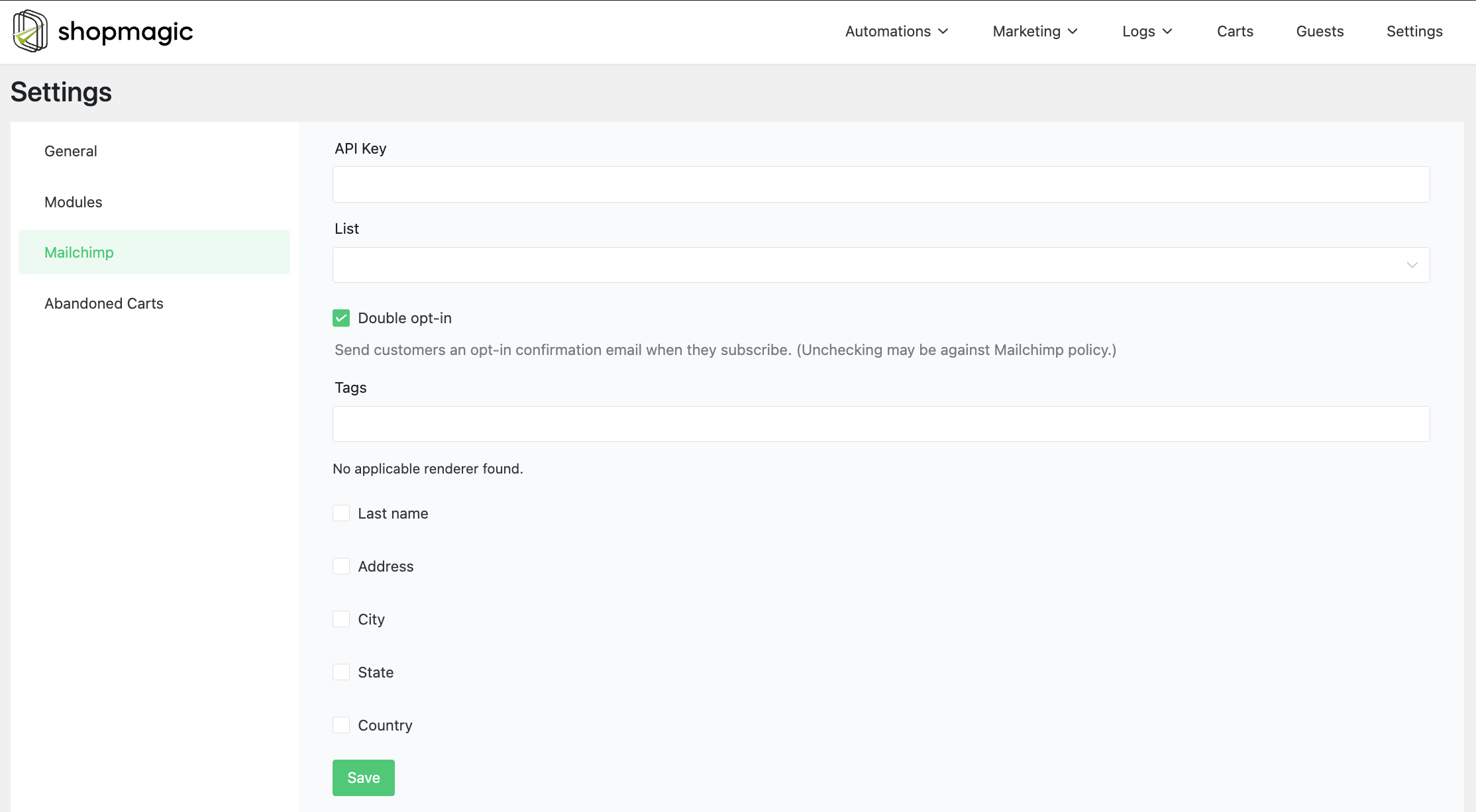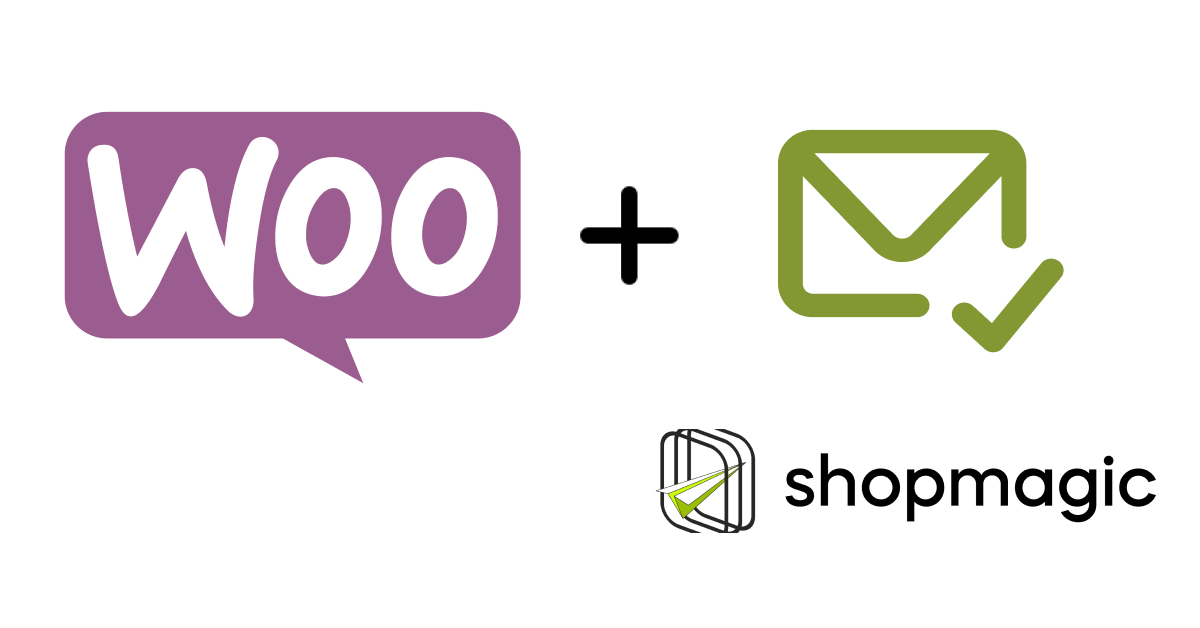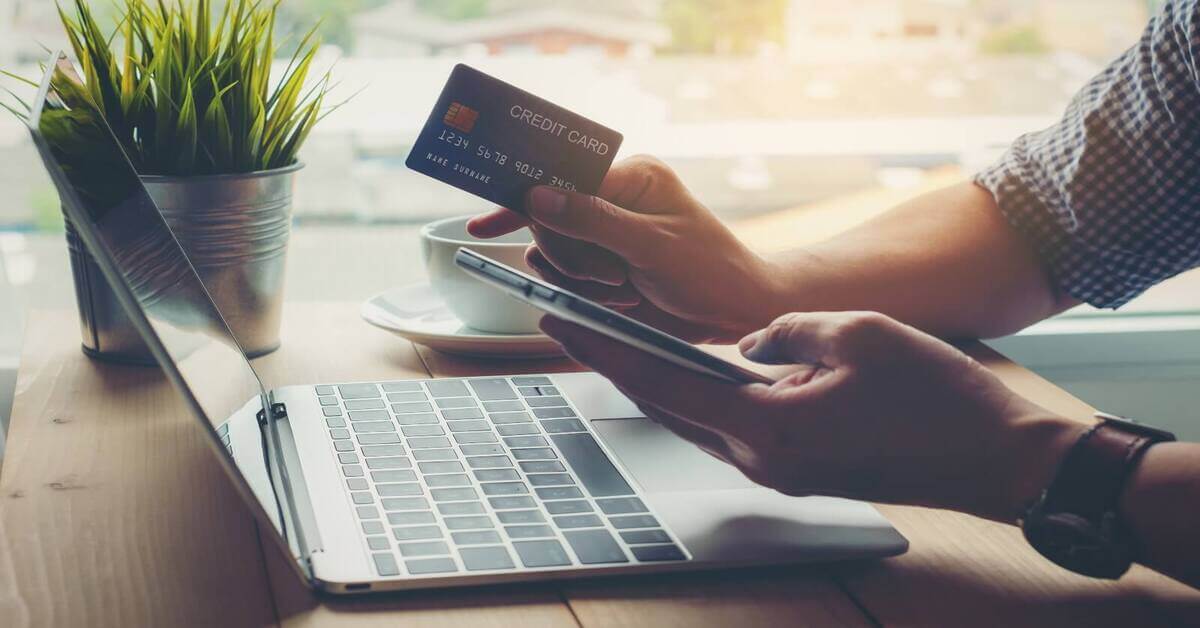WooCommerce not sending emails 😡? Learn a quick fix with ShopMagic – a free email customizer plugin for WordPress and WooCommerce. Next, you will see the common questions about ShopMagic.
To sum up! If your WordPress or WooCommerce is not sending emails properly or an email goes to spam, check the steps below.
Fixing WooCommerce not sending my emails
- Resend an email and look for the email in the Spam folder. If the email reaches your email account, you may further resolve the issue with the email delivery, spam filters, and contact your hosting to address the issue that emails from the domain linked to the server/ hosting end up in spam. You may also need to address the issue further, for example: using SMTP, whitelisting the account, or using an external email service sender to bypass the emails being sent to spam. See how easy is to send a test email with ShopMagic.
- Use the same email address as the email sender as the email you set in the WordPress backend → Settings → General → Administration Email Address. You can use the email from the same domain or external with the help of SMTP.
- Check the email configuration on your hosting and if the server supports PHP mail() and WordPress wp_mail() functions. You may consult the proper settings with the hosting provider. Also, try to send emails using SMTP with the help of a plugin.
- Use a dedicated IP address, better hosting, and SSL if you try to get a higher email delivery from your WordPress/ WooCommerce.
- Do not send spammy emails so they are not recognized as such and could be blocked by email clients and/or your hosting provider from emails being received/sent.
It’s also possible that you’re not satisfied with the limited number of email templates in WooCommerce. To address that issue, use ShopMagic – a free email customizer for WordPress and WooCommerce.
ShopMagic
Resolve the problem of WooCommerce not sending emails once and for all! Try ShopMagic and forget about WooCommerce not sending emails to customers.
Download for free or Go to WordPress.orgWhat’s inside?
Do you wish to see some examples of using the plugin? Then, you may see what’s inside ShopMagic and how to create, customize, and send personalized emails, and use automations in WordPress and WooCommerce for free.
Let’s just have a quick look on how easy it is to track everything in ShopMagic.
Now, let’s see some frequent questions about sending emails in ShopMagic.
The common questions and answers about ShopMagic
➡️ This FAQ has one objective. To help you solve the most common issues with some WooCommerce issues like for example WooCommerce not sending emails to customers or ShopMagic. Therefore, I carefully analyzed messages from our support inbox and prepared answers for reported problems. I decided to split it into multiple sections, which you will find listed below, to facilitate the navigation process.
Simply click on a specified issue ⬇️, and you will be moved directly to the solution:
- How to download/install ShopMagic?
- How to create your first automation?
- How to download and activate add-ons/How to activate ShopMagic PRO?
- How to test/preview email?
- Help me! ShopMagic is not sending emails!
- Where to set up the logo/site title/email which are visible in the ShopMagic email?
- Can I use the custom HTML code?
- I do not see an option to delay an email. Why?
- There are some errors/warnings in the WooCommerce Logs. What to do?
- How to add multiple recipients into the To field?
- May I use a custom event and custom placeholder?
- Integration with MailChimp is not working/How to add customers to the MailChimp list?
- What are Lists/Opt-ins? How to use them?
How to download/install ShopMagic?
There are two places, where you can download ShopMagic. First is the WordPress.org website and second is the Plugins section in your WordPress Dashboard. Installation is the same as for any other plugin.
ShopMagic
Resolve the problem of WooCommerce not sending emails once and for all! Try ShopMagic and forget about WooCommerce not sending emails to customers.
Download for free or Go to WordPress.orgHow to create your first automation?
Simply click on ShopMagic → Dashboard → Create automation.
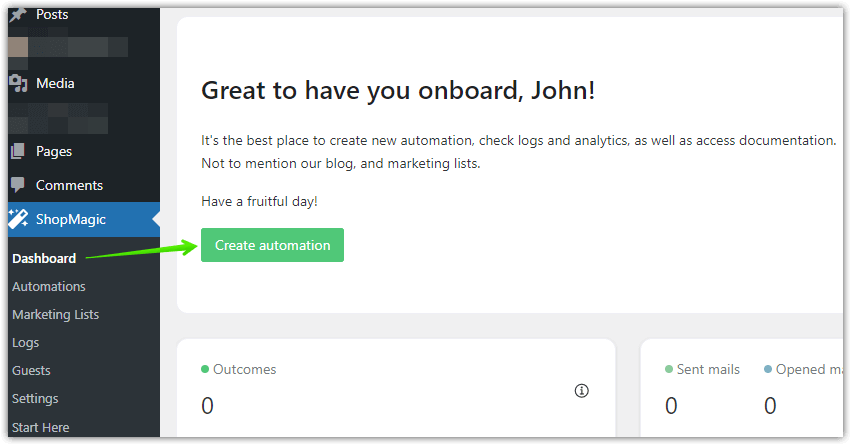
A new window will open. In this window, you will be able to set up an Event, Filter, and Action – three core parts of automation. Since WordPress 5.5 you can reorder them accordingly to your preferences.
How to download and activate add-ons/How to activate ShopMagic PRO?
How to test/preview email?
ShopMagic has a built-in testing feature. First, update your plugin to the newest version. Secondly, if you will move to your automation, you will see a Send test inscription. Click on it, confirm the email for testing purposes, and click on the blue Send test email button.
Subsequently, when you use this feature, ShopMagic will use the data taken from the last order. 👉 In short, it means that you need to have at least one order in your store, to be able to use it.
Help me! ShopMagic or WooCommerce is not sending emails!
Definitely, the most common issue, which in most cases is not connected to ShopMagic. WooCommerce not sending emails can be resolved easily with ShopMagic.
I assume that you installed ShopMagic in its newest version, created your first automation, and… No email is sent or is sent, but the receiver never gets it. It is stuck in the void 😜.
⬇️ Check below points and proposed solution ⬇️:
- What about WooCommerce emails? Are they sent and successfully delivered to the recipient? On the other hand, (if both ShopMagic and WooCommerce emails aren’t delivered), then most likely it is a server-side issue. Contact your hosting provider and describe the issue. If you need any additional information from us – we will kindly help.
- Use the Send test email feature and try to send a test email to two different emails. Worked? Good! ShopMagic is working, and any other issues may be caused by a server/plugin conflict. No emails? Check the SPAM folder and if there’s no email, move to the next step.
- Create a test automation, it can be a basic one with a New Order event and place the test order. Now check the Outcomes located in the ShopMagic menu. It’s our version of email logs. You will find it in the ShopMagic menu. What label do you see in the table? Completed or Failed? If Failed – contact us. If it’s Completed – move to the next step.
- Test your spamminess. Here’s a great website to do it Mail Tester. Just send an email to an address generated by the Mail Tester website. If your score is 6 or lower, then there’s a high chance that your emails are treated as SPAM 😤.
- All else failed and here you are. There’s one more thing to check before contacting us. Are you using any SMTP plugins like Mandrill, WP SMTP, etc? Deactivate them and repeat step number 3. If it doesn’t help – contact us.
Where to set up the logo/site title/email which are visible in the ShopMagic email?
ShopMagic supports WooCommerce settings in that matter. If you want to do this, move to the WooCommerce → Settings → Emails and scroll down a little.
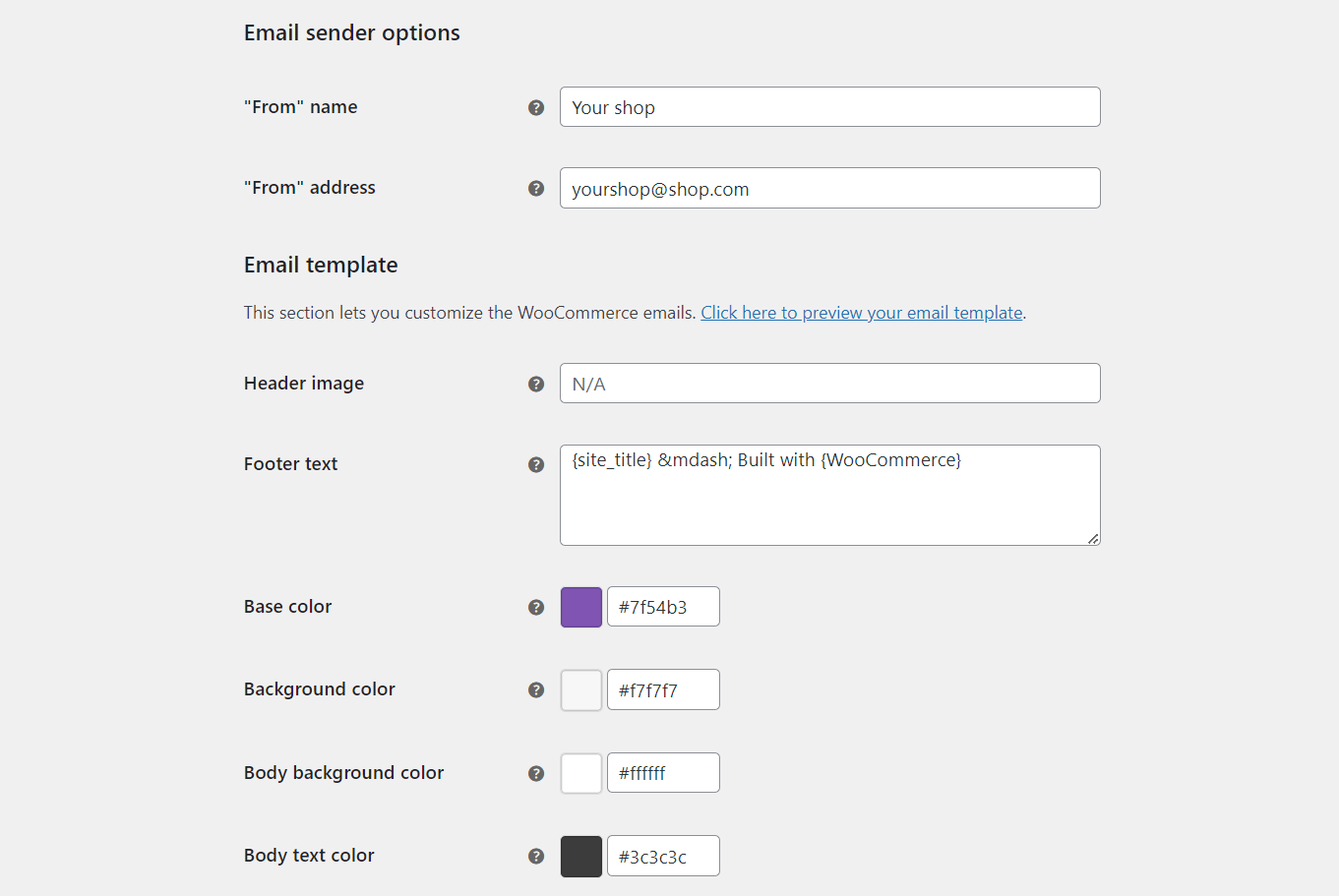
Here you can choose a logo image, set footer text, change email sender options, and choose a color palette according to your preferences.
Can I use the custom HTML code?
Sure. In ShopMagic just select the Source view in the email editor and paste your code into the message field.
I do not see an option to delay an email. Why?
👉 Most likely because you are using the free version of ShopMagic.
If you are the PRO user who downloaded and activated the domain in our account and still have an issue with it – contact us immediately.
👉 You can buy ShopMagic PRO directly from here ⤵️⤵️⤵️:
ShopMagic PRO £69
Resolve the problem of WooCommerce not sending emails once and for all! Try ShopMagic and forget about WooCommerce not sending emails to customers.
Add to cart or View DetailsThere are some errors/warnings in the WooCommerce Logs. What to do?
Firstly, bugs and fails happen in every software from time to time. That’s the specific of IT. If you see an error or warning notice in WooCommerce Logs – don’t panic, we will solve it.
👉 Contact us and make sure that your email contains the following information:
- WordPress/WooCommerce/ShopMagic/PHP versions. The easiest way to get this data is from the System Status. Click on Get system report and Copy for support. Then simply paste it.
- Error communicate. You can copy it from WooCommerce Logs, just select a specified communication, and copy and paste it.
- Is ShopMagic working? If yes, then most likely it’s a small issue that won’t affect your store’s performance. Of course, even the smallest issue should not happen, and we will find a way to resolve it. Just give us some time. You will receive a message from us when the fix will be ready.
How to add multiple recipients into the To field 🤔?
ShopMagic in its current version supports only one recipient. Two workaround solutions may work in your case:
- Add second automation, the same as the one in which you want to add multiple email recipients. This time, in the To field, write your/specified email.
- Add a BCC field. It can be added with a filter. Here’s a code snippet for it:
add_filter( 'shopmagic/core/action/sendmail/enable_bcc', '__return_true' );
May I use a custom event and custom placeholder?
Of course! We encourage our customers to personalize ShopMagic to their needs.
Integration with MailChimp is not working/How to add customers to the MailChimp list?
Mailchimp test email not sending? Check your connection between ShopMagic and Mailchimp. You can do it in the ShopMagic settings, there’s a dedicated MailChimp tab. Here, in the API Key field, you need to enter a valid API key. You can get it from the MailChimp settings. Then save changes.
Now, when you will be creating automation, choose to Add Customer to the MailChimp list as a type of action.
What are the Lists/Opt-ins? How to use them?
💡 A feature introduced in ShopMagic 2.8.
We received some emails, in which you were writing to us that you are not going to use them. That’s perfectly fine. Marketing opt-ins and Lists are optional, and if you don’t need them, don’t use them.
Moving further, if you don’t need it, you can also remove Communication Preferences from the My Account. Here’s a filter to do it:
add_filter( 'shopmagic/core/communication_type/account_page_show', '__return_false' );
If you need further explanation about these topics, we have an excellent article about lists and opt-ins. If you are going to use these features, I encourage you to read it.
Any other issues/missing info?
That’s it. “The Dirty Dozen plus one”. If you feel that some of the above points need a further explanation – write to us. Don’t forget that you have a vital impact on what ShopMagic looks like. If you have an idea for a feature, do not hesitate and submit it on our Ideas website.
Finally, contact the ShopMagic support team if you have more questions.