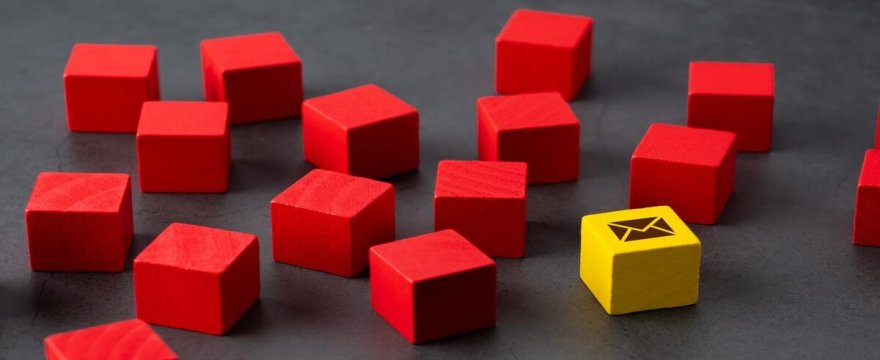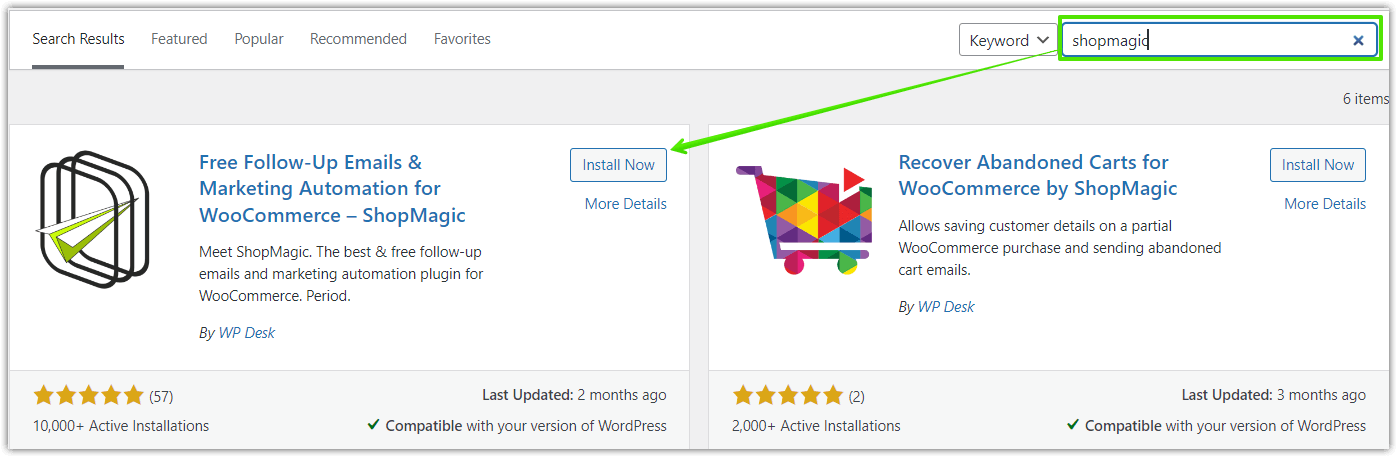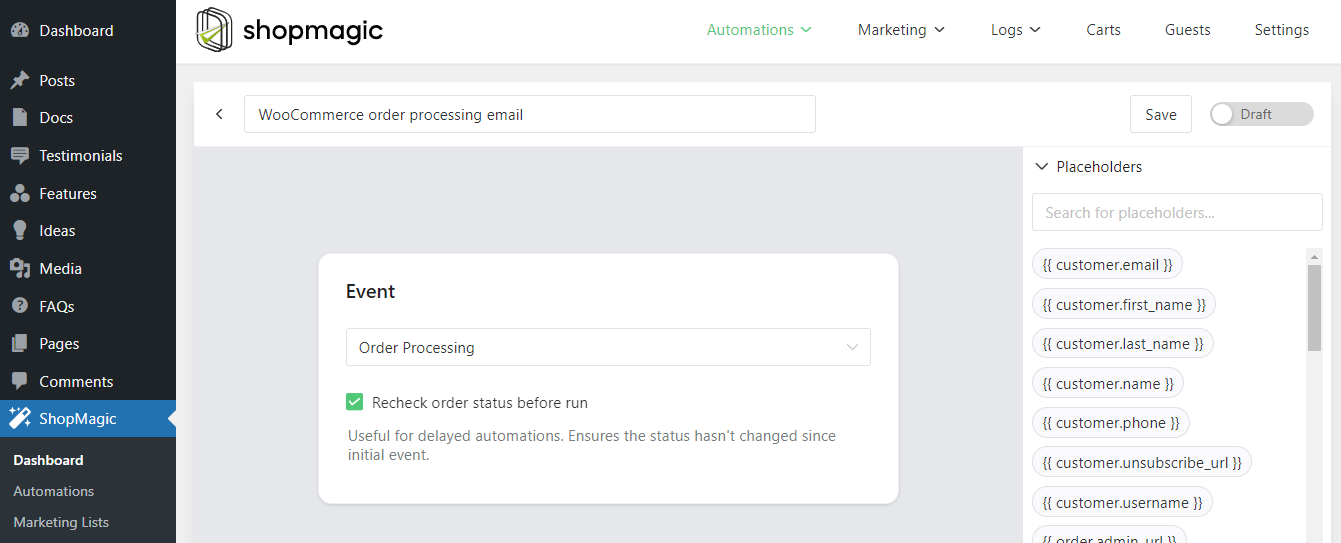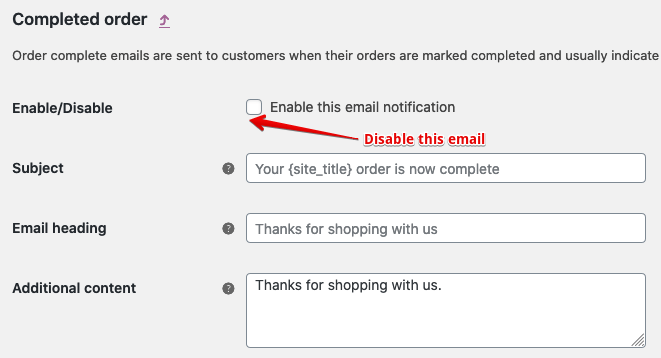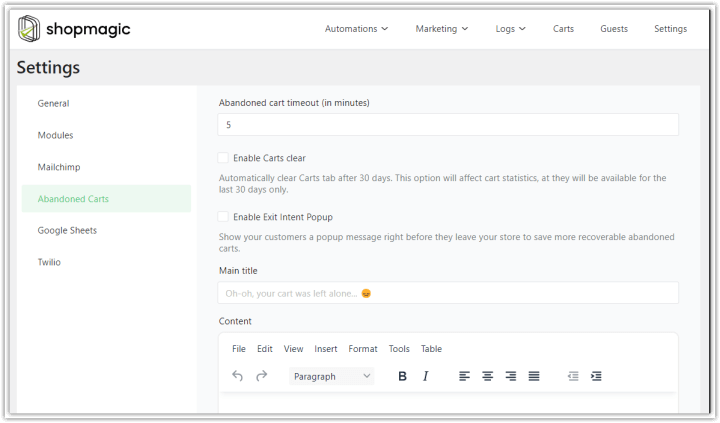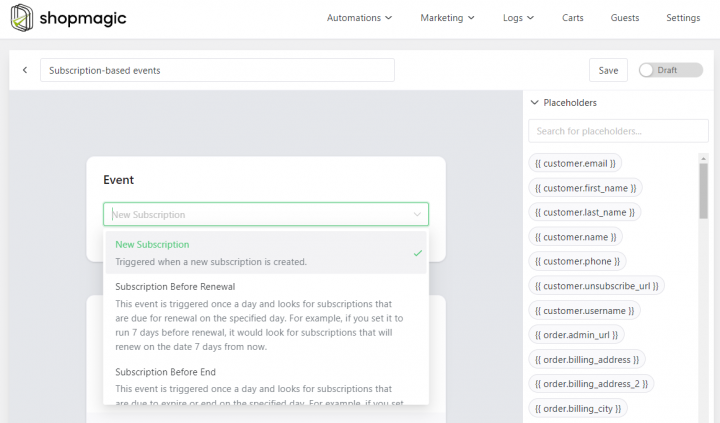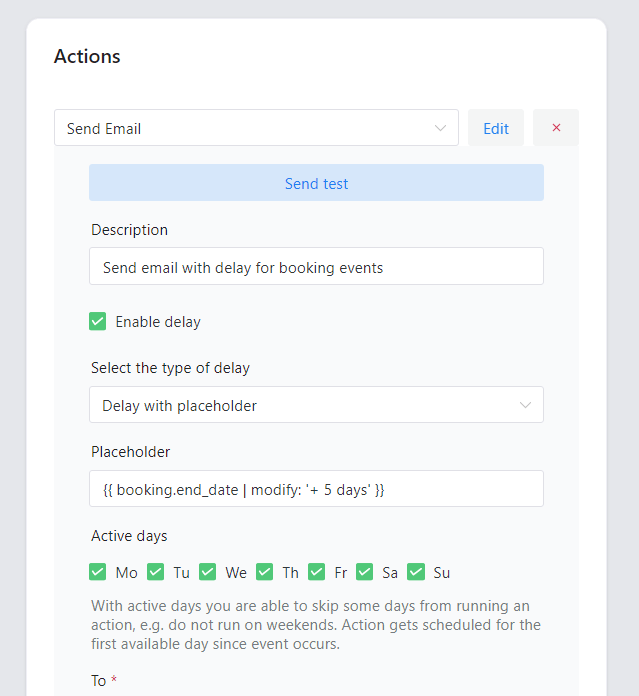This article will focus on customized WooCommerce emails and email triggers. I’ll explain how to create and send such emails for orders with the WooCommerce order processing status. I will also show you 3 WooCommerce new order email trigger examples! All of this is available for you in the ShopMagic free marketing automation plugin.
Are you missing control over emails in WooCommerce and the moment they’re sent to customers?
Today, you’ll learn how to use a FREE plugin to set email triggers for customized emails in WordPress and WooCommerce. Let’s begin!
ShopMagic
WooCommerce email triggers have never been easier. Download ShopMagic and create your first WooCommerce new order email trigger!
Download for free or Go to WordPress.orgTable of contents
- Standard email triggers in WooCommerce
- Email marketing in WordPress and WooCommerce (free plugin)
- WooCommerce email automation for processing orders
- WooCommerce custom email trigger – more examples
- Summary & more about ShopMagic
Standard email triggers in WooCommerce
Manage email marketing in WordPress and WooCommerce with a free plugin
Before we dive into our guide, let me introduce our plugin, because as you will see – or hopefully test by yourself – such a multitasking plugin deserves a proper introduction.
🙂 Meet ShopMagic: a free Email Marketing Automation plugin 🎉.
What is ShopMagic and how can you use it?
Let’s see a short video about the plugin!
ShopMagic is a free follow-up email and marketing automation plugin for WooCommerce. Thanks to it, you will be able to create and send customized WooCommerce emails with selected triggers. The free version of ShopMagic covers all the WooCommerce order statuses and lets you decide whether you will be sending emails to all or selected customers.
ShopMagic
WooCommerce email triggers have never been easier. Download ShopMagic and create your first WooCommerce new order email trigger!
Download for free or Go to WordPress.orgIf you still hesitate, check some of the reviews, which we received from our users:

WooCommerce email triggers (based on order status)
Well, ShopMagic lets you send emails based on every WooCommerce order status.
For example, you can create a customized email for the WooCommerce order processing status as the email trigger!
So, when exactly the order receives the processing status? When the payment is received and the stock has been reduced. It’s worth noting that almost all the products require processing. However, there’s one important exception. The product which is both virtual and downloadable will receive the order completed status, right after it is paid.
- New Order
- Pending Order
- Processing Order (this guide)
- Cancelled Order
- Completed Order
- Failed Order
- On-Hold Order
- Refunded Order
👀 Check them out and if you will have any questions contact us.
Great. As you are familiar with ShopMagic we can move directly to our step-by-step guide 🙂.
WooCommerce email automation for processing orders
Follow the steps to create a customized email in WooCommerce based on the status.
Step 1: How to install and activate ShopMagic
There are two ways of doing this. You can install ShopMagic from the admin’s dashboard or download a zip file from the WordPress repository. In both cases, it will be the most recent version. Just have a look:
Step 2: WooCommerce new order email trigger – how to do it in ShopMagic?
Creating email automation is a simple and quick process.
✅ Find ShopMagic in your dashboard and click on the Add New button. It will open a new window, in which we will set up new automation.
✅ Choose a name for your automation. In my example, it will be “WooCommerce order processing email”.
✅ Now it’s time to choose a correct Event. I suppose that you know why I selected Order processing. As always, my recommendation is to check the “rechecking order status” checkbox. Thanks to such a setting, ShopMagic will check the order status one last time, before it will run.
Step 3: Creating an Action and finishing our WooCommerce trigger email
Word of explanation before we will move to the Action 🚀. As you probably noticed there is a field called Filter. If you select it, you can limit your automation to selected products. If you omit this field (as we do in our example), the whole automation will run for every product from your store.
So, you can also use specific products as the WooCommerce email trigger.
⤵️ Here’s a screenshot of my Action field, yours should be similar ⤵️
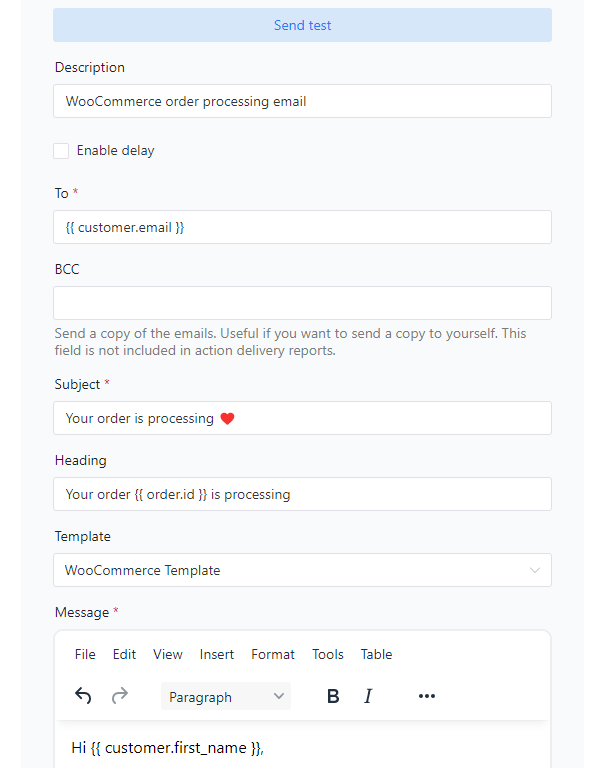
✅ We are starting from the type of action, which in our case is the Send email option.
✅ Then the description. Mine is the Customized WooCommerce order processing email.
✅ Next three fields are To, Subject, and Heading.
To is to add a recipient, while Subject and Heading were created for a place to a catchy message to your customers. It’s worth noting that you can use placeholders in each of the aforementioned fields.
✅ Template is another field, which you can use to customize your automation. Select from the WooCommerce template or none.
✅ Below the template is the Message field. Here you can customize your message to the customers. Of course, this field also supports placeholders, so feel free to use any of the pre-prepared or create your own with some programming skills.
Done. It’s time to trigger our WooCommerce trigger email
We did it 🎉 Take a look at how your email will look like:
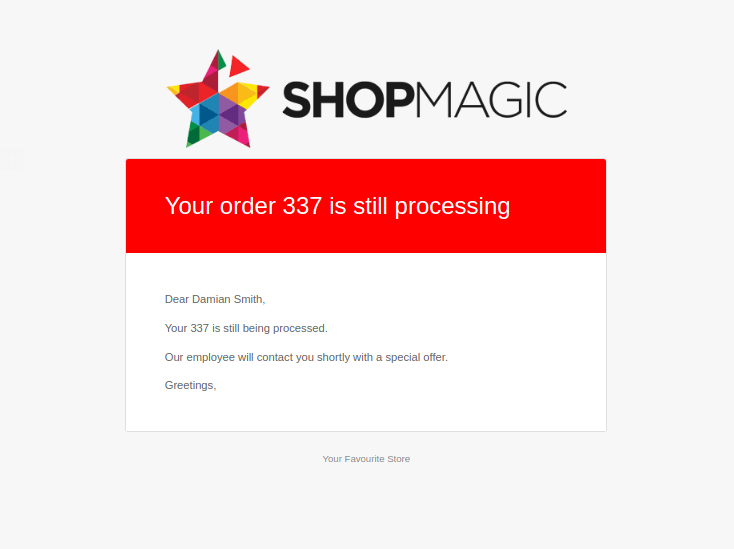
And now, there’s no need to run the whole automation to preview WooCommerce emails with the order-status-based trigger. Simply use the Send test button.
And do not forget to submit your ideas to our Ideas. Some of them, like Manual Actions or support for custom WooCommerce statuses, are already completed and implemented into ShopMagic.
Once again, here is a direct link, where you can download ShopMagic for free ⬇️
ShopMagic
WooCommerce email triggers have never been easier. Download ShopMagic and create your first WooCommerce new order email trigger!
Download for free or Go to WordPress.orgWooCommerce custom email trigger – more examples
Let’s see now 3 email trigger examples for WooCommerce (it may be also based on the new order status trigger).
-
Customize order emails in WooCommerce
First, disable the standard emails in WooCommerce.
To do that go to WooCommerce → Settings → Emails → Choose the specific WooCommerce email → and disable it.
Then, create and send new emails for WooCommerce order statuses.
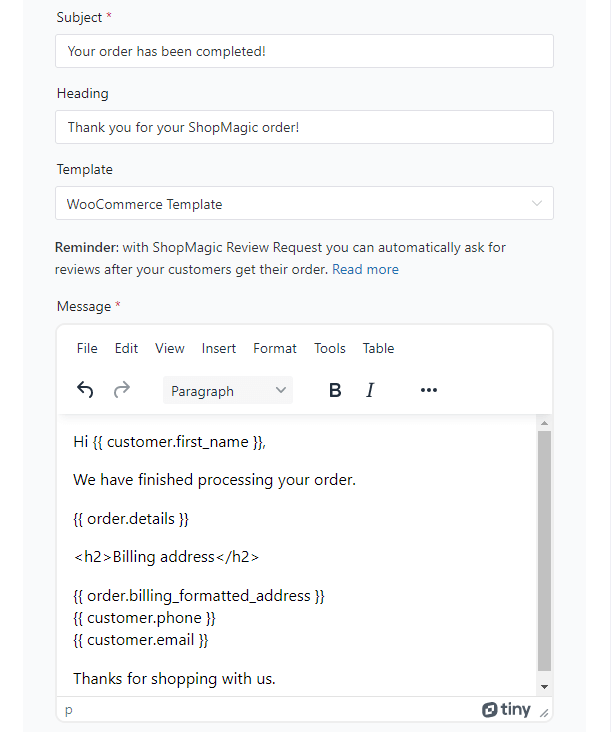
Send automated emails in WooCommerce for different order statuses Of course, you may also use filters to send emails in WordPress and WooCommerce based on products, order total, or specific customers!
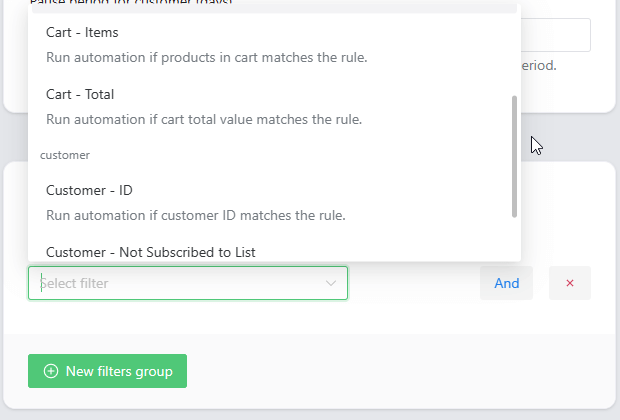
ShopMagic Filters -
Follow-up emails in WooCommerce
ShopMagic lets you send personalized follow-up emails, also in WordPress based on the Contact Form 7 form submission!
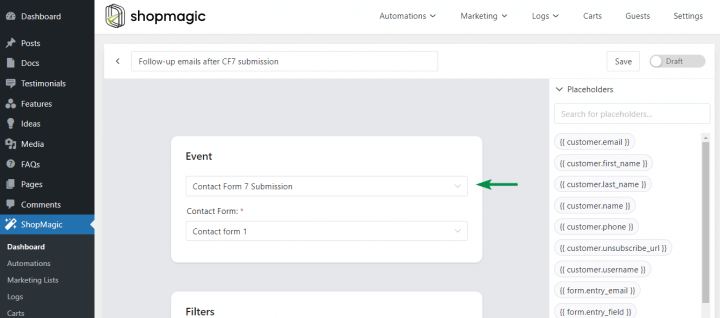
Just a couple of simple settings and you’re ready to send follow-up emails with ShopMagic after a Contact Form 7 submission You may also use follow-up emails with a specific email trigger to save abandoned carts in WooCommerce!
-
Subscription/ membership/ booking emails (WooCommerce integration)
If you have any of these plugins, ShopMagic will let you customize and send emails for new email triggers (subscription, membership, or booking-based conditions). These features are available in ShopMagic PRO.
Of course, with PRO come more features, filters, and email triggers!
Summary & more about ShopMagic
Today, you’ve learned how to create, and send customized WooCommerce emails with specific email triggers! From now, you can take control over when emails will be sent based on chosen email triggers in WordPress and WooCommerce.
ShopMagic
WooCommerce email triggers have never been easier. Download ShopMagic and create your first WooCommerce new order email trigger!
Download for free or Go to WordPress.orgIf you want all features and add-ons, check out ShopMagic PRO →
Finally, if you have any questions write to us!