We all agree on this topic: no one likes to be bombarded with an exorbitant amount of emails sent from any store. However, the case is a little different if we are talking about WooCommerce cancel order emails. In this article, I’ll tell you how you can easily send a customized WooCommerce cancel order email to the customer!
How to save customers and reduce cancelled orders in WooCommerce without a huge budget and manual work?
Today, I will show you how to use and send a customized WooCommerce cancel order email to the customer for free!
ShopMagic - Your Cancelled Order Emails Solution
Start sending customized transactional emails to increase customer satisfaction and revenue. The WooCommerce cancel order email to customers is now easy!
Download for free or Go to WordPress.orgTable of contents
Want to jump straight into specifics? Here’s what we cover in this article about cancelled order emails in WooCommerce:
❔ Did you recently notice your customers don’t get any kind of email from WooCommerce when their order is cancelled?
(imagine how surprised they must have been…)
Or have you been wondering what is the best way to let them know their order was dropped and how to set it up?
Well, I have bad, good, and even better news for you.
🤬 Bad: WooCommerce is outstanding, but holy smokes it sometimes sucks in terms of email. Actually, there is no out-of-the-box option to send cancelled (or failed) order emails from your admin panel. But…
👍 Good: You can easily add this option by yourself with a little code or a free plugin like ShopMagic.
✅ Better: In this guide, you will find an exact step-by-step guide on how to do this (including a ready-to-use template)!
WooCommerce cancel order email to the customer
The truth is, you probably want to send as few emails like that as possible, right?
After all, it’s a failed transaction you could probably prevent. It can harm your future sales if a customer turns out dissatisfied.
But, if you play this right, your customers will be thankful for timely communication and buy from you again in no time.
In this article, I’ll show you everything you need to know about setting up cancellation emails in WooCommerce and how to use them to your advantage.
What is a WooCommerce cancel order email actually?
An order cancellation email is sent from your WooCommerce store when one of your orders’ status changes to “Cancelled”.
👉🏼 This can be triggered by three scenarios:
- You cancel an order in the WooCommerce admin panel,
- Customer cancels an order or contacts you with a cancellation request,
- Order is pending for too long, and its status is automatically set to “cancelled”
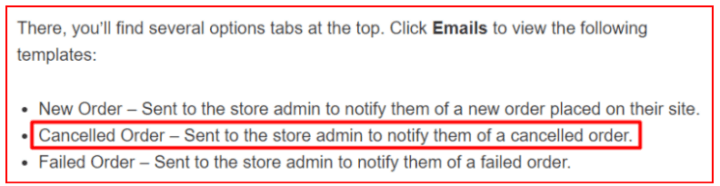
Another definition from the official WooCommerce documentation (as seen above) says that
an order cancellation email is a transactional email that is sent to the store admin only.
That confirms there is no direct option to send such emails in Woo, but don’t worry – fixing cancelled order emails for your customers is easy with ShopMagic 🎉.
ShopMagic - Your Cancelled Order Emails Solution
Start sending customized transactional emails to increase customer satisfaction and revenue. The WooCommerce cancel order email to customers is now easy!
Download for free or Go to WordPress.orgWooCommerce cancel order email settings
If you’d like to verify your current cancelled order email settings first, do the following:
Go to your admin dashboard, WooCommerce → Settings → Email tab. You will notice that the “Cancelled order” email’s recipient is probably set to your store’s admin email address.
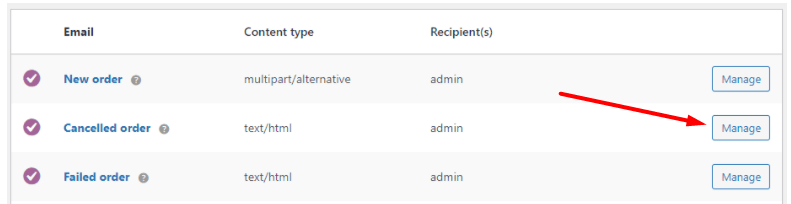
✅ Edit the email settings after clicking the “Manage” button.
You will see the option to set a single email address as a recipient (or add more separated by commas), but it’s impossible to send it to the customer who made an order.
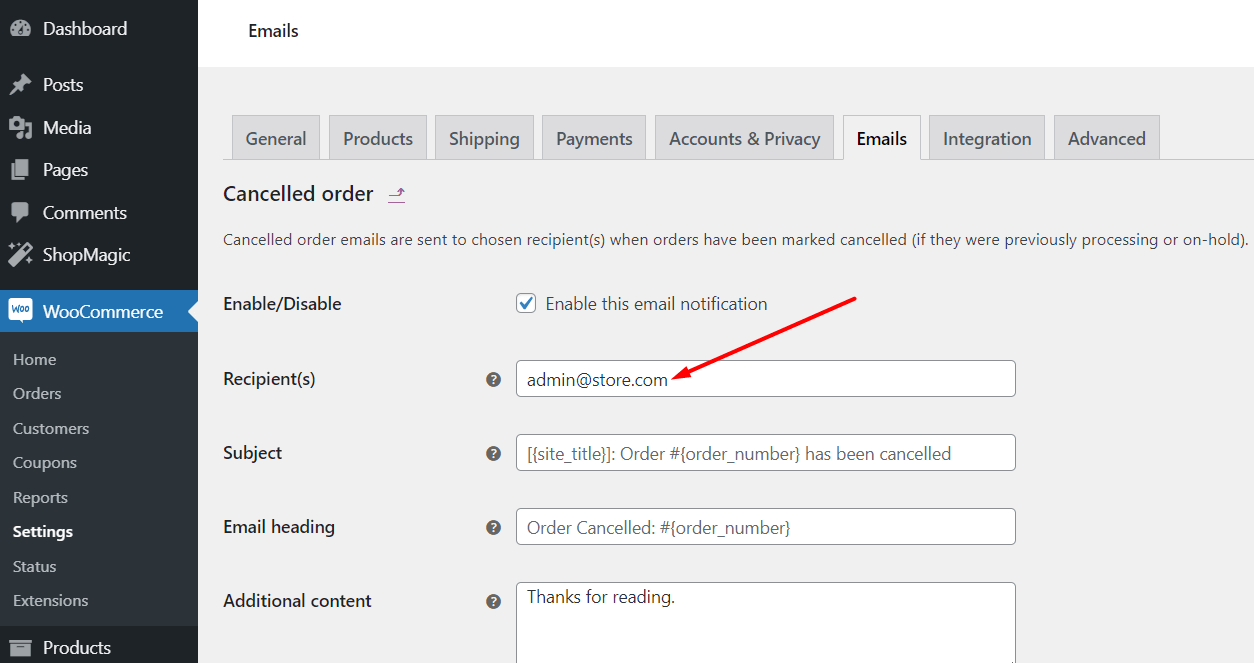
🙄 As you can see, if you’re relying solely on standard WooCommerce emails your customers will never get notified that their order got cancelled!
WooCommerce is a great eCommerce platform, no doubt about that. But is it great in terms of emails? Not so much, and that means a bad experience for your customers.
Luckily, the ShopMagic plugin makes the whole process a lot easier.
How to send a WooCommerce cancel order email to the customer
Method #1 – Send email manually from your inbox
Managing only a few cancelled orders per month or would like to send personal, fingers-written emails to your customers? Then sending cancelled order emails manually still may be a viable method.
But let’s be honest – it’s not the 1950s anymore, we don’t need to smack a stamp on an envelope and send our mail one by one 😉.
✅ Here is what you would have to do to make it work:
- Develop a process to track which cancelled and failed orders you followed up on
- Find a specific order that was cancelled
- Copy customer contact details
- Go over to your email inbox
- Fill email content with all applicable information (may require a lot of copy-pasting and formatting)
- Email your customer
- Repeat for every cancelled order
👉🏼 It’s a lot of wasted time and unnecessary tasks you can automate with a plugin like ShopMagic – for free.
Let’s move on to the next method.
Method #2 – Add custom code to the functions.php file
One of the reasons why WordPress is so popular is because of its customizability, and it’s no different when it comes to everything related to email.
Even with limited knowledge of HTML, CSS, and PHP, you can probably find more than enough information online to bake your own rough solution for sending cancelled order emails to your customers.
✅ All you have to do is to add a PHP code snippet to your functions.php file. Its job would be to override current WooCommerce settings and add the customer’s email as a recipient.
Here are some existing threads that contain useful advice on the topic:
- https://wordpress.org/support/topic/wc-email-to-customer-on-cancelled-order/
- https://stackoverflow.com/questions/47648386/sending-email-to-customer-on-cancelled-order-in-woocommerce
- https://stackoverflow.com/questions/51635878/send-cancelled-and-failed-order-email-to-customer-in-woocommerce-3
This brings us to the last (and objectively best) method.
Method #3 – Use a plugin (recommended by WooCommerce)
As confirmed in this official WooCommerce support thread, a plugin is a right solution for sending your cancelled order emails.
“…cancelled orders are only sent to the Admin, so you’ll need to use a plugin to take care of sending these notifications to the customer…”
– WooCommerce Support
✅ With an easy-to-use, secure, and constantly developed plugin like ShopMagic it only takes a couple of minutes to set up.
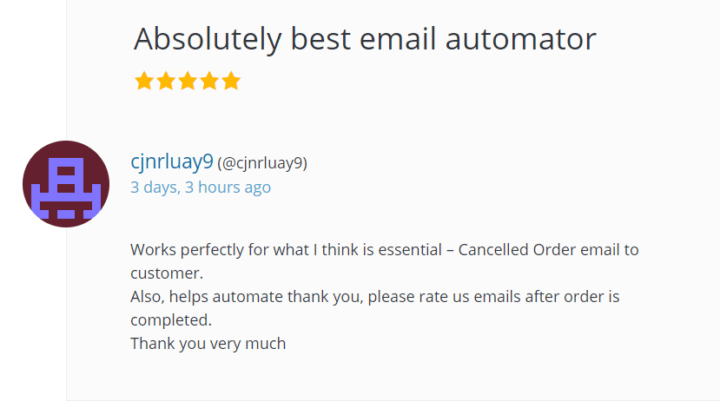
Here are the exact steps to start sending WooCommerce cancelled order emails to your customers:
Step 1: Install and activate ShopMagic
The fastest way to do this will be to go to your WooCommerce admin panel → Plugins → Add new, and search for ShopMagic.
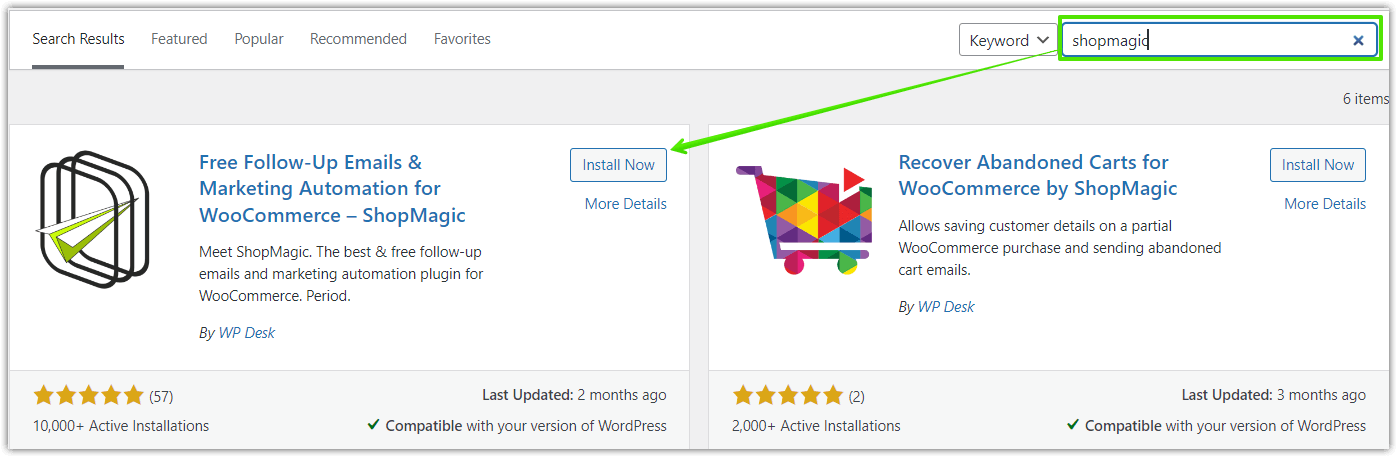
You can also download the ShopMagic .zip file from the WordPress plugins directory or by clicking the “Download for free” button below ⤵️ ⤵️ ⤵️
ShopMagic - Your Cancelled Order Emails Solution
Start sending customized transactional emails to increase customer satisfaction and revenue. The WooCommerce cancel order email to customers is now easy!
Download for free or Go to WordPress.orgStep 2: Add automation to send a WooCommerce cancel order email to your customers
Once you have ShopMagic installed and activated, let’s create your first automation!
Choose ShopMagic → Add New in your WordPress menu.
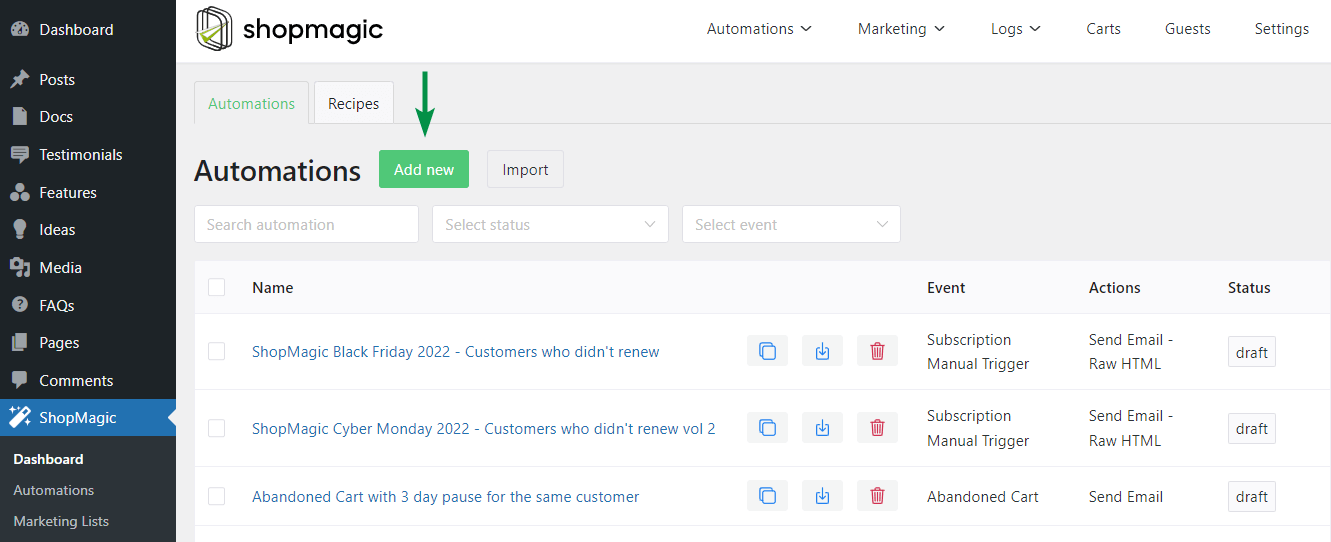
Step 3: Add action to send an email after the status is changed to “Order cancelled”
I. Let’s name the automation “Send custom email notification for WooCommerce cancelled orders” and then choose the event “Order Cancelled”. This will trigger an action (which we will configure in the next step) when the order gets cancelled.
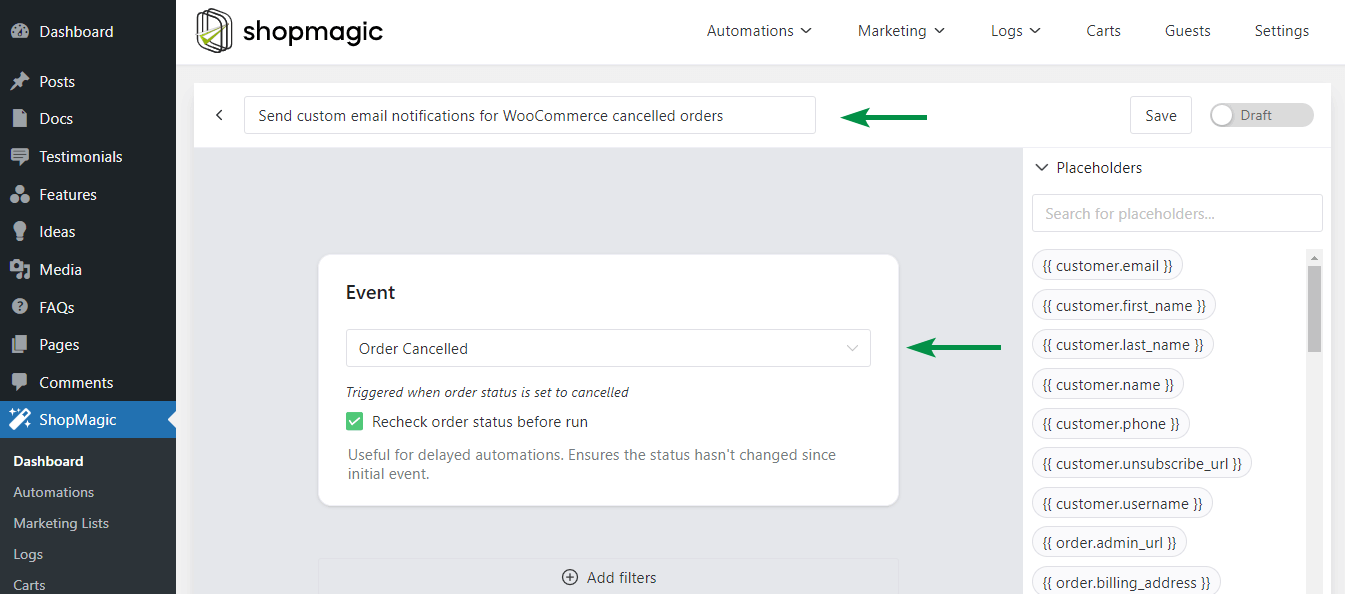
II. Next, choose your action: “Send Email”. You can optionally enter a description to help you distinguish actions if you add more. Descriptions are for your reference only.
III. Finally, configure the action elements (the email to send). The most important are the “To”, “Subject”, and “Message” fields. They all support placeholders.
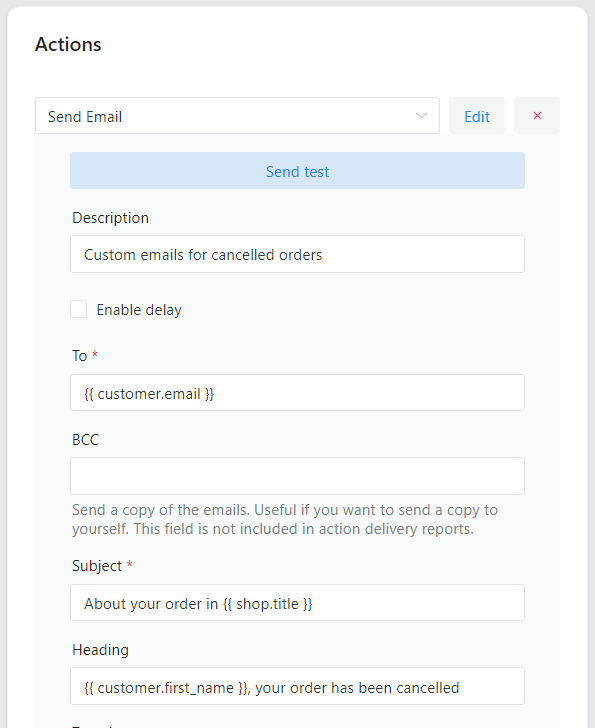
For example, when you enter the {{ customer.email }} placeholder in the “To” field, it will be automatically sent to the customer’s email that was used in the order.
WooCommerce cancel order email template
➡️ Of course, the most important part is the message itself. ⬅️
As you probably know, WooCommerce does not allow you to change email texts. Now with ShopMagic, you can create a completely custom message, also using placeholders.
If you need to speed things up, below you can find a basic example that you can copy and customize to your needs:
Hi {{ customer.first_name }},
We are sorry, but your ShopMagic order has been cancelled.
The order details are as follows:
{{ order.details }}
Please let us know if we can help!
Cheers,
ShopMagic Team
✅ When the email is sent it will look like this:
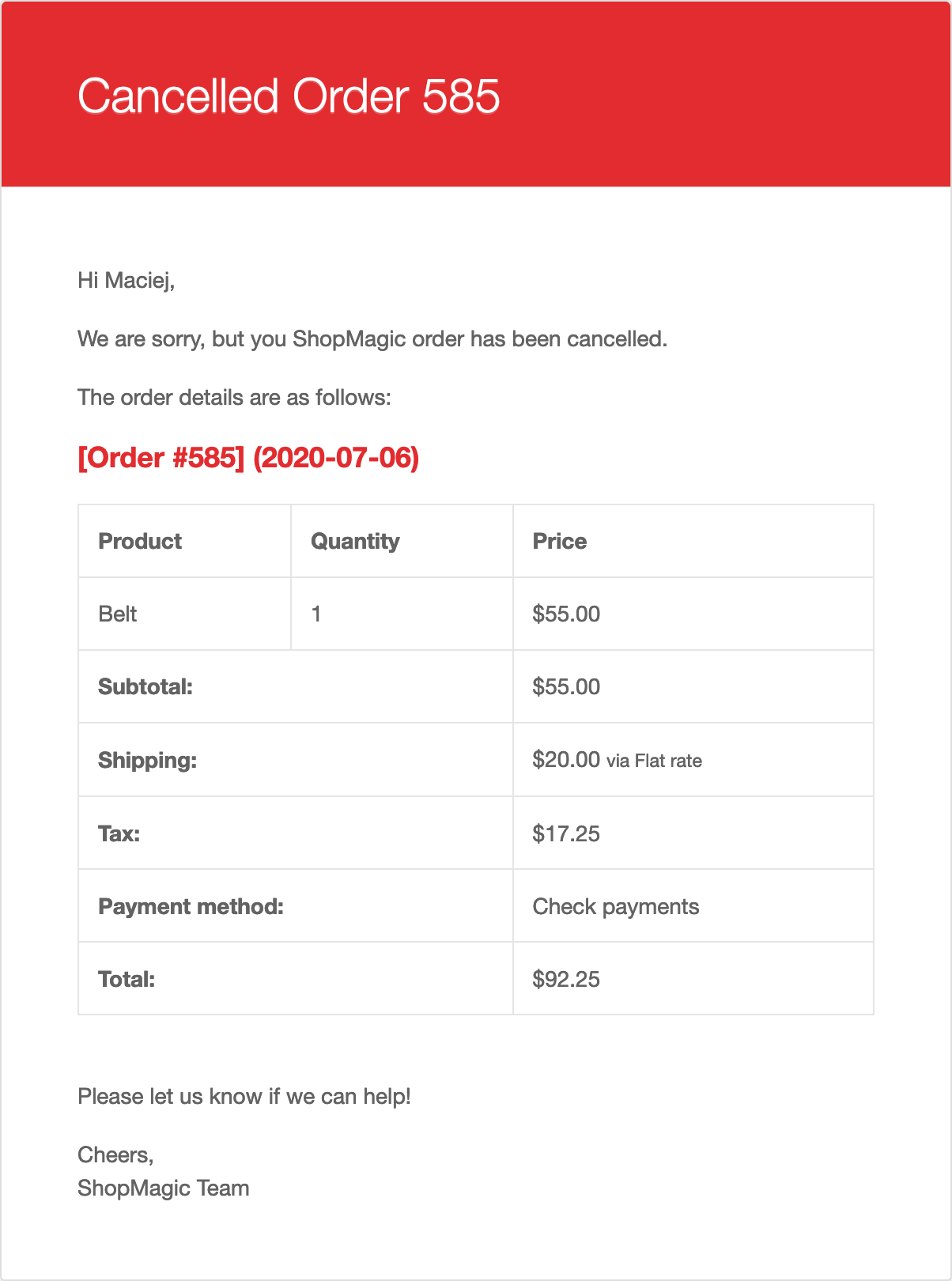
Summary & more about ShopMagic
To wrap things up, WooCommerce cancelled order emails to customers are not possible with the out-of-the WooCommerce box setup. But as with most things in WordPress, you can easily fix it with a free plugin – ShopMagic!
ShopMagic - Your Cancelled Order Emails Solution
Start sending customized transactional emails to increase customer satisfaction and revenue. The WooCommerce cancel order email to customers is now easy!
Download for free or Go to WordPress.orgAre you ready to send WooCommerce cancelled order emails to your customers?
Today, you have learned how to quickly set up a custom WooCommerce email after your customer cancels an order.
➡️ If you have any questions about using ShopMagic – don’t hesitate to let us know!
And finally, I encourage you to see all functions of the plugin, and read our blog, especially the below articles!





