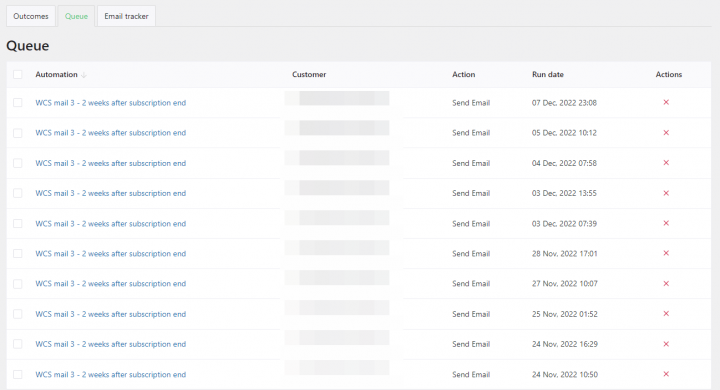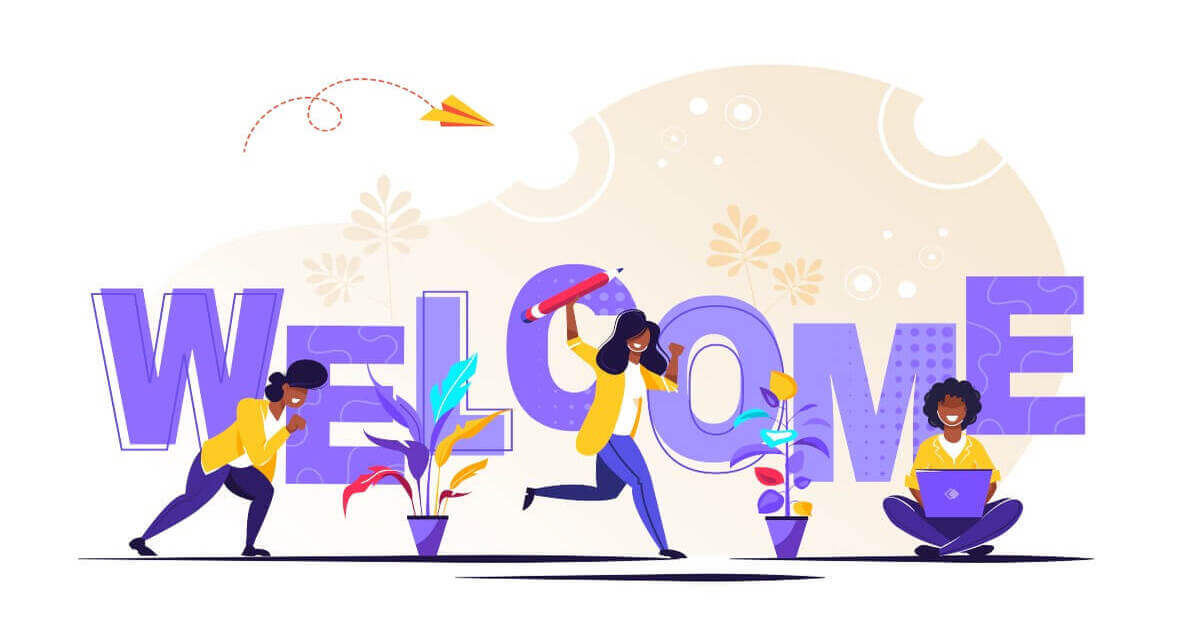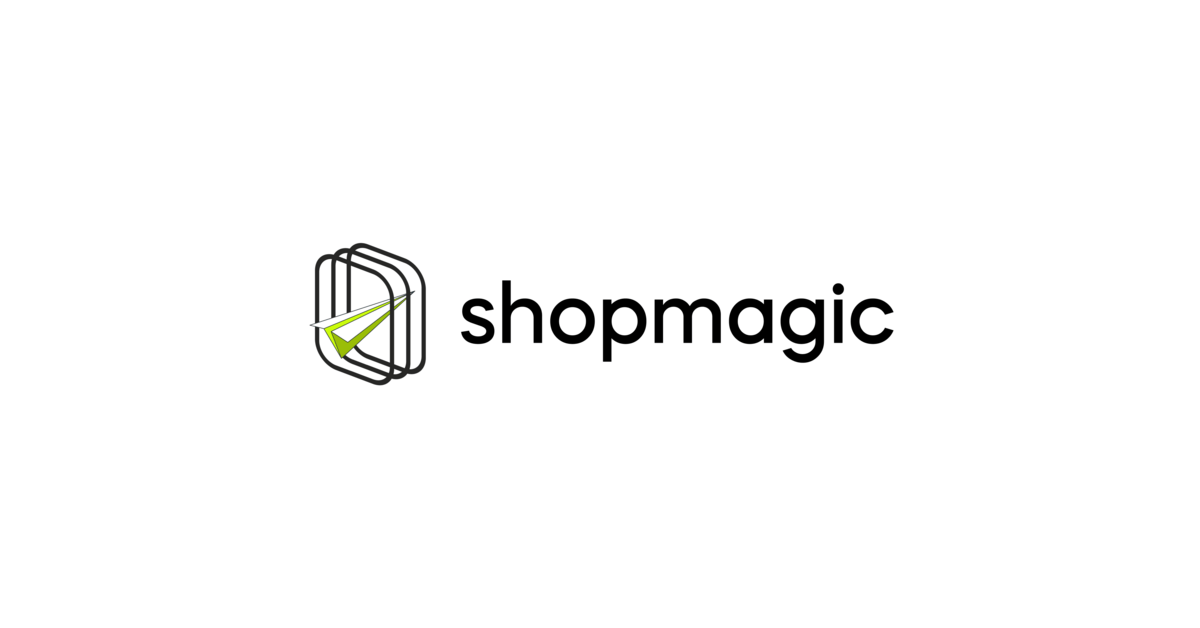The default WooCommerce emails don’t give you much in terms of email scheduling or sending for specific order sequences. Today, I will show you how to send an email after an order status change in WooCommerce. Also, how to use action scheduler, queue, and ShopMagic add-on to send slack notifications from WooCommerce. Let’s begin!
WooCommerce lacks a way to handle more complex scenarios, like emails for specific order status changes. You can’t send email notifications or data to external platforms, for example, Slack, Twilio, or Google Sheets without plugins.
Let me show you one plugin (ShopMagic) that lets you personalize email marketing in WordPress & WooCommerce.
Table of contents
- Custom order status email notification in WooCommerce
- Rechecking order status before running an action
- Action Scheduler as a reliable and scalable scheduling system
- Skipping the queue
- WooCommerce Slack Notifications with ShopMagic
Do you know it already? If not, feel free to download it totally for free from the button below ⤵️. I’ll also leave you a direct link to add it to your cart. The PRO version contains all features and add-ons 🌟!
ShopMagic PRO £69
ShopMagic will help you send a custom email on order status change in WooCommerce, but not only! You can also schedule your actions or count with WooCommerce Slack notifications.
Add to cart or View DetailsFirst, let’s see how easy is to create and customize personalized emails in WordPress & WooCommerce.
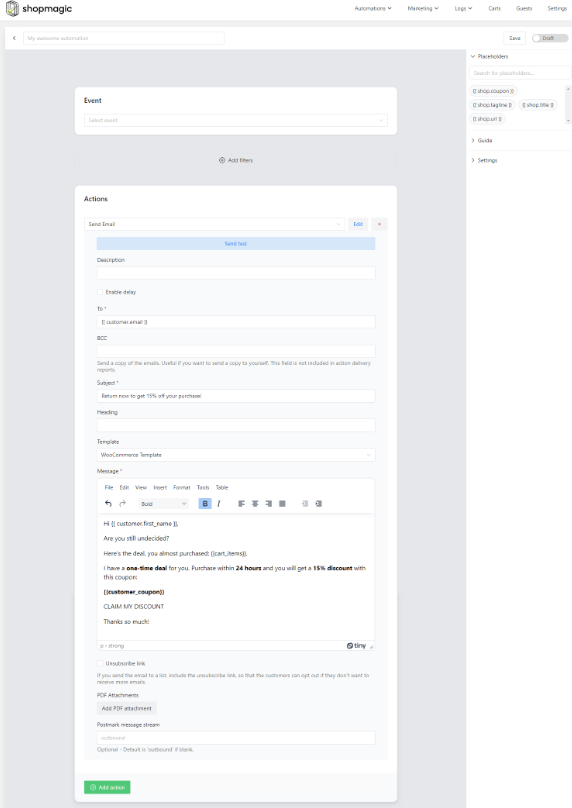
I will show you now 5 great things (only) about ShopMagic you can use to boost your email marketing!
1️⃣ Custom order status email notification in WooCommerce
Support for custom order statuses was one of the most requested features for ShopMagic. I can understand why. It creates a whole lot of new options to automate not only the marketing processes in WooCommerce but for instance also the fulfillment process!
Say hello to custom order status change support in ShopMagic:

So, you may easily set the email automation for any combination (sequence) of WooCommerce order status changes!
2️⃣ Rechecking order status before running an action
ShopMagic gives you also the ability to recheck the WooCommerce order status before the action is run/ an email is sent.
➡️ For example, you create an event to send an email 3 days after the order is completed. When the order status changes to completed, the action is scheduled. BUT, the next day the customer asks for a refund, which you decide to grant.
If the status wasn’t checked when the actions were run, the email will get sent to a refunded order, which could be a bad thing. For example, you don’t want this customer to get a review request email when he’s already returned the product, right?
So now, you can check WooCommerce order status before running an action (like an email):

3️⃣ Action Scheduler as a reliable and scalable scheduling system
According to AS website:
It just so happens, this functionality also creates a robust job queue for background processing large queues of tasks in WordPress. With the addition of logging and an administration interface, that also provides traceability on your tasks processed in the background.
👎 Before 2.1, the Delayed Actions add-on was using WP-Cron and on numerous occasions, it proved to create more bad than good.
👍 Right now we use Action Scheduler, which is built into WooCommerce core to help us queue all actions generated by your ShopMagic events.
We decided to use Action Scheduler to get better reliability and speed up WooCommerce events.
In ShopMagic PRO (with the Delayed Actions add-on), you can delay emails and set a specific schedule for notifications.
4️⃣ Skipping the queue
When the actions get queued by the Action Scheduler it creates a small delay, in most cases less than a minute.
Although this delay is small, in certain events this can still cause some user concerns. For example user registration or some other transactional events.
That’s why we’ve also prepared a filter that you can use to skip the queue and process the actions immediately when the event happens.
You may check the schedule of your automations and track sent emails, or outcomes.
5️⃣ WooCommerce Slack Notifications with ShopMagic (PRO)
The tweaks under the hood connected to our fields library, gave us also the opportunity to create a brand new add-on for ShopMagic. From now on, when you upgrade to ShopMagic PRO, you will get access to the ShopMagic Slack add-on. ShopMagic PRO gives you all add-ons in one bundle!
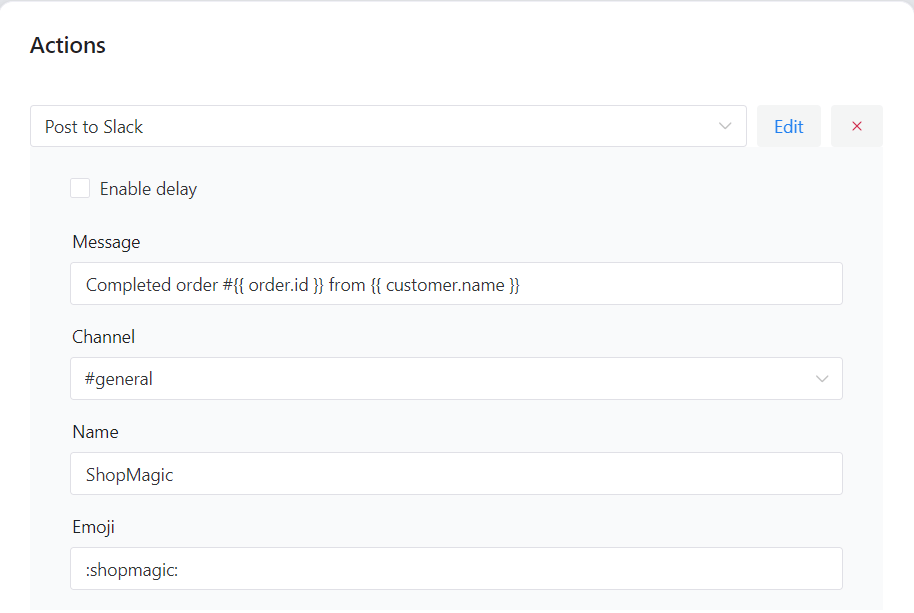
With ShopMagic Slack you and your team can stay up to date with what’s happening in your store (or WordPress) right in Slack. All events supported in ShopMagic can now get posted to Slack, examples:
- Get a notification when the order payment fails – instant notification is crucial if you want to immediately contact the customer and offer help with his payment.
- Send notifications to Slack when the WooCommerce order is ready to be packed or shipped (with the support of our new status changed event).
- Get a notification after the order is refunded.
- Send Slack notifications after a post is published or commented on.
- Inform your team that new order data have been pushed to Google Sheets.
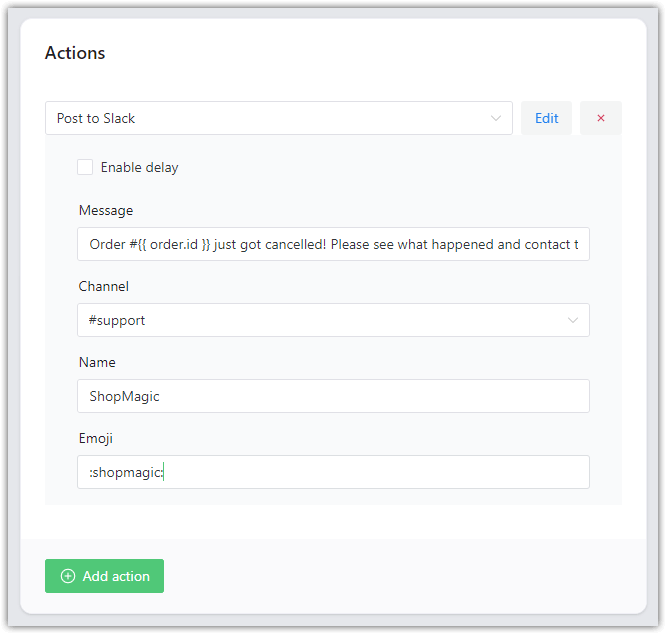
Summary & more about ShopMagic
Today, you’ve learned at least 5 great things about ShopMagic. The most important one is how to send an email after an order status change in WooCommerce. But also, how to use email scheduling and push Slack notifications after a specific WordPress, WooCommerce, or ShopMagic event.
Download ShopMagic free and boost your email marketing today!
ShopMagic
ShopMagic will help you send a custom email on order status change in WooCommerce, but not only! You can also schedule your actions or count with WooCommerce Slack notifications.
Download for free or Go to WordPress.orgIf you have any questions let us know!