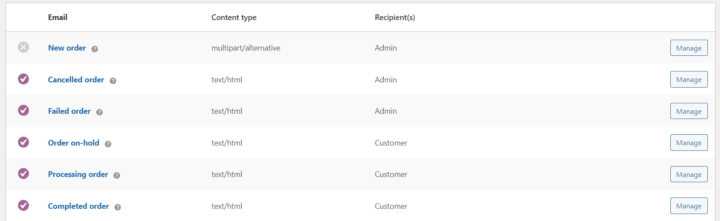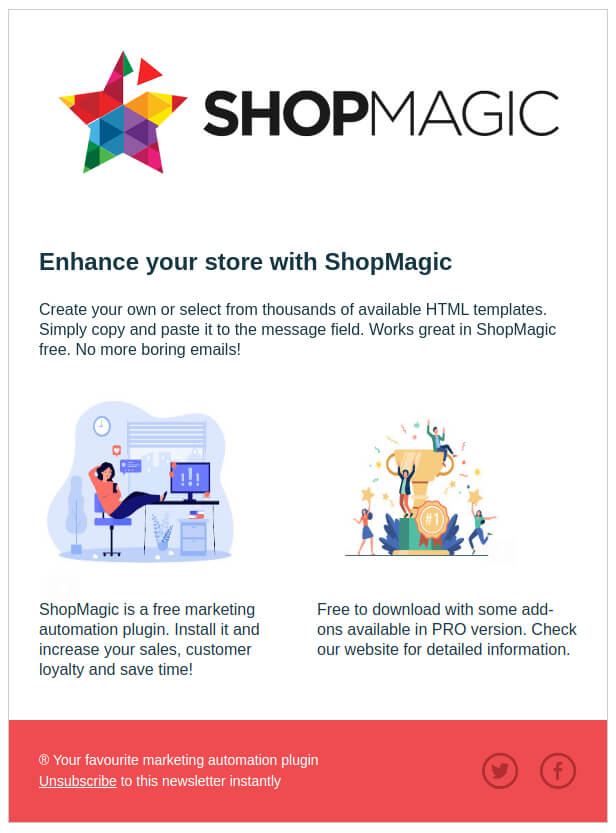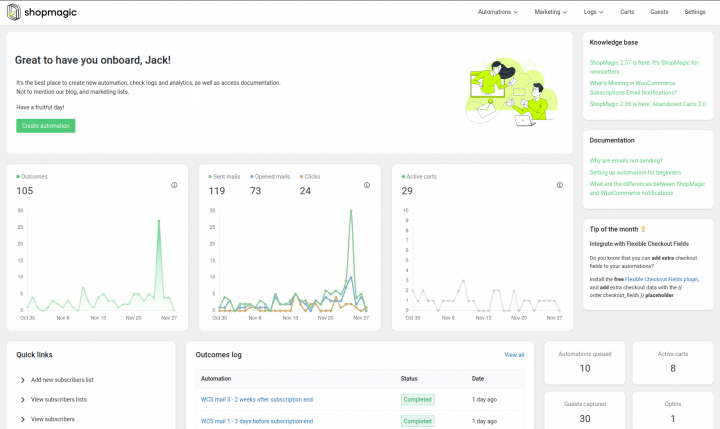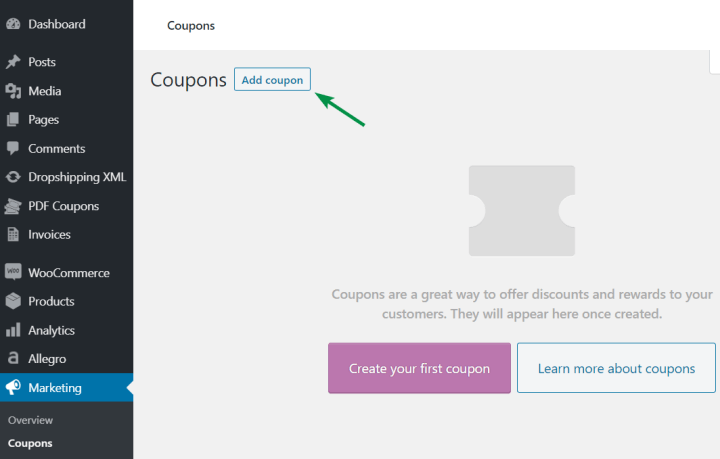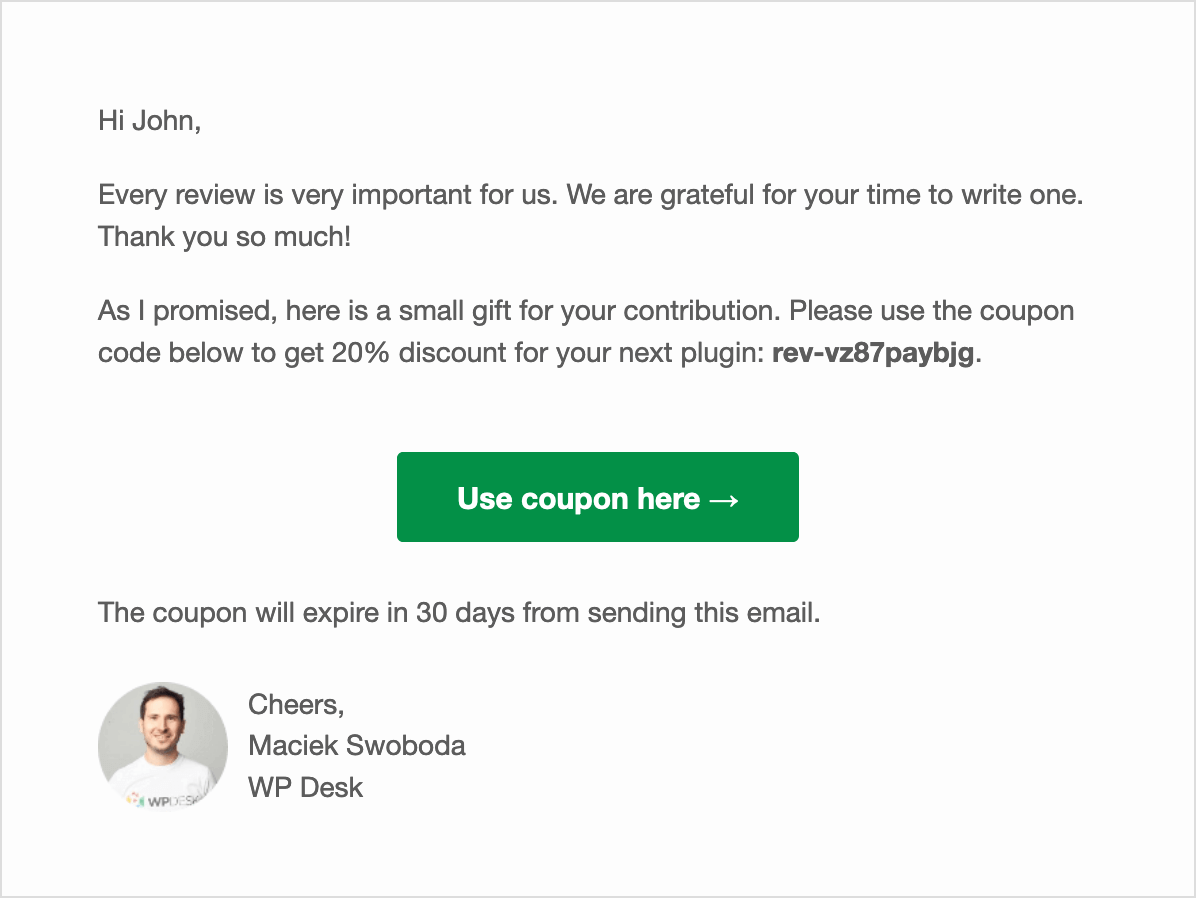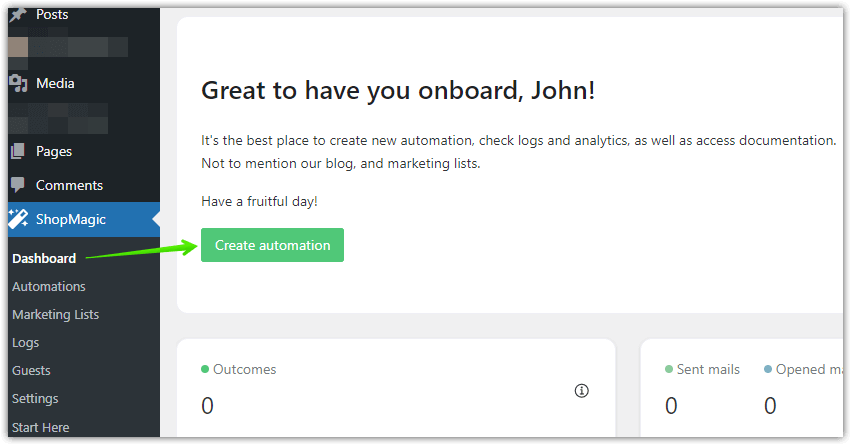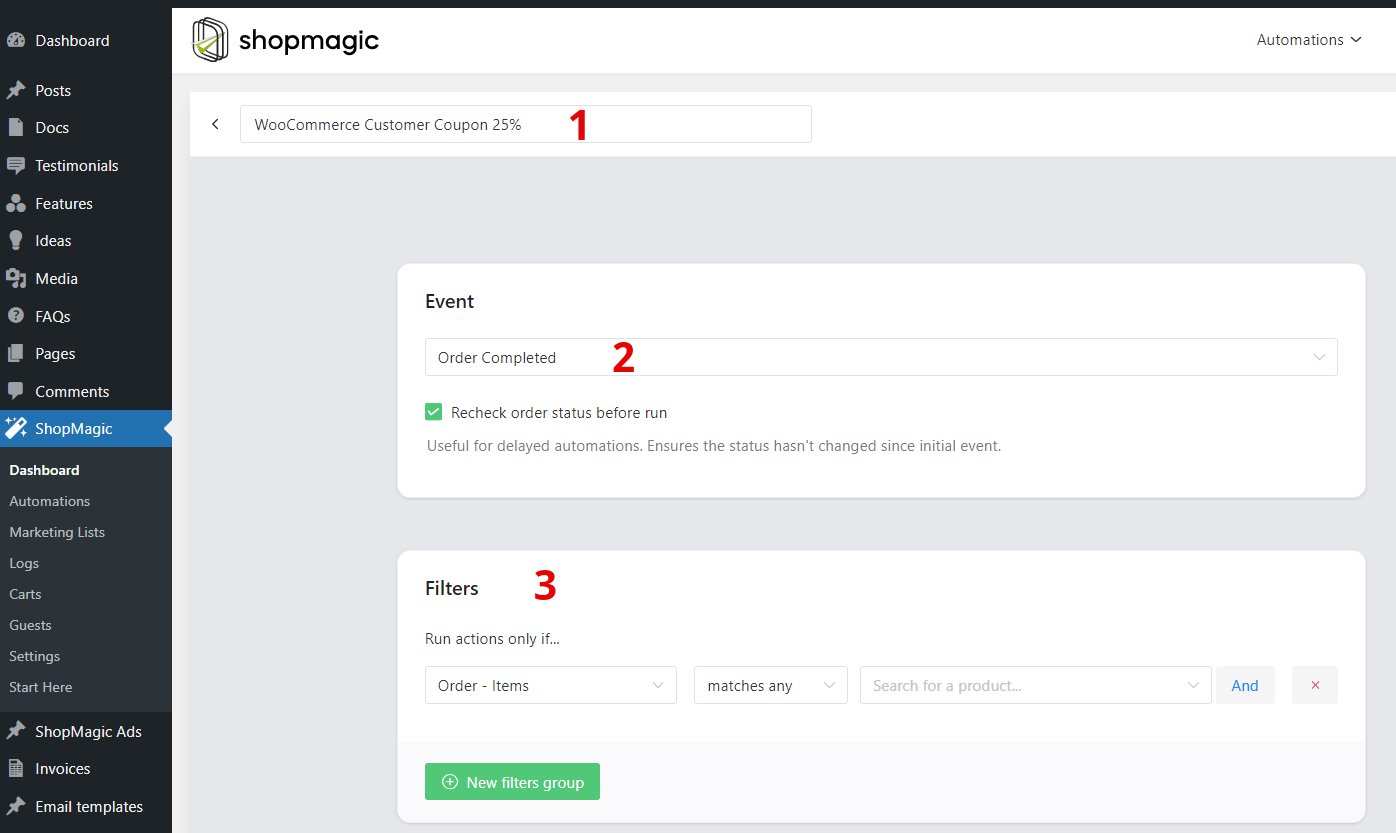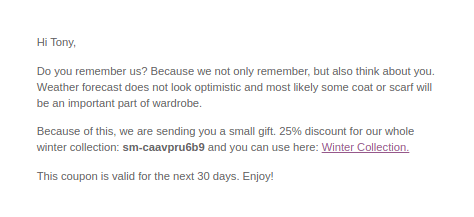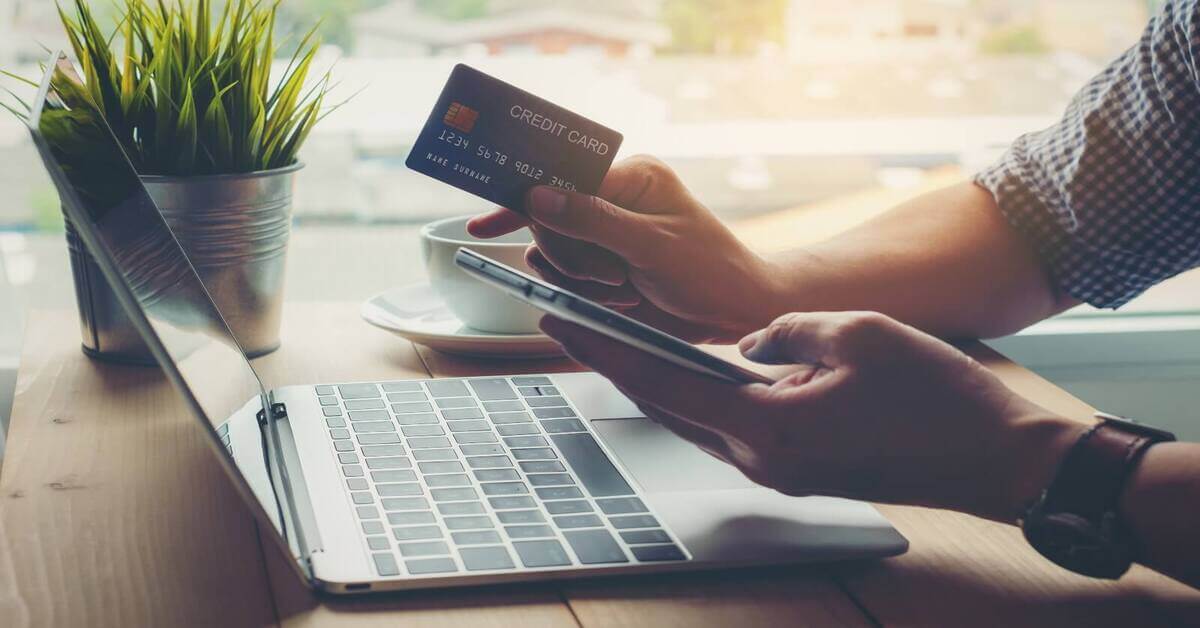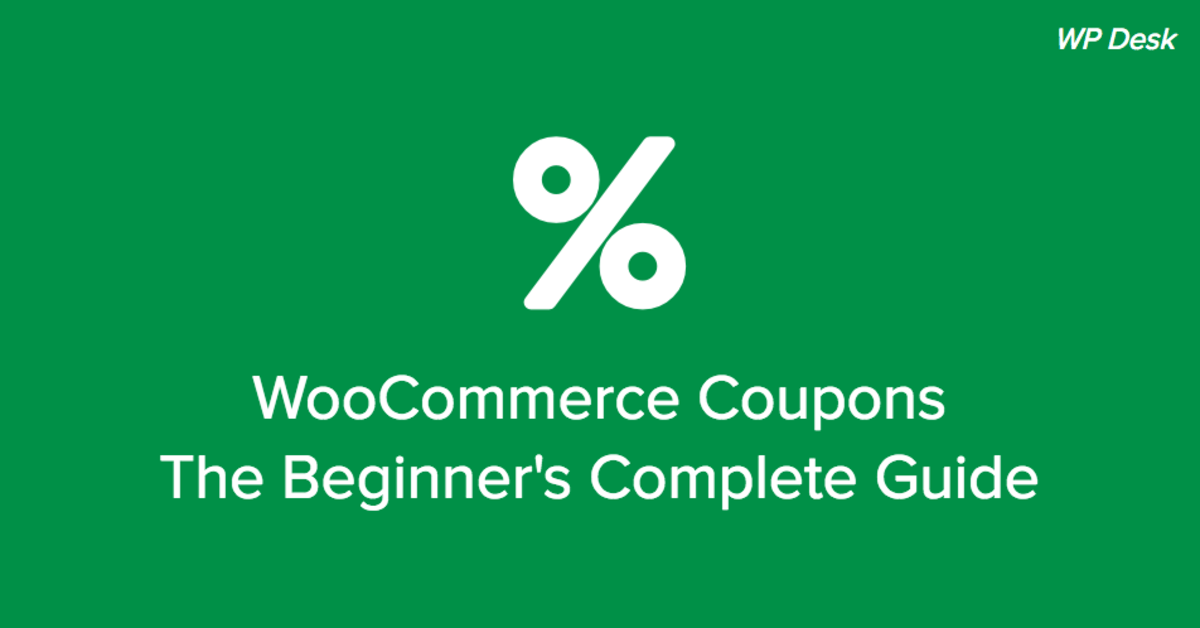In this article, we will talk about one of the ways of increasing customer loyalty in WooCommerce stores. More specifically, we will use an add-on to WooCommerce – Customer Coupons, which is a part of the ShopMagic marketing automation plugin. You will learn how to send personalized emails with a discount coupon for the next order in WooCommerce!
Plain WooCommerce emails may not suffice if you want a successful store online.
Today, I will show you how to create, customize, and send automated emails in WooCommerce. Also, how to use WooCommerce coupons and increase customer retention by sending a coupon for the next order.
Table of contents
- Standard WooCommerce emails vs personalized ones
- About WooCommerce discount coupons
- What is customer loyalty?
- How can you use the Customer Coupons add-on for ShopMagic?
- Create the coupon for the next order in WooCommerce ⭐!
Standard WooCommerce emails vs personalized ones
First, let’s see what default WooCommerce emails you can use:
It’s not enough, especially when you want to customize emails and run email marketing in WooCommerce with success!
However, you can now use the ShopMagic plugin to send personalized emails to your customer (also with WooCommerce discount coupons), for example:
Editing emails is much easier, so you can add a coupon for the next order without tweaking the PHP of WooCommerce email templates. And what’s more, there are a lot of settings to prepare automated emails in WooCommerce in a few minutes.
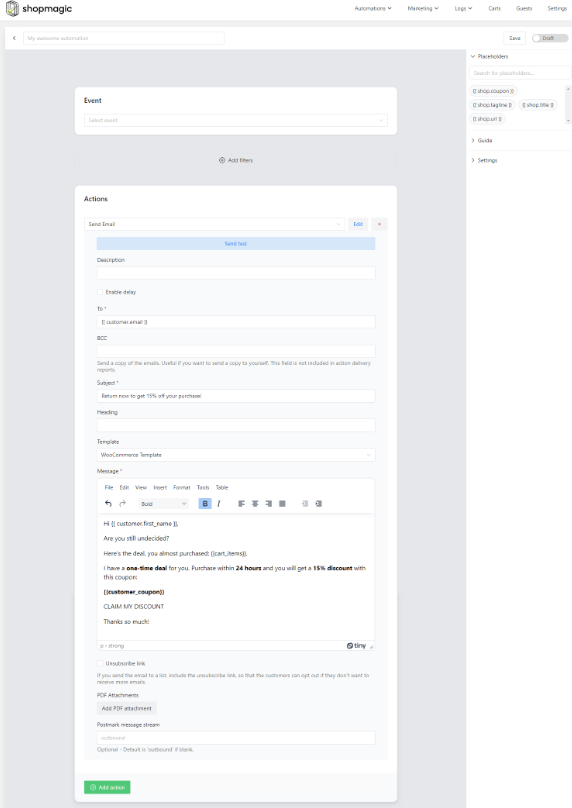
Then, you just need to see the results.
It’s much better, don’t you think 😃?
About WooCommerce discount coupons
WooCommerce coupons help you convince customers to buy your products. You can find them under Marketing → Coupons in your WordPress.
I encourage you to check out the in-depth article about WooCommerce coupon settings →
⚠️ Because we will discuss the add-on that is part of a ShopMagic PRO, you will need the premium version of our plugin containing all add-ons!
Personalized Customer Coupons
Adds the ability to create unique coupon codes for your WooCommerce customers and send them automatically.
Add to cart or View DetailsWhat is customer loyalty 🤔?
There are lots of definitions of customer loyalty. Most of them agree that customer loyalty is a measure of how likely your clients are going to come back to you and repeat business with you. Why are loyal customers so important? Well, let’s list some benefits:
- Loyal clients spend more money in the stores 🤑.
- Keeping a client costs less money, than acquiring a new one 👍🏽.
- Customers which are loyal to your brand or store are also more likely to promote your business 🏪.
- It’s far easier to sell something to a loyal customer 🛒.
- They are more likely to come back to your store, especially if you send them a reminder email 😃.
The list could be longer, but only one or two points from it are enough to be sure that every store owner should think and care about their customers. Loyal clients are classic examples of a win-win scenario and not only in the WooCommerce stores. So, how to increase customer loyalty?
How can you use the Customer Coupons add-on for ShopMagic?
With Customer Coupons for ShopMagic, you may send, for example:
- A thank-you coupon for a client, who added a product review.
- A coupon for the next order to encourage customers to come back to your WooCommerce store.
- Cross-sell coupon with a discount for a laptop bag, for a client who bought a new and shiny notebook.
- Order status is on hold? Let’s send a reward coupon to the customers for their patience.
- A reminder coupon (customer win back), for a customer who bought a product in your store a few months ago.
I’m pretty sure that, while you were reading the above examples, plenty of other potential uses of Customer Coupons stood in front of your eyes. Indeed, the potential of this add-on is almost infinite and depends on the type of your WooCommerce store and your creativity.
🎫 Vouchers, discounts, gifts, rewards, special offers – you name it! With WooCommerce Customer Coupons all of it will be available to you.
Create the coupon for the next order ⭐!
Let’s assume that you have a clothing store. It’s a highly competitive trade, in which shop owners have to think a lot about how to gain customer attention. You need to plan different ways to be one step ahead of your competitors.
We will create a coupon for a client who bought a product in our store. Several weeks have passed since that order, and you are introducing a new collection to your store. Let’s refresh our client’s memory and prepare a special coupon.
Follow the steps below to send a coupon for the next order in WooCommerce!
-
Setup and installation
I assume that you have a ShopMagic PRO installed in your dashboard 😃.
If not, you can download it from your account on shopmagic.app and install it like any other plugin. After successful installation (and activation), you will be able to create a new automation. To do this, click ShopMagic → Add New in your WordPress menu.
💡 You can create a coupon manually and send it with ShopMagic free!After that, you should see a workflow for automation similar to this one:
As you can see there’s a name (1) for our new automation – WooCommerce Customer Coupon 25%. It’s only for your reference, so you can type here whatever you like. The next one is an Event (2). Order completed should be a good option since we are sending this automated email to our past clients. The last one is the Filter (3). Pick one of the products from your store.
-
Creating an action
The last step of the automation is to create an email, which will be sent to the client. Here’s a screenshot of how it should look when we finish our work:
-
Send emails with discount coupons
Now, you can create a personal email with a discount coupon. Let’s see the possible settings.
In the field marked with (1) is a type of Action. You can choose from many different options, but in our example, we will choose to Send Email.
Description (2) is only for your reference. As you can see, mine is simple – Customer Coupon 25%.
The next one is the option to Delay (3) an email. I’m not exaggerating, but it’s a killer feature. Especially when you are creating a “remember about me WooCommerce customer coupon”. This option lets you delay sending an email for a certain amount of time. I decided to delay my email for 12 weeks. Delaying an action does exactly what it says. Your client will receive this email, 12 weeks after purchase.
Field to (4) we will fill with a placeholder {{customer.email}}. Our plugin will use actual customer email from the order and assign them to this field automatically.
Next, enter the email subject (5). In our example, we will use the phrase “Thank you for your order!”, but you can use any other one, like “It’s your WooCommerce Customer Coupon!”.
As a template (6), I decided to use the WooCommerce template. The template adds a little bit of style to our email. This one is familiar to many WooCommerce users.
In the last step, write an email into the message (7) field. You can use a visual or text editor. This message will be sent to your customers in our WooCommerce customer coupon email automation.
Of course, some small corrections will be needed to personalize the coupon, but after that, your client should receive an email similar to this one:
That’s it! Of course, you can create multiple email templates with discount coupons to run simultaneous email marketing campaigns or test what works!
Summary & more about ShopMagic
Now you know how to send customized emails with discount coupons in WooCommerce.
While a lot of its content is directed to the users of ShopMagic PRO, I think that even users of a free version will find something useful. Buy or try ShopMagic PRO.
If you won’t like it – no worries, we have a 30 days money-back guarantee.
Check ShopMagic yourself!
Purchase ShopMagic PRO → Try the demo →