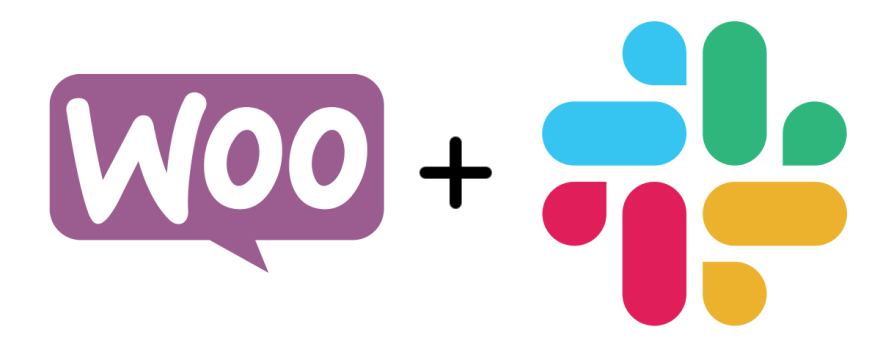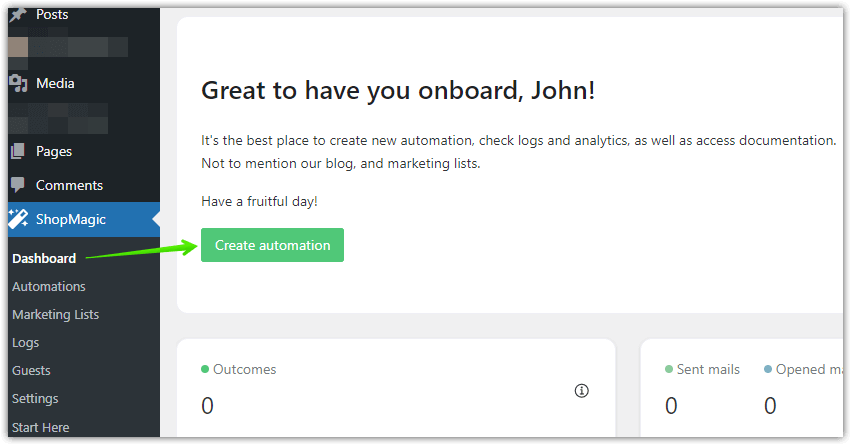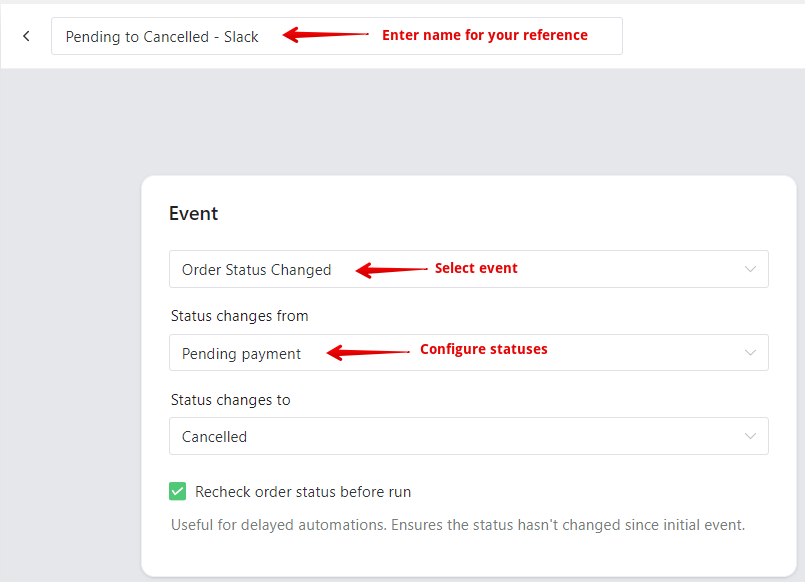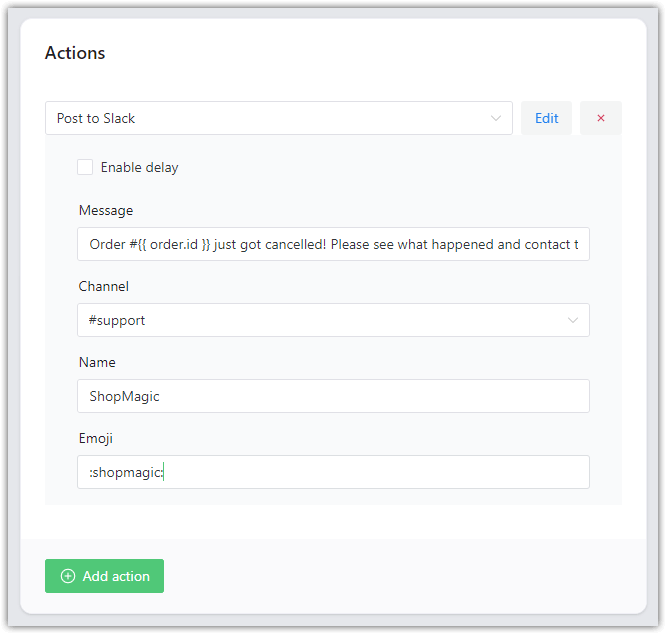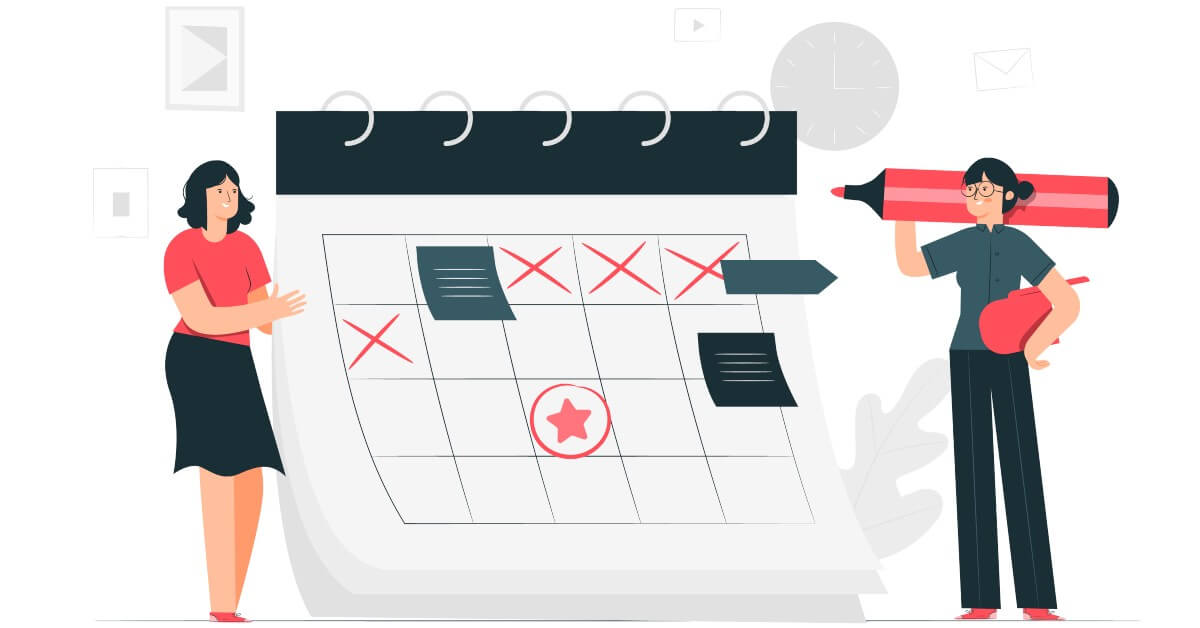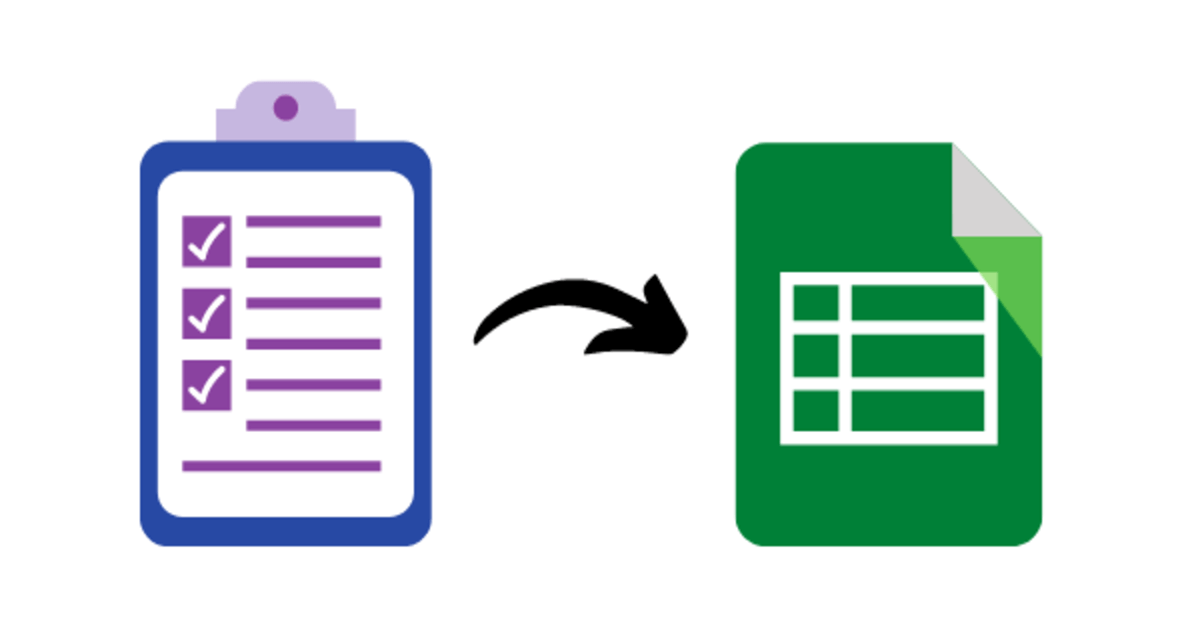If you ever wanted to send WooCommerce Slack notifications, we created this tutorial just for you! It will help you start sending messages to Slack from WooCommerce with a WordPress integration plugin. Everything is easily explained with screenshots included.
Are you using Slack but wasting some time checking the WooCommerce orders to send emails to customers if some orders got cancelled?
Today, I will show you how to use the WordPress integration plugin to send automated messages to Slack from WordPress about WooCommerce orders. Let’s begin!
Table of contents
- ShopMagic for Slack
- WooCommerce Slack notifications for order statuses
- When to send notifications to Slack from WordPress & WooCommerce?
- Summary & more about ShopMagic
ShopMagic for Slack
In this guide, I will mainly show you how to use the integration to send notifications from WordPress about WooCommerce order status changes. But you can also use the plugin to send messages to Slack after certain WordPress events, for example, after publishing a blog post or getting a form entry, or a new comment!
👉 However you can still use our free ShopMagic plugin to send emails to customers after certain WooCommerce events (i.e. order status change, order completed, etc.)
Be sure to check it out on WordPress.org: ShopMagic for WooCommerce free → or just download it here:
ShopMagic
The best plugin to send customized emails in WordPress and WooCommerce. Build your email marketing today!
Download for free or Go to WordPress.org🟢 If you are interested in a premium ShopMagic Slack add-on, read on or see our pricing. I will also leave you the direct link which will serve you perfectly if you decide to buy it:
ShopMagic Slack
Allows you and your team to see what's happening in your WordPress and WooCommerce directly in Slack.
Add to cart or View DetailsLet’s see 3 use cases for WooCommerce Slack notifications now. I will present them step by step below. I assume that you’ve already installed and activated ShopMagic and the Slack add-on.
WooCommerce Slack notifications for order statuses
We think this use case is especially handy, as it supports custom order statuses, so you can configure very specific scenarios for sending messages to Slack.
We picked a few:
- order changes from “ready to ship” to “shipped”,
- order changes from “pending” or “on-hold” to “cancelled”,
- order changes to “failed”.
Create ShopMagic automation
✅ In your WordPress dashboard go to the menu: ShopMagic → Dashboard → Create automation to add the new automation.
✅ Enter the automation name for your reference, select order status changed event, and configure statuses:
Create automated notifications from WordPress to Slack
👉 Now scroll to the Actions meta box and select Post to Slack action. You will be able to configure the message:
Message settings
Finally, you may configure the following fields for your notifications to Slack:
- Message: create a message that will be sent to Slack. 👉 You can use placeholders too.
- Channel: select a Slack channel to post to.
- Name: enter a name that will appear next to the message.
- Emoji: enter an emoji for the message.
When to send notifications to Slack from WordPress & WooCommerce?
As you can see, I have focused my attention on WooCommerce orders. Let me show you a short (not complete 😊) list of use cases for the ShopMagic WordPress & WooCommerce integration with Slack.
- Send notifications about WordPress posts (published or updated),
- Inform on the Slack channel when you get a post comment in WordPress,
- Know if something goes wrong with WooCommerce orders (cancelled, failed, refunded) to fix things,
- Get information every time a visitor submits a form (Contact Form 7),
- Send messages about subscriptions and bookings,
- Learn about new memberships and when they change (delete, status change),
- Receive information about product reviews,
- Send a message to Slack every time someone joins or leaves your newsletter lists,
- Have an eye on abandoned carts in WooCommerce thanks to Slack notifications.
Summary & more about ShopMagic
In this guide, we explained how to send messages about WooCommerce orders to Slack. If you have any questions regarding this integration and guide, please let us know in the comments section below 😊.
Are you ready to send WooCommerce Slack notifications?
ShopMagic Slack
Allows you and your team to see what's happening in your WordPress and WooCommerce directly in Slack.
Add to cart or View Details