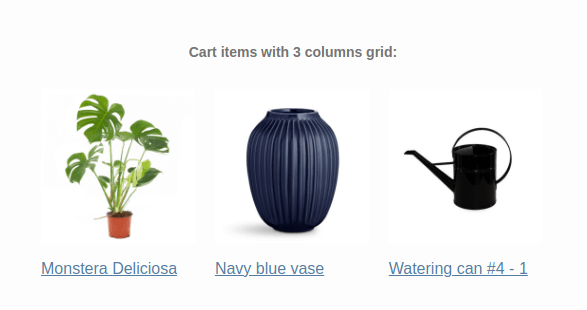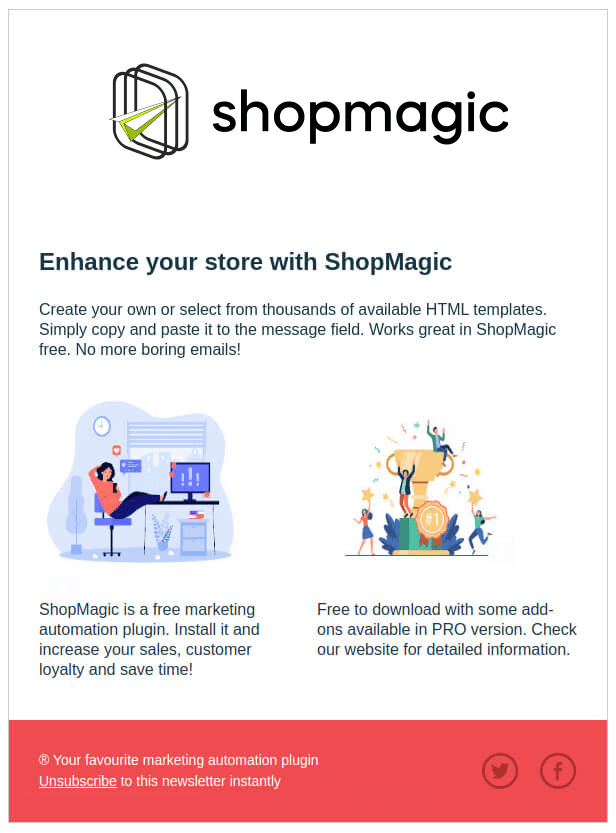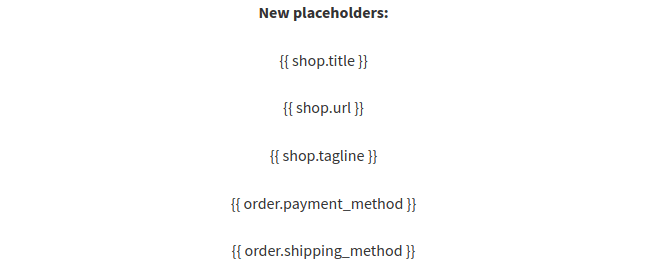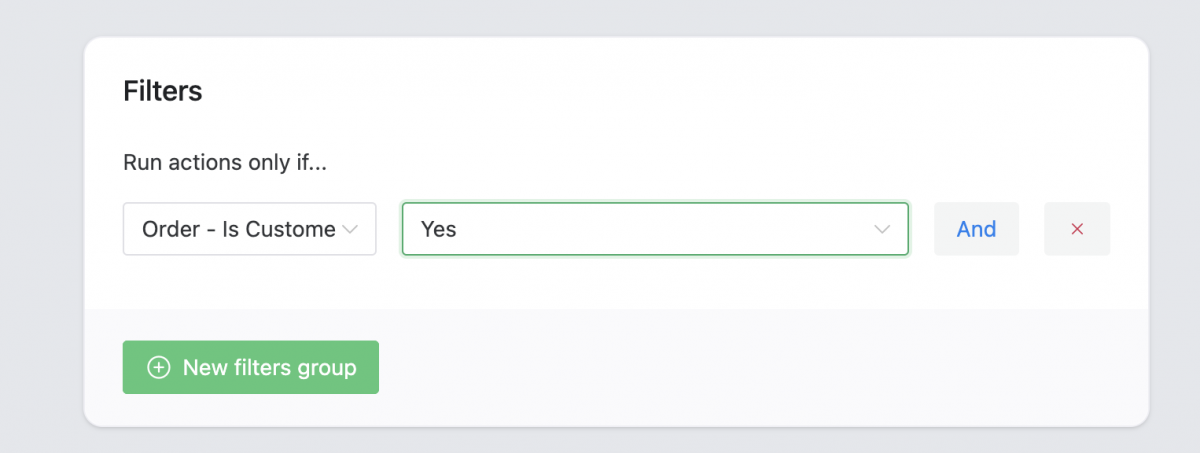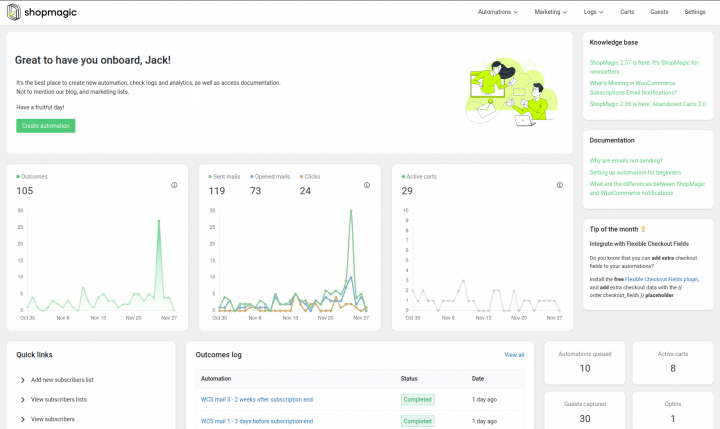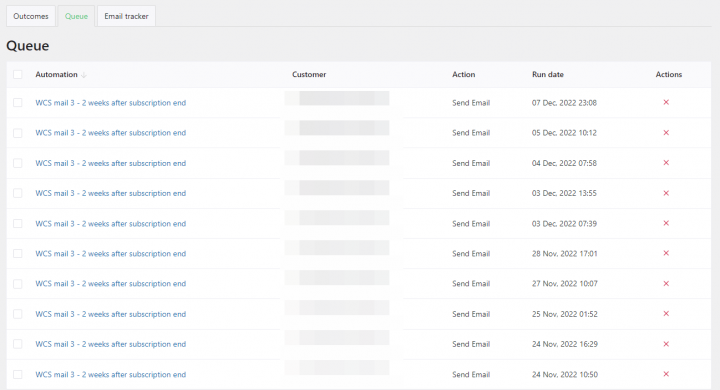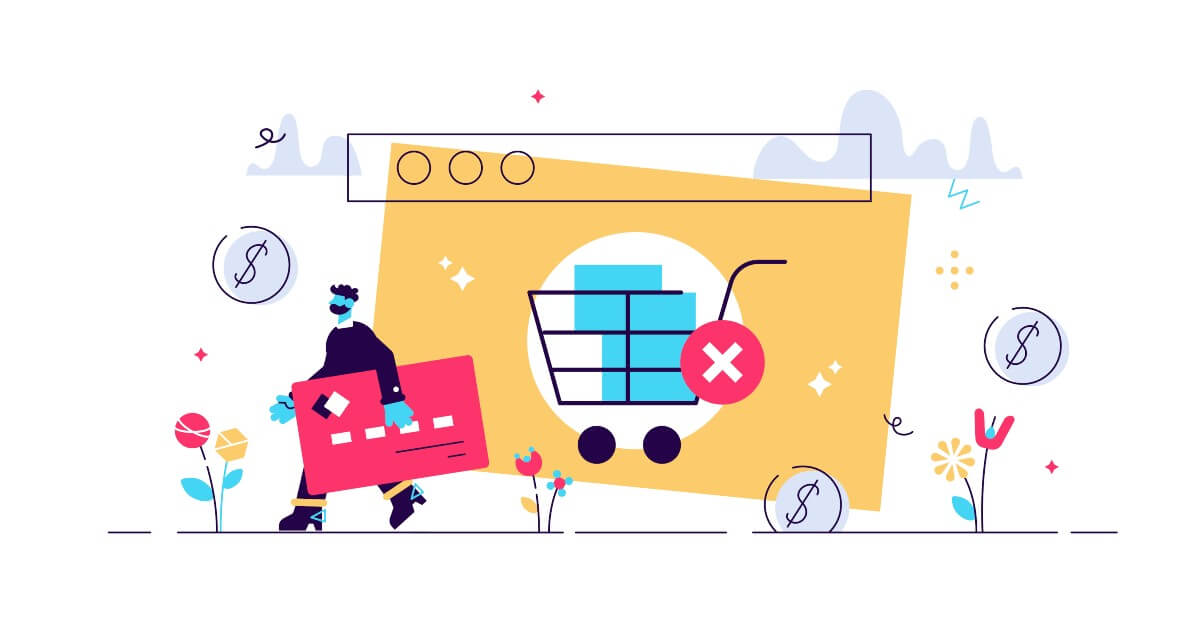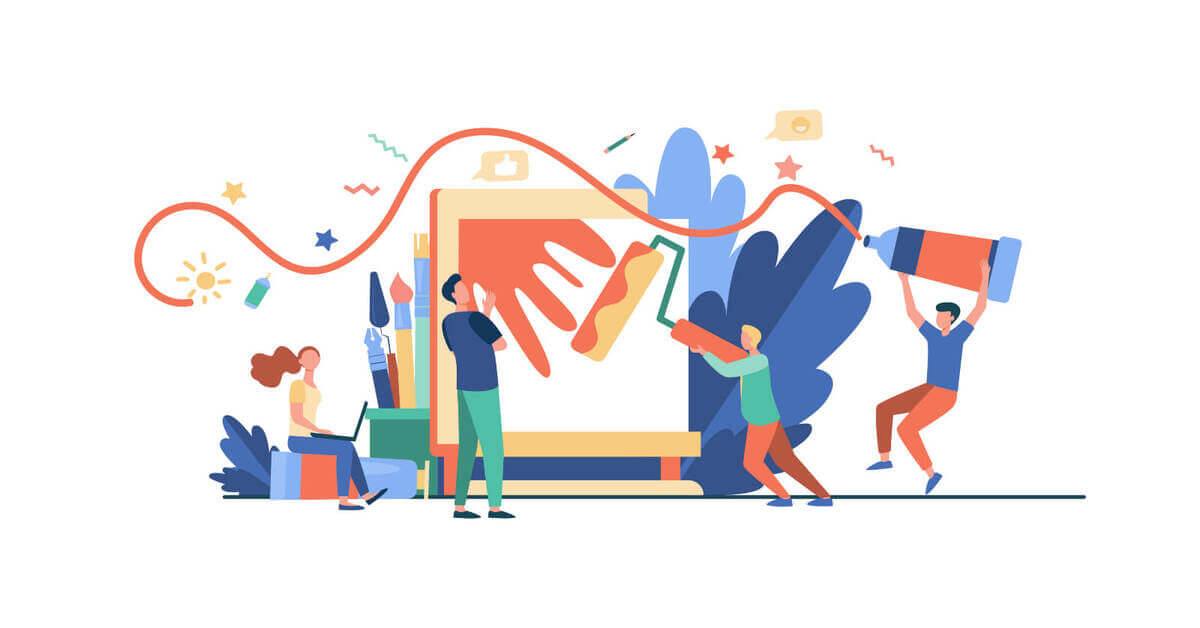Are you missing follow ups, abandoned cart emails, or custom notifications in WordPress and WooCommerce? Learn how to send a custom email with a product image in WooCommerce. And to use placeholders and filters to customize new beautiful emails in your store (or standalone WordPress). With a FREE plugin!
WordPress and WooCommerce have many options but emails are their weak point.
Today, I will show you how to send emails with images in WordPress and WooCommerce. And speed things up with placeholders and ready-to-use automations.
Table of contents
- Send an email with a WooCommerce product image
- ShopMagic placeholders – speed and automation
- Send emails with images based on conditions
- Use ready-to-use email automation and track the results
- Summary & more about ShopMagic
ShopMagic
Create Follow-up emails with product images in WooCommerce. Say bye-bye to abandoned carts in WooCommerce 👋🏻!
Download for free or Go to WordPress.orgSend an email with a WooCommerce product image in {{ cart.items }}
ShopMagic lets you add a product image to your personalized WooCommerce email.
We heard your voice 👂🏼. From now on, you will be able to show your products in abandoned carts and custom WooCommerce emails 🎉. Chances are, that it will increase your conversion rate even more.
Choose from a bullet list, comma-separated list, or grid (with 2 or 3 columns).
Now, your follow-up or abandoned cart email will get the WooCommerce product image automatically (with a placeholder).
What’s more, you may customize your email template for WordPress and WooCommerce with a product image, photo, gif, etc.
Old but new – {{ order.products_ordered }}
If you are using ShopMagic regularly, there’s a high chance that you’ve used {{ order.products_ordered }} before. Some of our customers asked us about possible improvements to this placeholder. The most requested addition was to add image support to it.
I’m happy to say, that it’s done 🙂
Use {{ order.products_ordered }}
You can also use:
- {{ order.products_ordered | template: ‘comma_separated_list’ }}
- {{ order.products_ordered | template: ‘unordered_list’ }}
- {{ order.products_ordered | template: ‘grid_2_col’ }}
- {{ order.products_ordered | template: ‘grid_3_col’ }}
Starting from the top, the first one is comma separated view. The second is a bulleted list.
The real fun begins with the grid template. You can choose from 2 or 3 items in a row. Curious about what your product images will look like?
This is what I wrote in the message field:
Dear {{ customer.first_name }},
Here’s your order summary:
{{ order.products_ordered | template: ‘grid_3_col’ }}
And this is how your customer will see it:
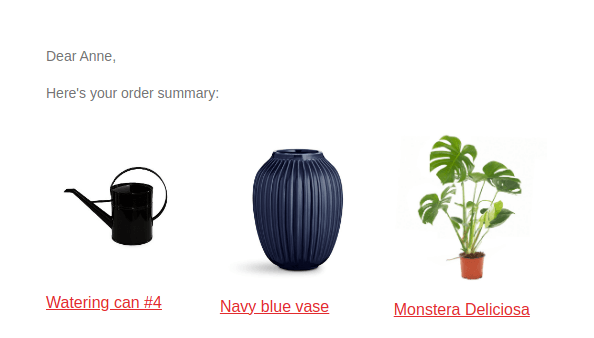
Personally – I love it and I hope that you’ll use it often.
Review Request add-on
It’s worth noting, that the aforementioned image support to placeholders is also available in the Review Requests add-on:
- {{ order.products_ordered_links }}
- {{ order.products_ordered_review_links }}
You can also choose from a list or grid view.
ShopMagic placeholders – speed and automation
ShopMagic has several dozens of placeholders. Which is quite a lot 😉.
As you can imagine, placeholders speed things up. They are a very important part of successful email automation in ShopMagic for WordPress and WooCommerce.

New placeholders
However, there are always some areas of improvement in which we can add something to extend our plugin possibilities. That’s why, we’ve recently prepared 5 new placeholders. Of course, they are available for everyone in ShopMagic for free!
➡️ Here’s the quick list:
- {{ shop.title }} which displays the shop title,
- {{ shop.url }} displays the URL address of your website,
- {{ shop.tagline }} shows WordPress tagline,
- {{ order.payment_method }} add it to the automation to display the selected payment method,
- {{ order.shipping_method }} when added to the automation it will show the selected shipping method.
Send emails with images based on conditions
ShopMagic gives you a way to create multiple email templates and custom automation with conditions (filters). They are helpful if you want to send better emails (with a product image) for selected WooCommerce customers, for example, based on the cart total.
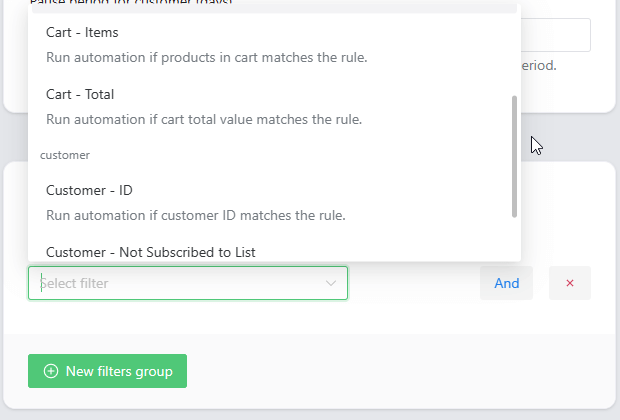
New filter – Order – Is Customer’s first order (PRO)
How does it work? Add it to the automation to be sure that it will trigger for the first customer’s order only. It’s a perfect filter to create a welcome email for your customers.
✅ Order – Is Customer’s first filter joins more than 30 filters available in the Advanced Filters add-on and is available for ShopMagic PRO, right now! Use it as a single filter or combine it with other filters.
The only requirement is to update the Advanced Filters add-on to the newest version.
Use ready-to-use email automation and track the results
ShopMagic comes with pre-made email marketing automations (recipes) that you can use.
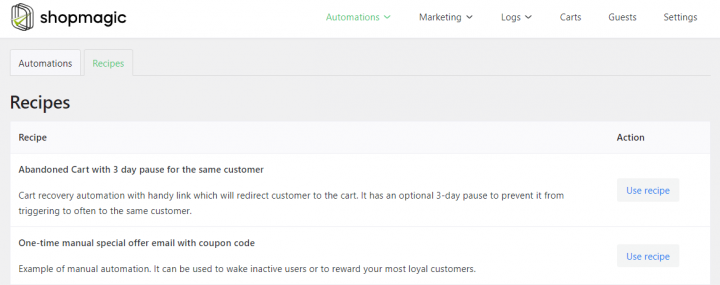
You may track your email campaigns to see what email template gives you the best results too!
Also, check the logs, outcomes, and email queue to see if everything goes well.
Finally, you may use the Start Here page in the ShopMagic menu to learn more about the plugin.
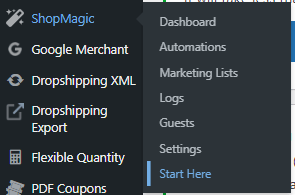
➡️ From now on, every piece of information which you will find there is (and will be!) correct and accurate. Not to mention, the updated video guide which you may find helpful while creating your first automation.
Of course, you can just read about features in the plugin documentation 👋🏻!
Summary & more about ShopMagic
Today, you’ve learned how to send emails with images in WordPress and WooCommerce. Also, how to speed up your email marketing with placeholders and ready-to-use automations.
Download the plugin and create a custom email with a WooCommerce product image today!
ShopMagic
Create Follow-up emails with product images in WooCommerce. Say bye-bye to abandoned carts in WooCommerce 👋🏻!
Download for free or Go to WordPress.orgIf you have any questions about ShopMagic and its potential, let us know!