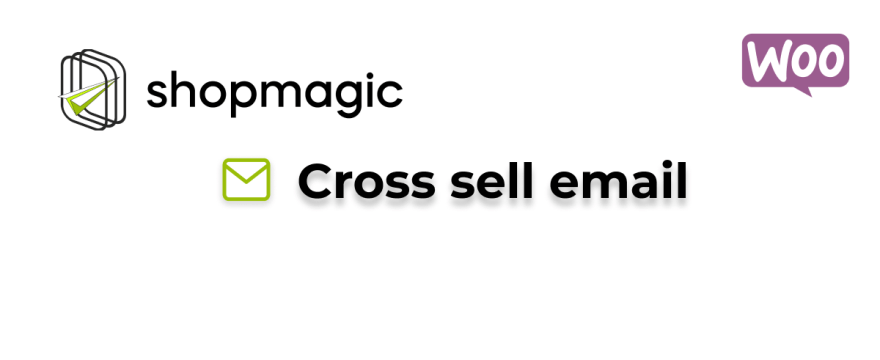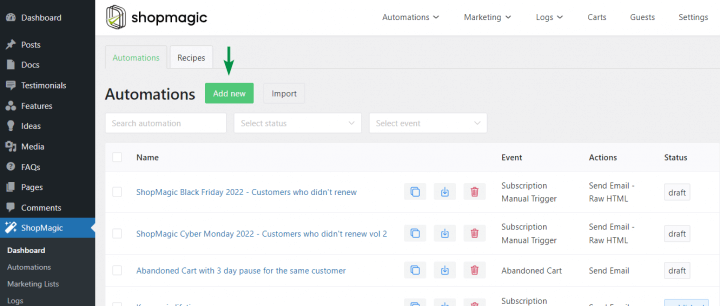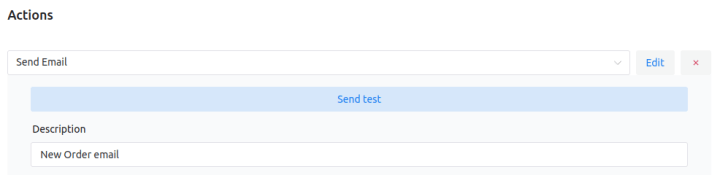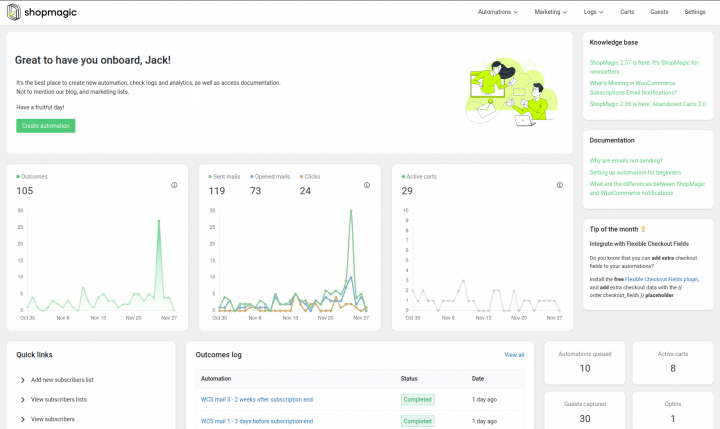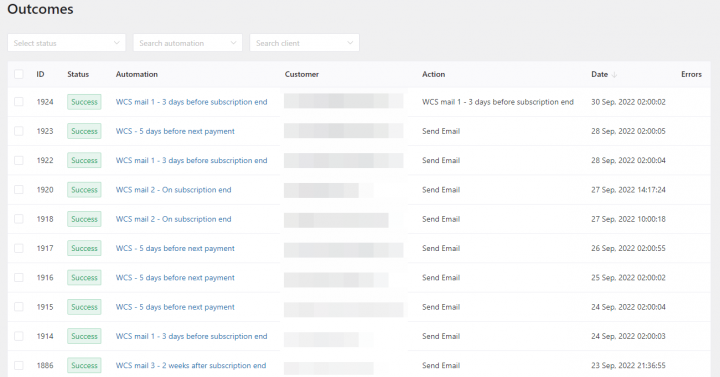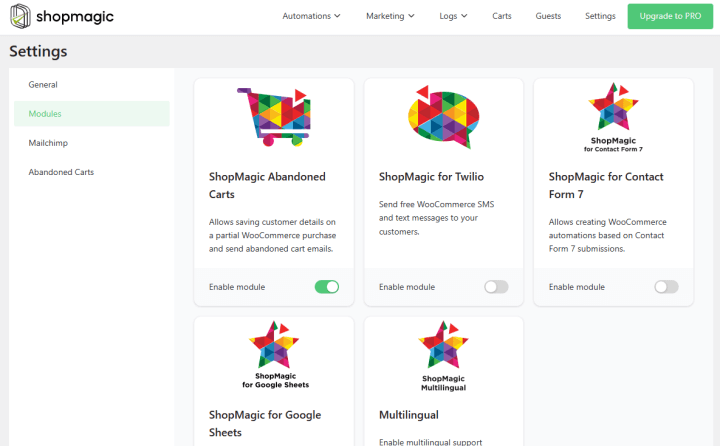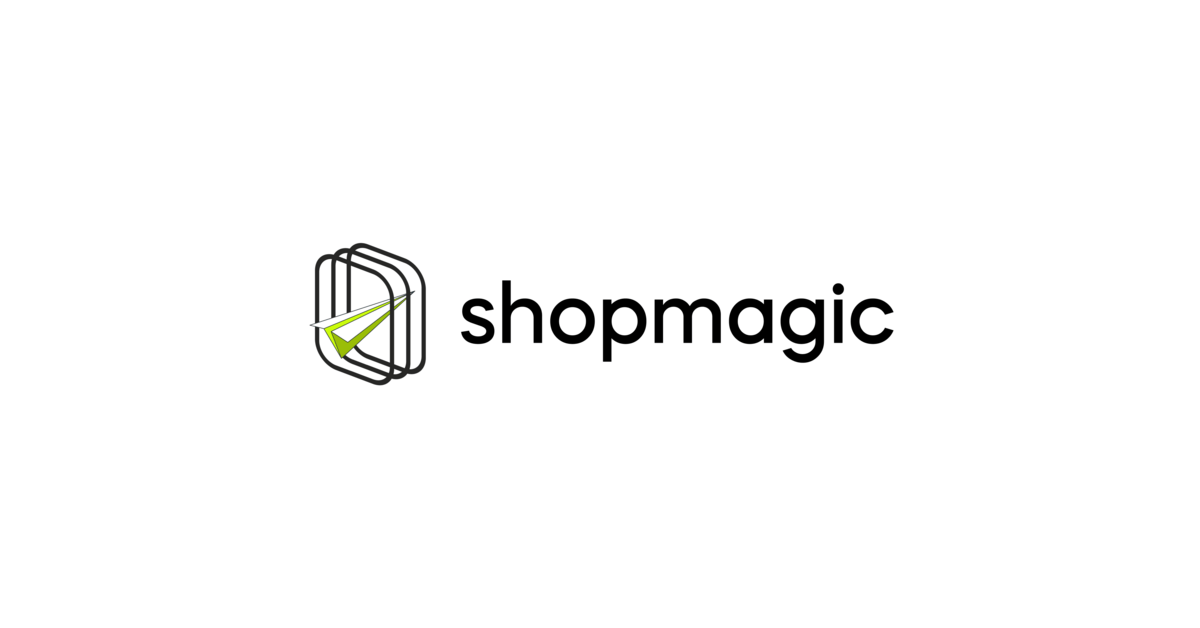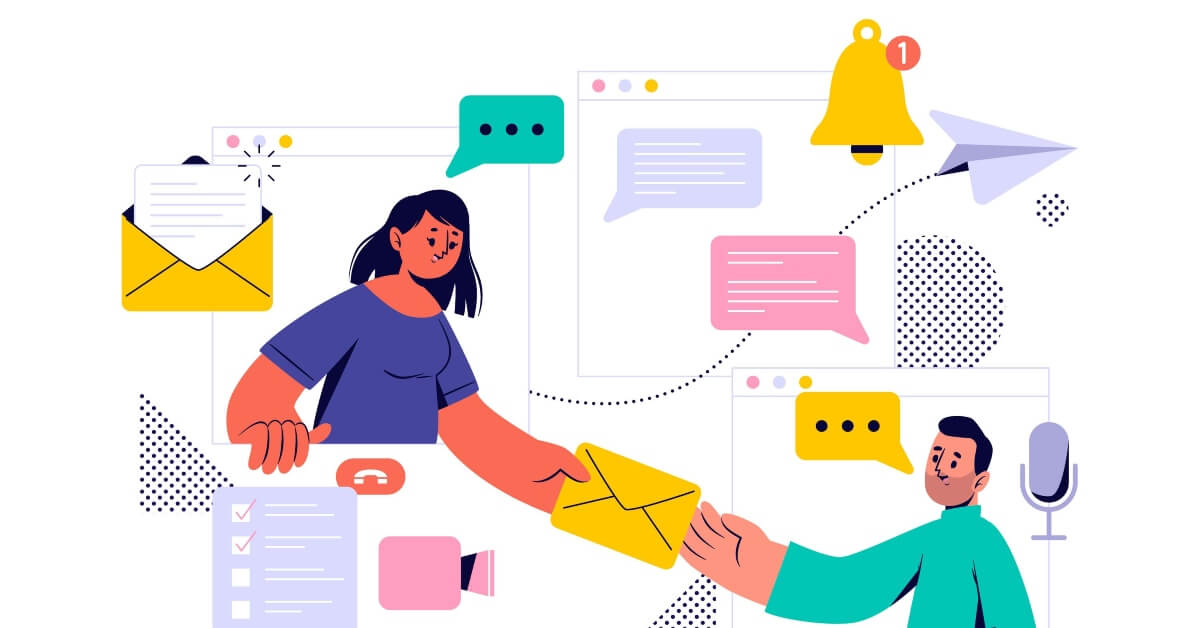Do you want to increase sales in your store? In this article, you will learn how to do that with ShopMagic and WooCommerce cross-sell emails 😁.
Standard emails in WooCommerce do not give you much for customization, for example, upsell or cross-sell options!
Let’s see how to create, customize, and send a custom cross-sell email in WooCommerce with a plugin!
Table of contents
- WooCommerce Cross Sell email support
- How to set up a Cross-Sell email with ShopMagic?
- What about related products?
- Customize emails & more options
- Summary & more about ShopMagic
ShopMagic is not limiting you in the number of emails sent or created email templates 🔥!
WooCommerce Cross Sell email support
Support for cross-selling products was mentioned in many of your e-mails. ShopMagic officially supports products marked as cross-sells 🎉 So, you may send customized emails with cross-sell offers!
Before I’ll explain how it works, let me emphasize one thing, {{ order.cross_sells }} placeholder is available also in ShopMagic free.
ShopMagic
Send WooCommerce Cross Sell email with ease 📩 . With ShopMagic, it's possible!
Download for free or Go to WordPress.orgHow does WooCommerce Cross Sell email work in ShopMagic?
ShopMagic uses built-in WooCommerce cross-sell functionality. If you want to use it, you have to mark a specified product as cross-sells. Here’s an official guide that should shed some light on how to do it.
Now, all you have to do is to add {{ order.cross_sells }} placeholder to your automation.

If it will be triggered (the customer buys the applicable product). Then ShopMagic will assign a specified WooCommerce product (or products) in place of {{ order.cross_sells }} to prepare a cross-sell email.
Your cross-sell products can be listed in multiple ways, such as bulleted, comma-separated lists or a grid template.
How to set up a Cross-Sell email with ShopMagic?
First, get the free plugin.
ShopMagic
Send WooCommerce Cross Sell email with ease 📩 . With ShopMagic, it's possible!
Download for free or Go to WordPress.orgAfter installing ShopMagic, go to ShopMagic → Automations and add new automation.
Choose the event, filters, and email for the action.
Use the {{ order.cross_sells }} placeholder in the email content to prepare in WooCommerce a cross-sell email.
Next, adjust the email template if you want to! ShopMagic gives you an easy-to-use email customizer if you want to add more content or placeholders.

Finally, send a test email to check if everything is ok.
You will find it in ShopMagic → Automations → Recipes.
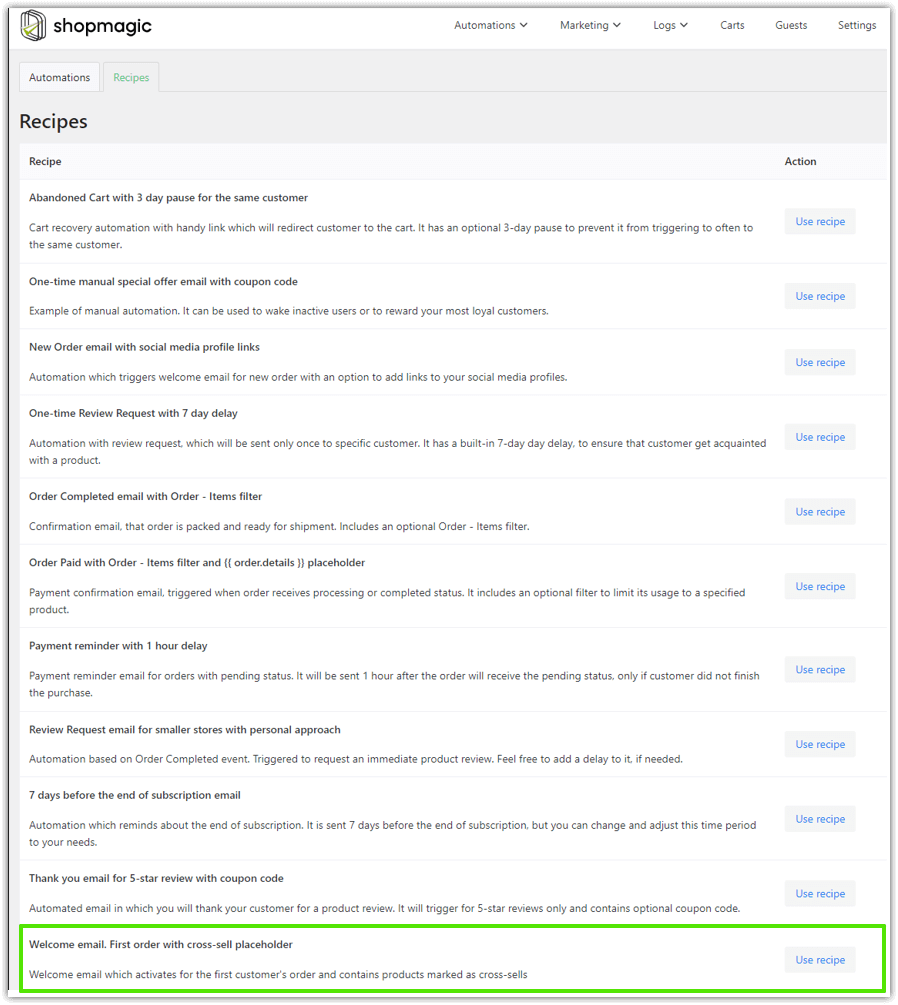
Using the cross-sell email templates to send new emails is a good starting point. ShopMagic PRO and its recipes help you in email marketing with pre-built templates for faster implementation.
What about related products?
The {{ order.related_products }} placeholder works similarly to cross-sell. However, instead of using a linked products tab, {{ order.related_products }} will display products that share the same category.
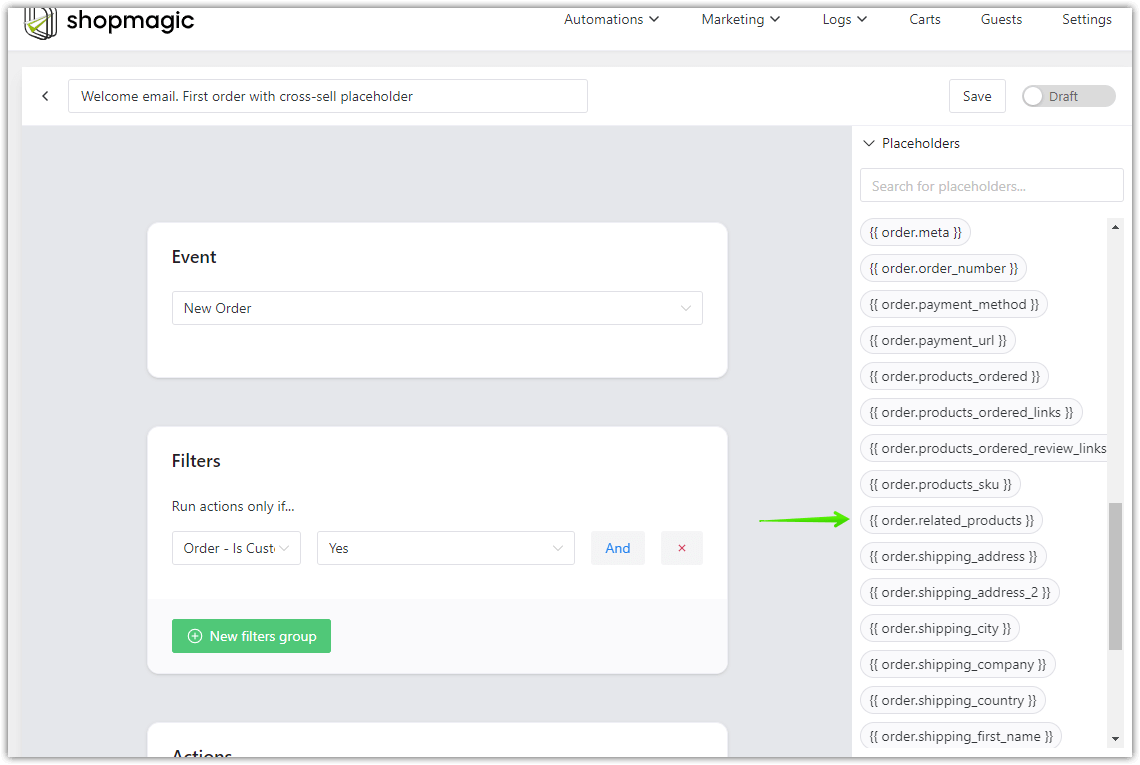
Customize cross-sell emails & more options
You may also use ShopMagic tools to check your cross-sell and other email campaigns.
Dashboard and abandoned carts
First, you can check the results in the plugin dashboard.
You can also check the Outcomes.
You can also delete selected or all of the entries in the Outcomes and Carts tabs if you want.

Abandoned Carts
With the ShopMagic Abandoned Carts add-on, you may also rescue some abandoned carts in WooCommerce for free!
You may install it yourself or enable the add-on in the ShopMagic settings.
When you see carts with recovered status, you can be 100% sure that such a cart was recovered ✅ by your automation.
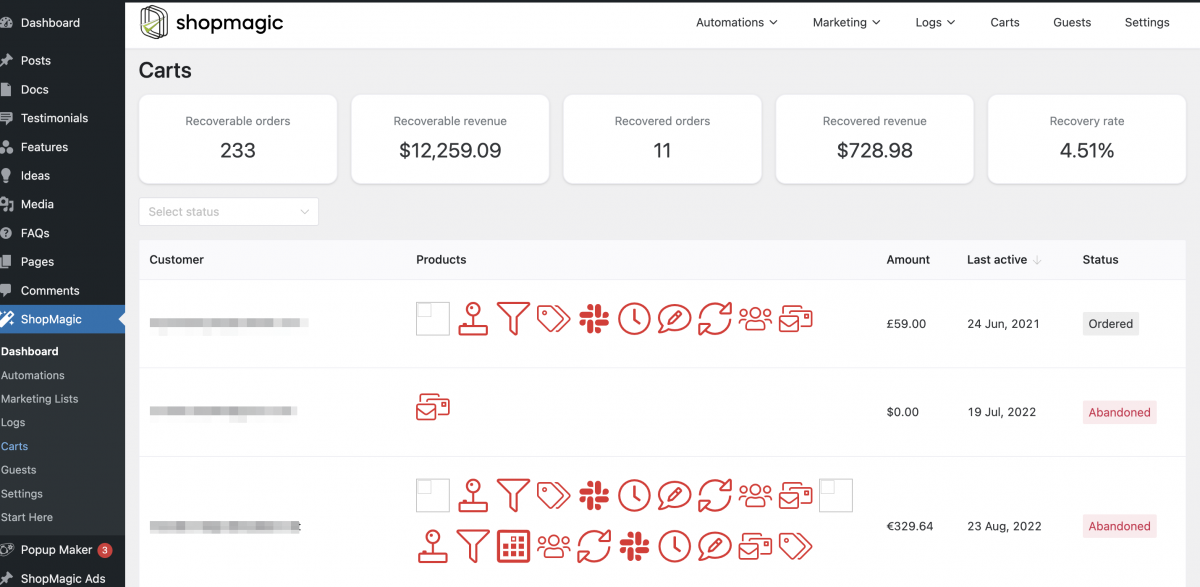
Thanks to this, you will have a better overall view of conversions and recovered revenue.
Summary & more about ShopMagic
Today, you’ve learned how to create, customize, and send a custom cross-sell email with ShopMagic 🎉.
Download the free version: Download Free
or get ShopMagic PRO with all add-ons!
ShopMagic PRO £69
Send WooCommerce Cross Sell email with ease 📩 . With ShopMagic, it's possible!
Add to cart or View DetailsIf you have any questions let us know.