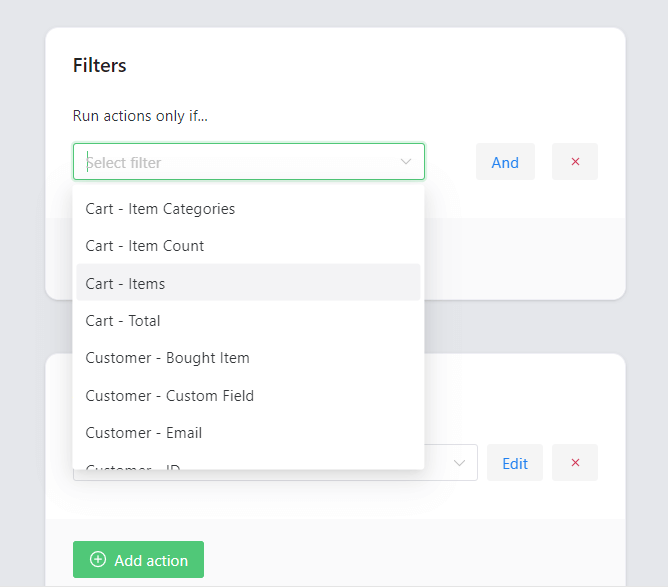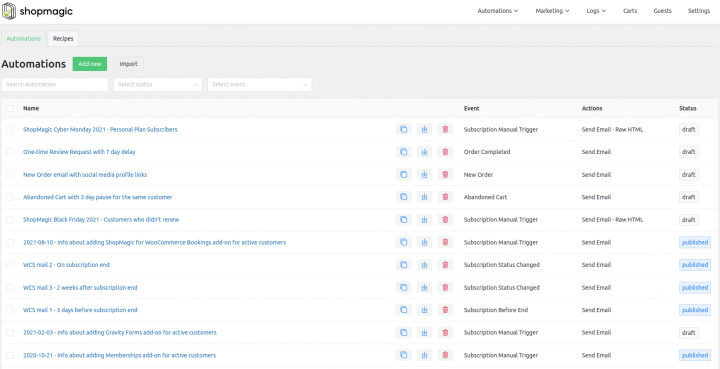In other words – almost everything you need to know about WooCommerce customer segmentation. We will start with the definition of customer segmentation and its benefits. Then I will show you how to send emails to all or specific WooCommerce customers with a plugin. Look at the examples of implementing an effective customer grouping in a WooCommerce store today!
Do you miss a way to send a customized email to all customers or choose specific WooCommerce customers?
Use our email marketing plugin for WordPress and WooCommerce and take advantage of customer segmentation.
Table of contents
- What is customer segmentation?
- Send custom emails to WooCommerce customers
- Get a free email marketing plugin for WordPress & WooCommerce!
- Does WooCommerce not send emails to customers? Use filters!
- Send customer emails in WooCommerce – examples
- Multiple filters & personalized emails to WooCommerce customers
- Summary & more about ShopMagic
What is customer segmentation?
As I am not a proponent of the textbook definitions, the above-mentioned one explains the best, what exactly a customer segmentation is. Almost every store groups its customers to some extent. It is important to do it properly, as the benefits of appropriate customer segmentation cannot be overestimated.
Send custom emails to WooCommerce customers
How can you benefit from customer segmentation 🤔? Below you can find a list of the most significant advantages of implementing customer segmentation ⬇️.
You will quickly notice that they come down to more conscious and professional store management, and consequently – increased conversion and sales:
- Adjusting sales and communication to all or specific customers.
- Possibility to create a personalized offer.
- An organized customer base and information about who is your best customer.
Get a free email marketing plugin for WordPress & WooCommerce!
As you are on our website, you probably guessed that ShopMagic is the tool that I’m going to suggest 😜
ShopMagic
Are WooCommerce emails not sent to customers? Try ShopMagic and send WooCommerce customer emails full of custom filters!
Download for free or Go to WordPress.orgA bit has been written about the ShopMagic plugin, but if you have not had the opportunity to learn more about its functionalities, let me list the most essential ones.
➡️ The filters and customer segmentation described in this article are only a fraction of ShopMagic’s possibilities. They will let you send custom emails to all or specific WooCommerce customers with ease!
You can customize your messages
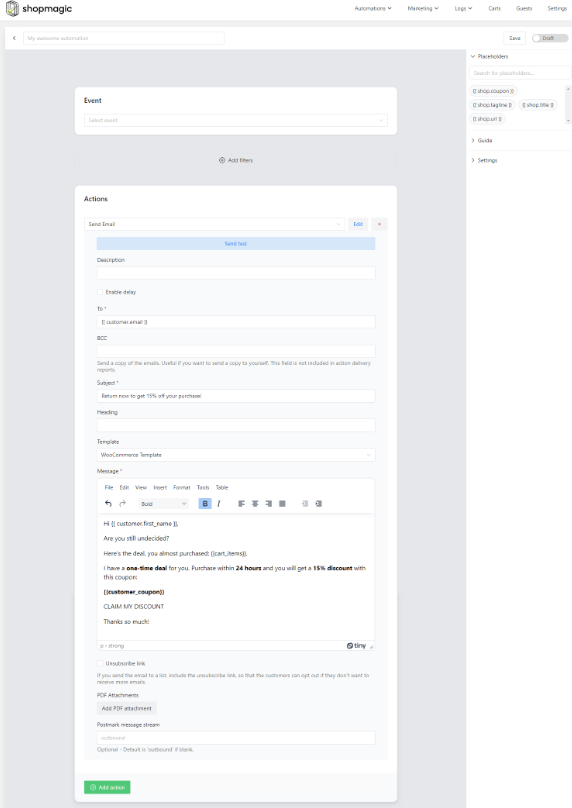
and create multiple email campaigns.
Let’s see what other functions does our plugin have?
- Recovering abandoned carts
- Delaying and scheduling e-mail sending
- Automation of review requests
- Create unique discount coupons.
- Integrations (Mailchimp, Gravity Forms, Slack, WooCommerce Subscriptions, and Memberships).
Does WooCommerce not send emails to customers? Use filters!
Customer segmentation in ShopMagic is mainly done using filters. And there are more than ➡️30 filters in the PRO version of the plugin ⬅️ waiting for you. Let me list a few of the most popular:
- Order – Items (Item Categories also).
- Shipping Method. Useful when you want to send directions to customers who have chosen pickup.
- Payment Gateway. Bonus customers who have decided on a bank transfer or PayPal, or any other method.
- Date Created/Completed. You can precisely set the period and send a message to the customers who made purchases during that time.
- Automation Run Count – Specify how many times an automation should run for a customer.
- Guest or registered user? Appreciate those who set up an account in your store. On the other hand, you may want to send a message to your visitors to encourage them to sign up.
Send customer emails in WooCommerce – examples
Here are some examples of filters you can use in automation to create more personalized communication.
Order – Items and Item Categories
➡️ Use it when you want to send a message to those who bought a specific product only or … vice versa when the order does not contain a given product.
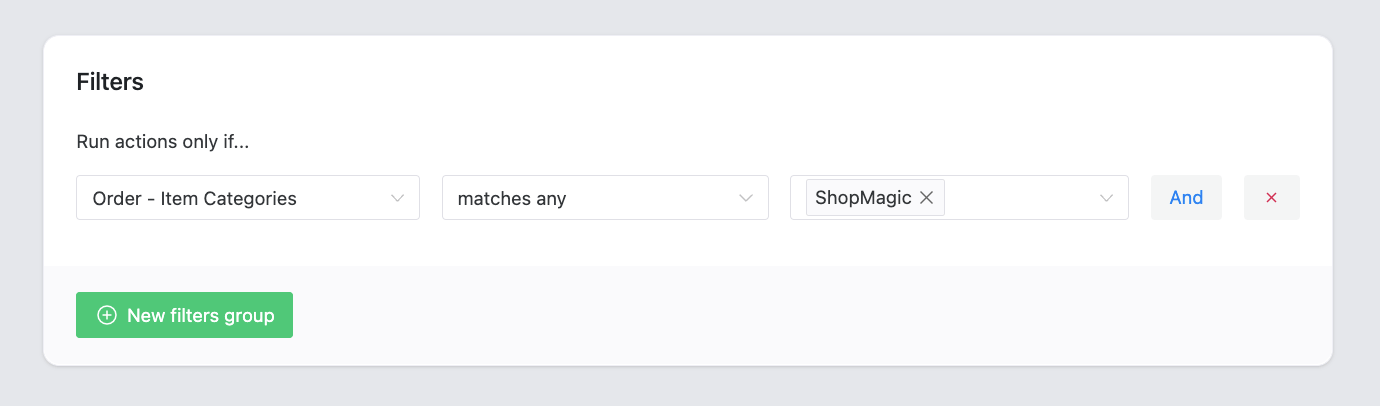
The title filters work on a similar principle, except that the Order – Item Categories will be applied one level higher, i.e. for individual categories.
Order – Date Created/Completed/Paid
Three different filters are based on a similar principle.
➡️ You can use them to send emails to WooCommerce customers who have purchased (paid for) the product within a certain period.
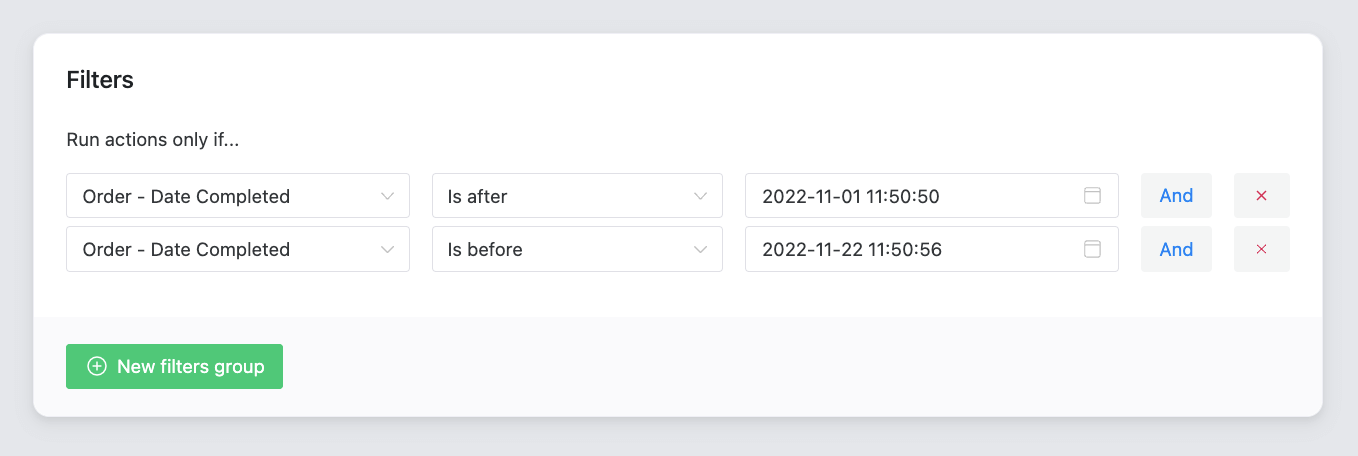
ShopMagic allows you to precisely indicate this period or set a starting point – before or after the date. Nothing prevents you from choosing a specific day.
Order – Payment Gateway
Another example of WooCommerce customer segmentation.
➡️ Use it when you intend to send a personalized message to a customer who has selected a specific payment method. For example, to send detailed information about the payment and an additional account number to which such payment can be made.
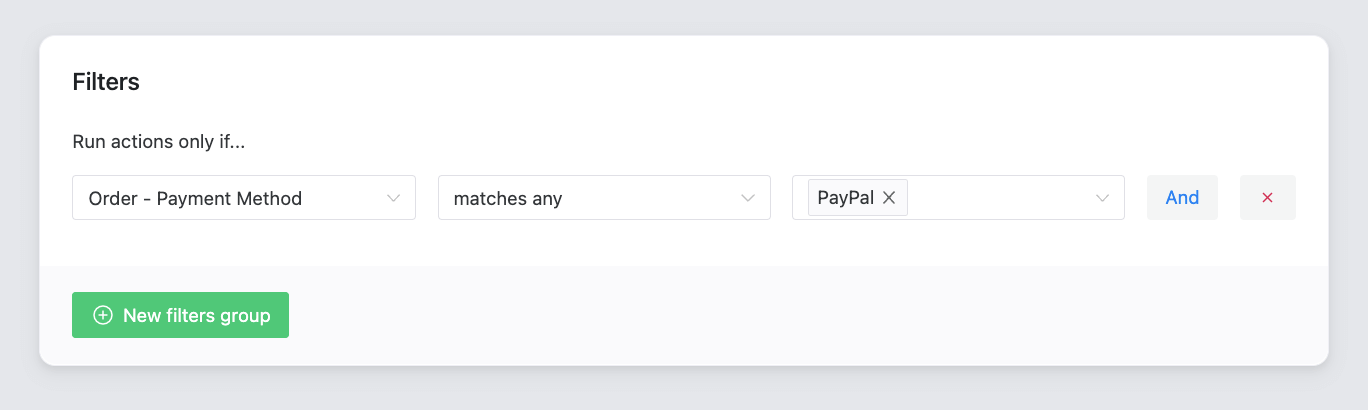
Order – Item count
➡️ Thanks to it, you can prepare a special email for customers who will buy a certain number of products. It can be 3 products, more than 4, or even less than 10. You decide. You can find the full list of conditions below:
- is,
- is not,
- greater than
- is less than,
- is a multiple,
- not a multiple.
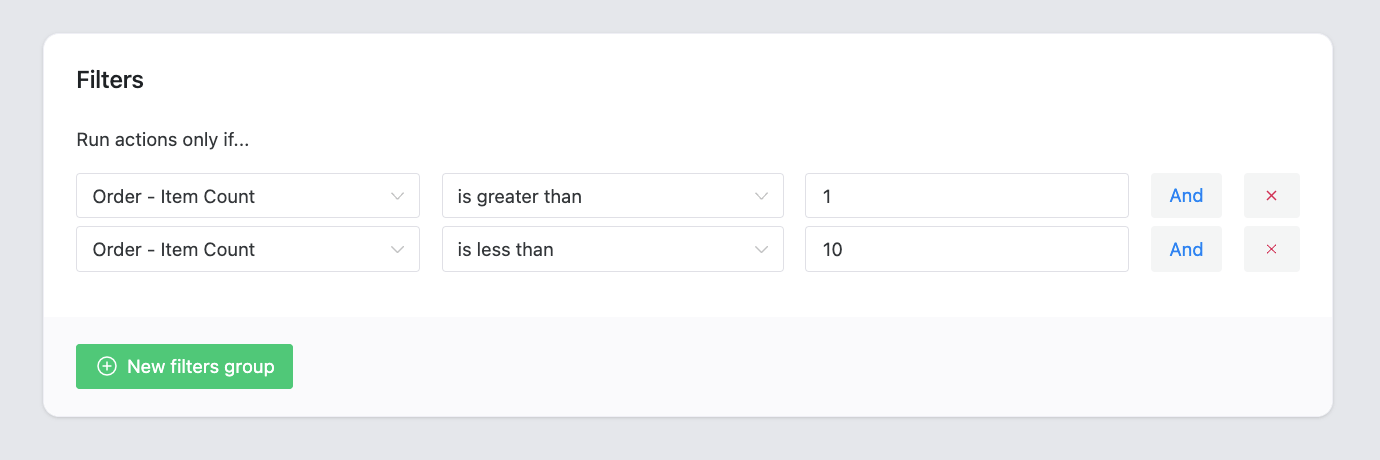
Very useful filter that can be used, for example, in various promotions.
Order – Total
➡️ Useful when you want to target customers who spend a specified amount of money in your store. Order – Total also works inversely, i.e. you can set a maximum amount and send an email to WooCommerce customers who bought products below a given amount.
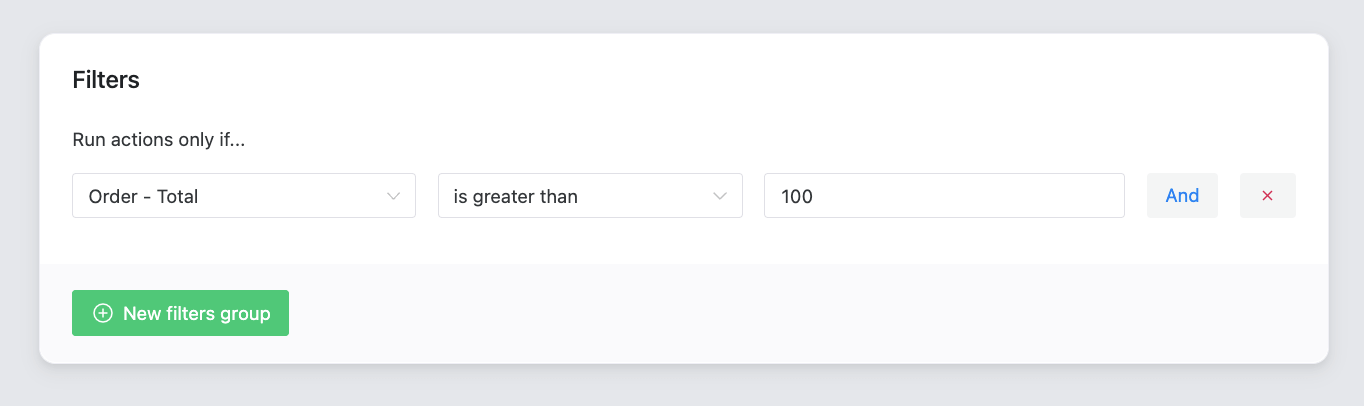
Filters where the customer plays the main role
So far, I’ve presented the order-oriented filters, but ShopMagic has also filters that focus on customers! The most frequently used filter is the Customer – Is Guest.
➡️ It allows you to differentiate communication depending on whether the customer has set up an account or not.
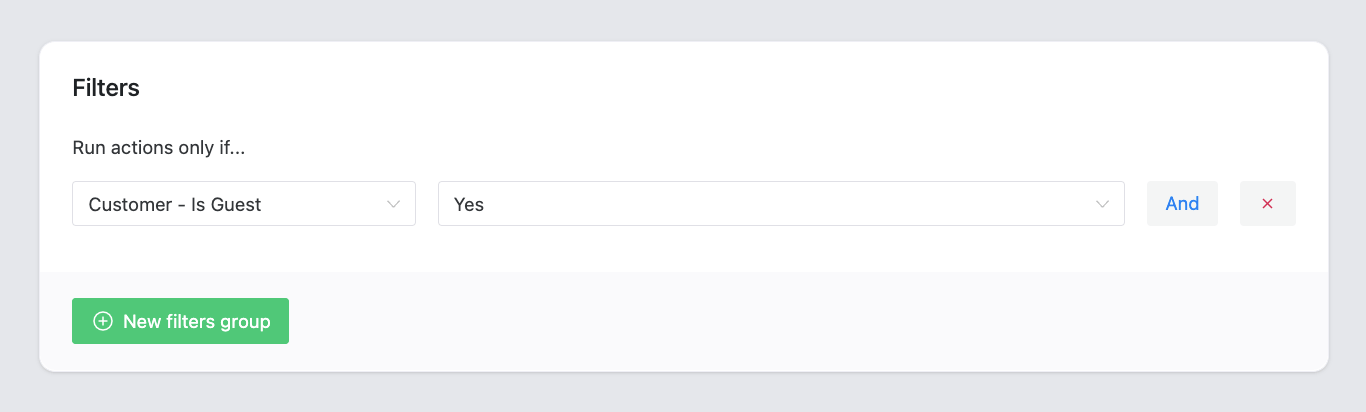
In ShopMagic, you will also find the Customer – ID filter, which allows you to send messages to a specific customer.
➡️ If you use the Lists, the filter Customer – Subscribed to List will probably be suitable for you. Automations with this filter will run for customers that are on the specified list only.
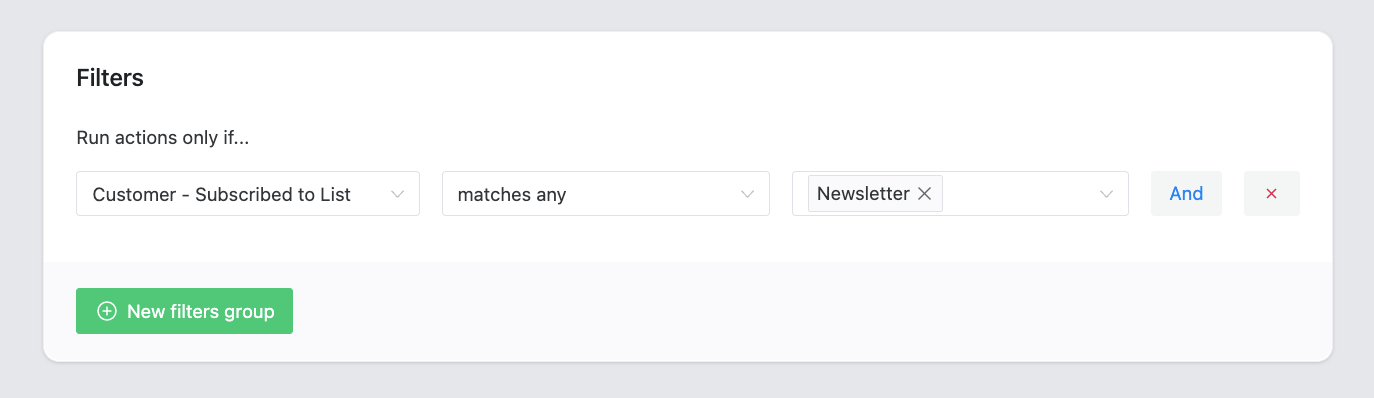
Review Requests add-on
➡️ With this add-on (for ShopMagic PRO), you can automate review requests. But what if you prefer not to send a review request for every purchased product? With ShopMagic, all you need to do is to use the product filter and set the automation accordingly.
Moreover, you can also add a filter that will trigger the automation for a specific review rating only.
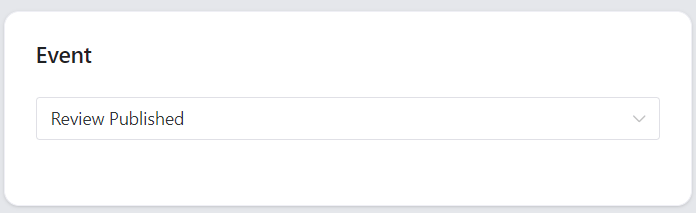
➡️ Usage examples – A small discount coupon for a 5-star review or a rescue email for this pesky 1-star review when the customer is dissatisfied. All this, after the appropriate setting, will take place in a fully automated environment.
Though, I hope you won’t need to use the 1-star rating variant in your store 😜.
WooCommerce Subscriptions and WooCommerce Memberships integrations
These extensions (for ShopMagic PRO) add a whole range of additional filters that enable even further WooCommerce customer segmentation.
For the WooCommerce Memberships plugin, you can select the membership plans for which you want the automation to work. On the other hand, in the automation for WooCommerce Subscriptions, you can set a condition that will make customers renew their subscriptions manually.
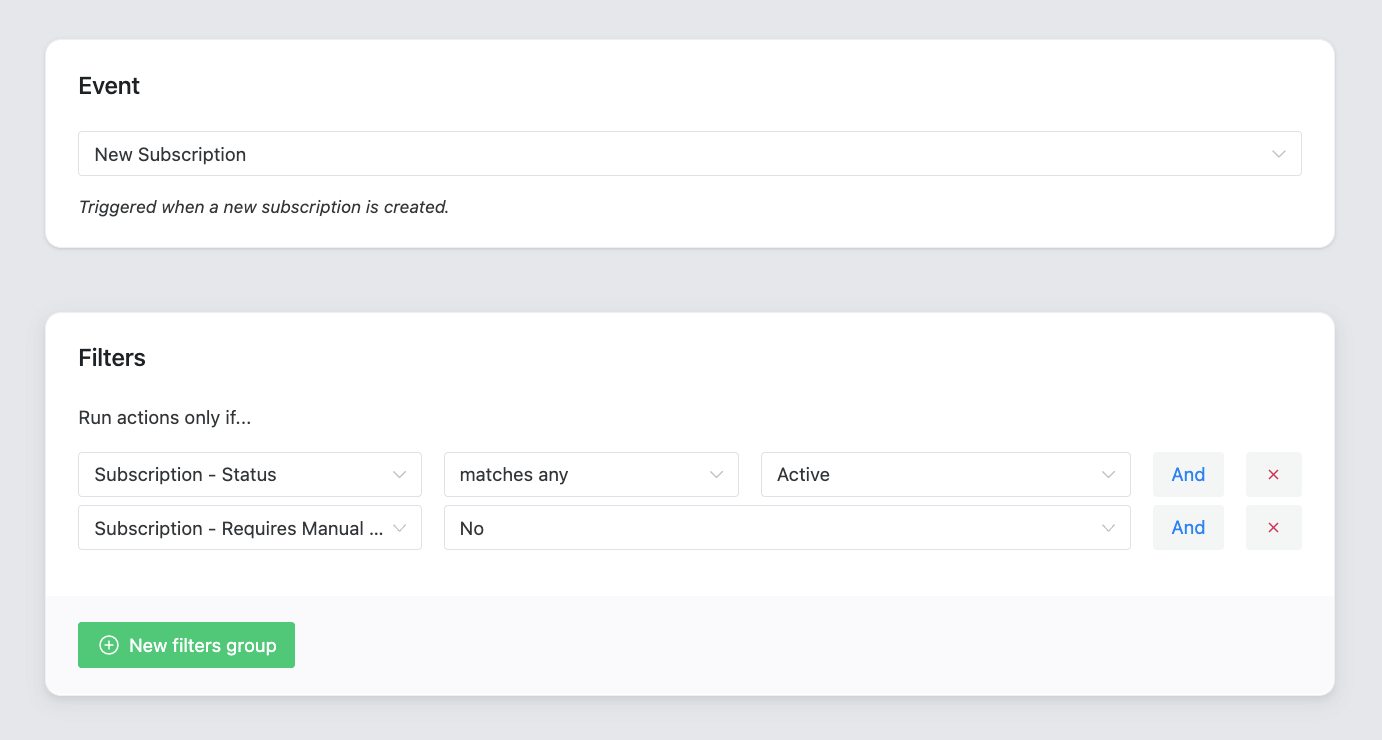
Multiple filters & personalized emails to WooCommerce customers
That’s right, filters can be combined 😊. It can look like a slightly more advanced issue, but in fact, it is nothing complicated.
👉 All the filters can be grouped and combined to let you implement even more advanced WooCommerce customer segmentation. For example, if you want to send a message to customers who:
- Purchased in the first quarter of 2021,
- Spent 1000 or more $ on shopping,
- Their orders have the status “completed”,
- Have accounts in the store.
Nothing easier! All you need to do is combine the filters properly to get the desired scenario:
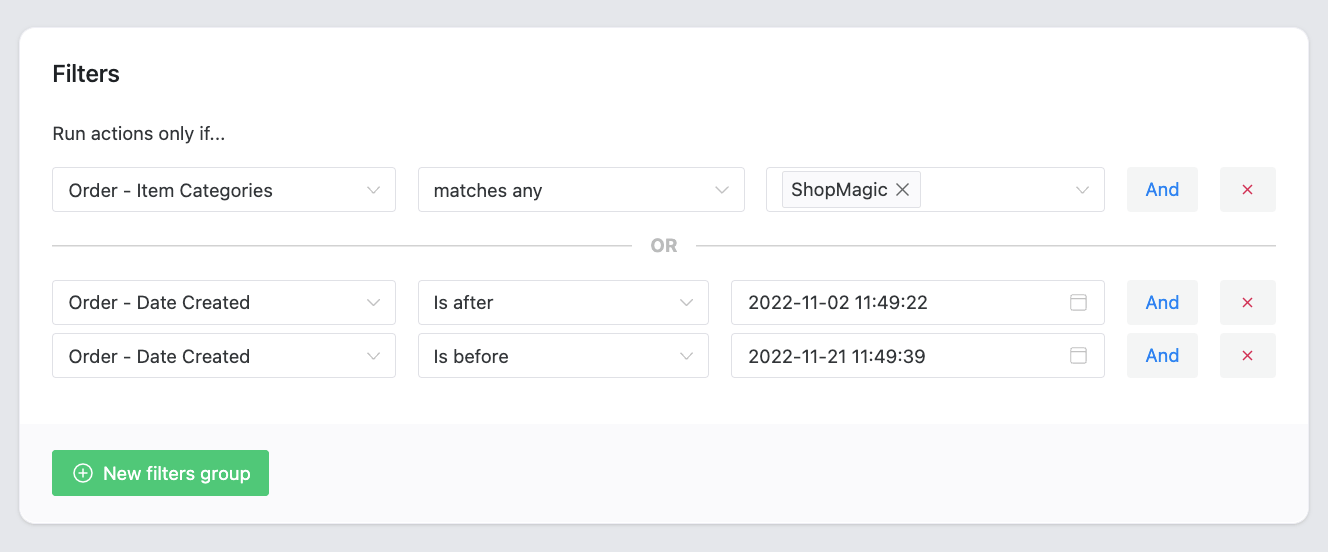
As you can see, the options for combining and grouping filters give you almost unlimited customer segmentation options in WooCommerce.
Summary & more about ShopMagic
We’ve made it to the end 🎉
What is a kind of achievement! After all, there are many more enjoyable readings than “advanced methods of filtering and customer segmentation in WooCommerce automations” 😜.
For any clarifications about this topic or ShopMagic – feel free to ask, we’ll be happy to answer.
Visit ShopMagic PRO & use all add-ons to send customized emails to all or specific customers in WordPress and WooCommerce using all filters!
ShopMagic PRO £69
Are WooCommerce emails not sent to customers? Try ShopMagic and send WooCommerce customer emails full of custom filters!
Add to cart or View Details